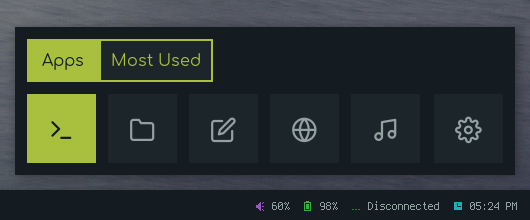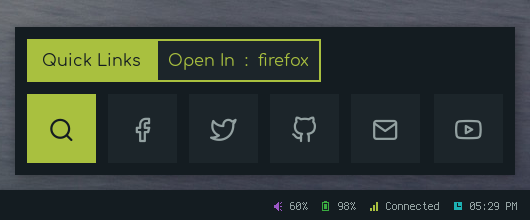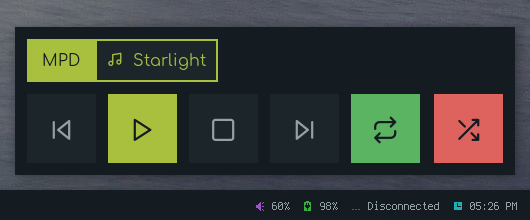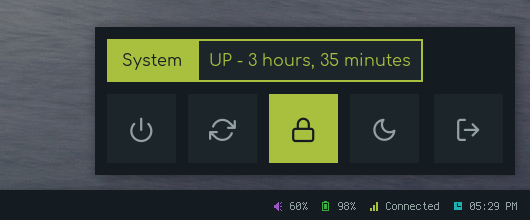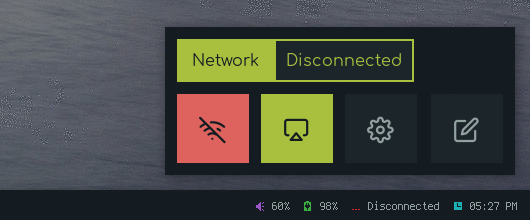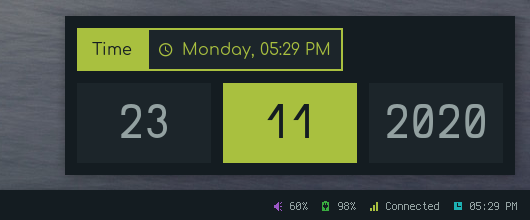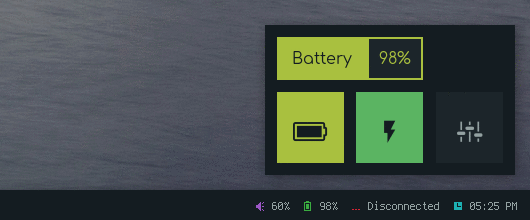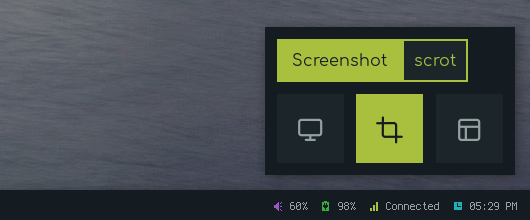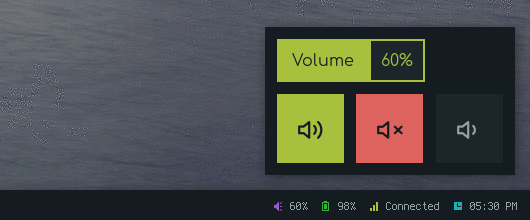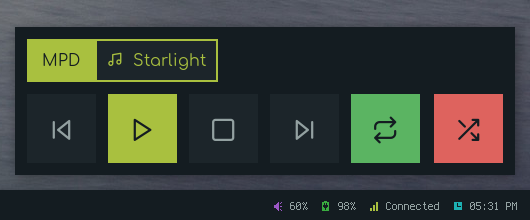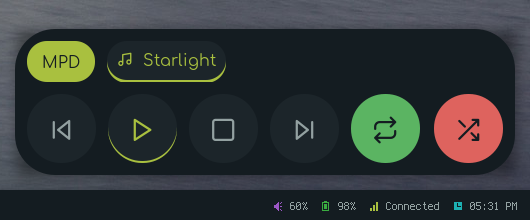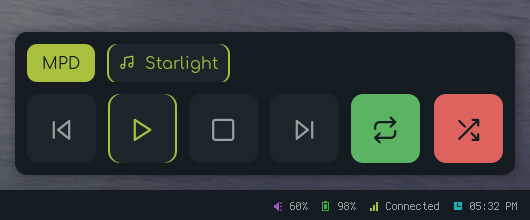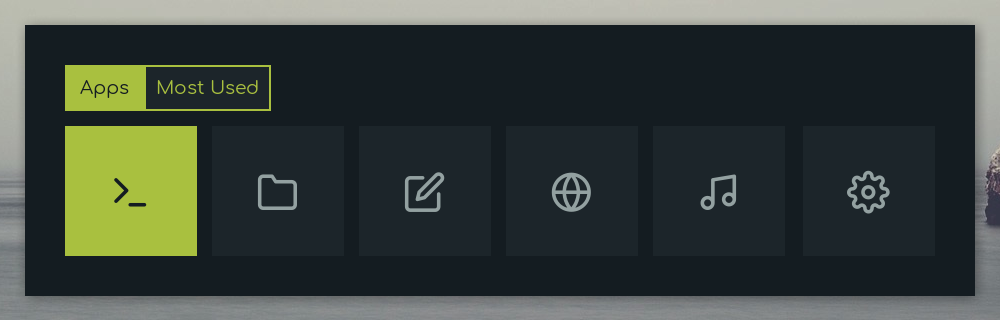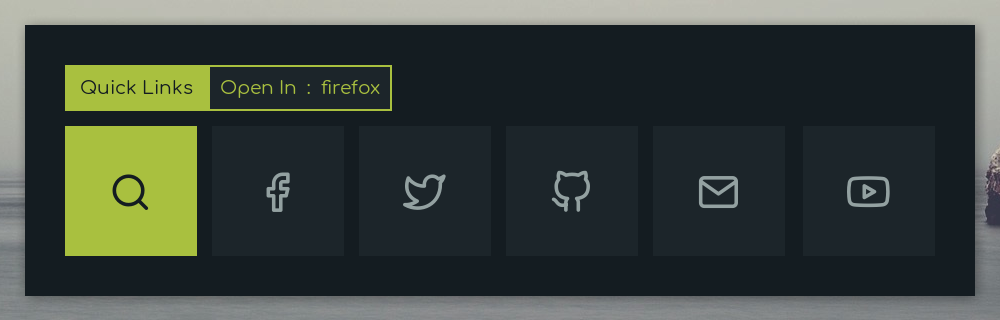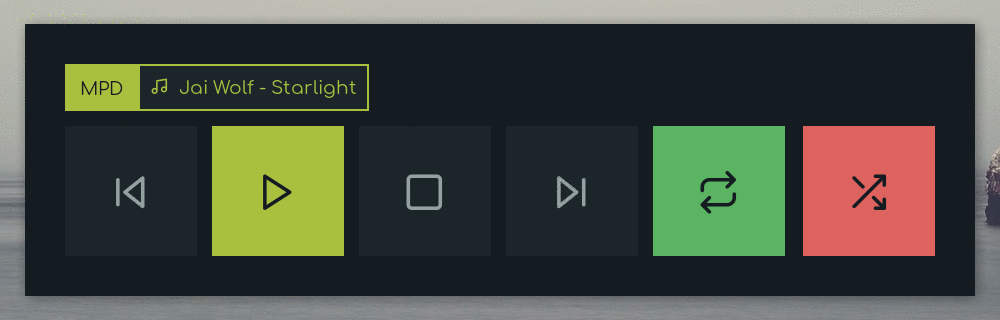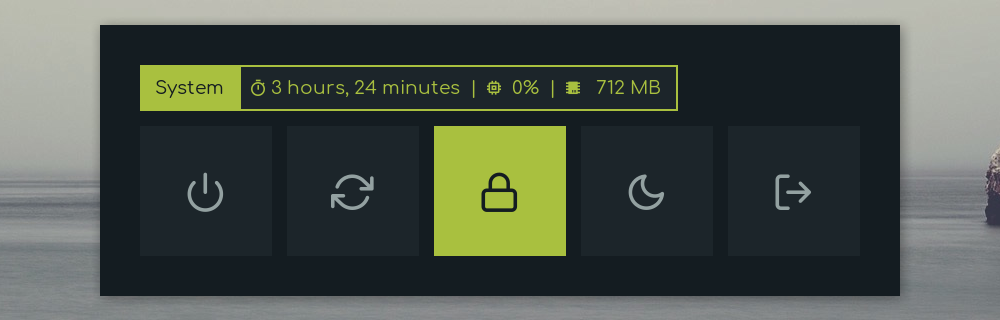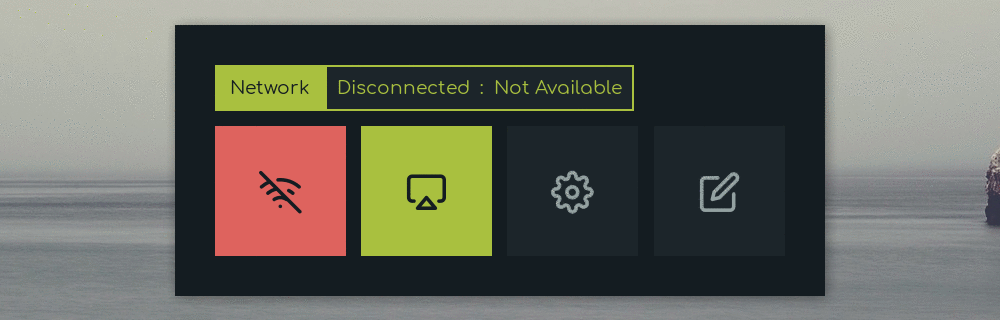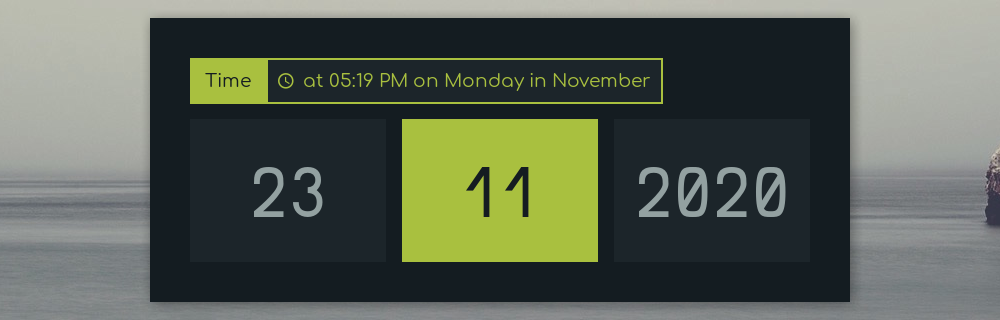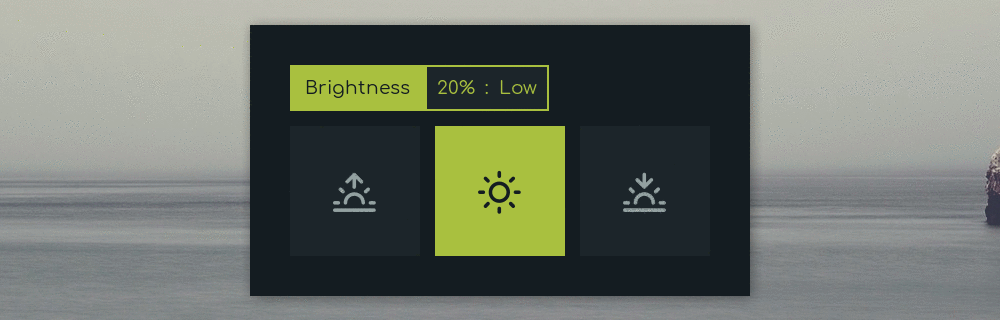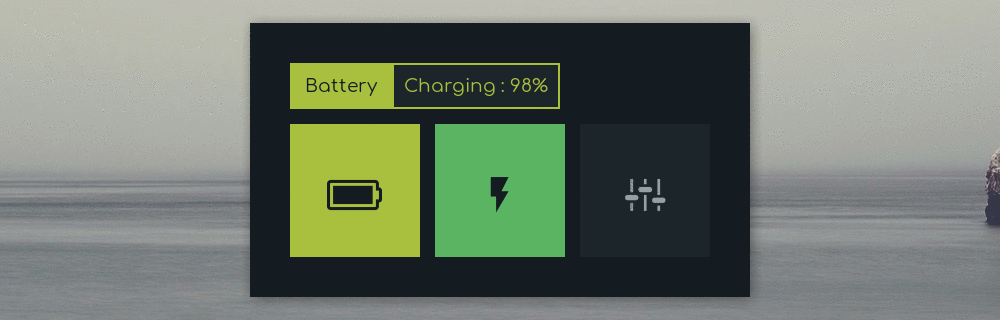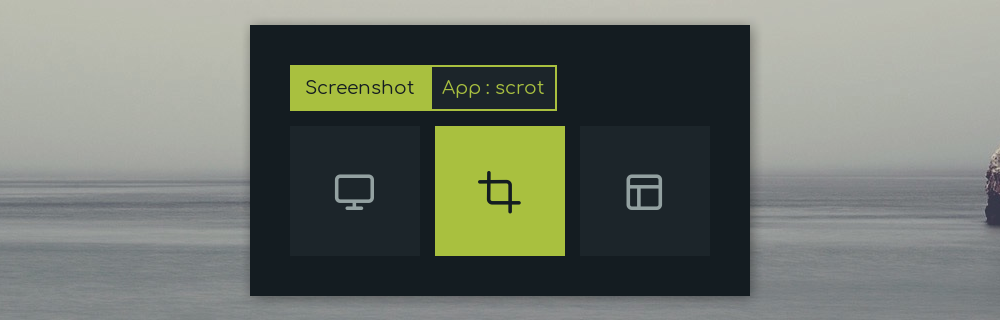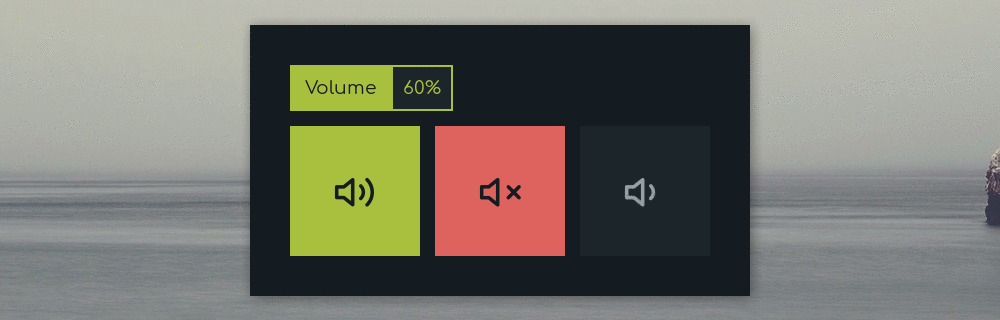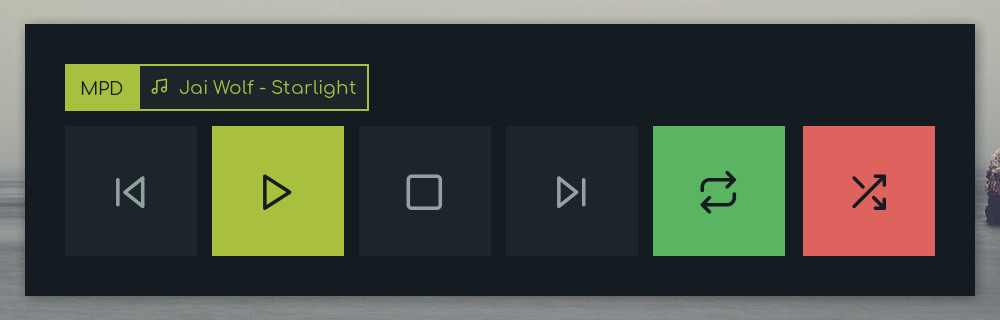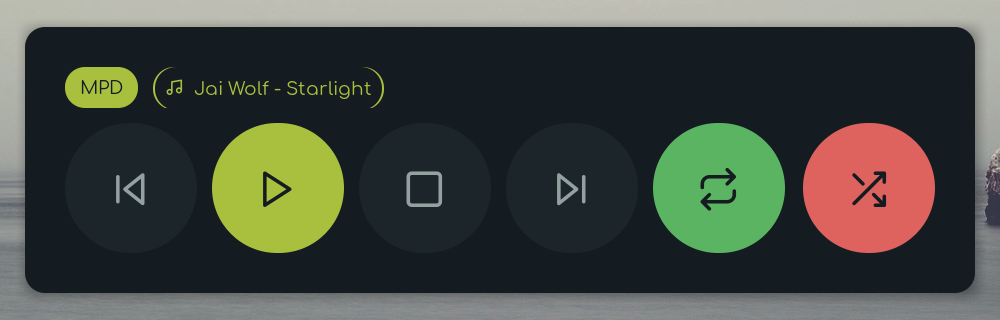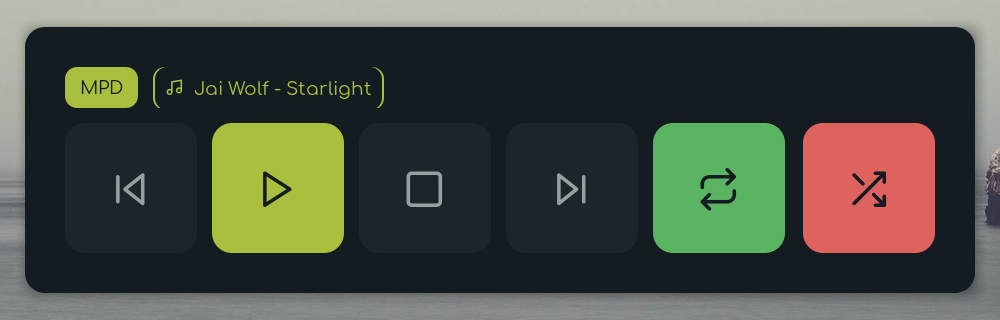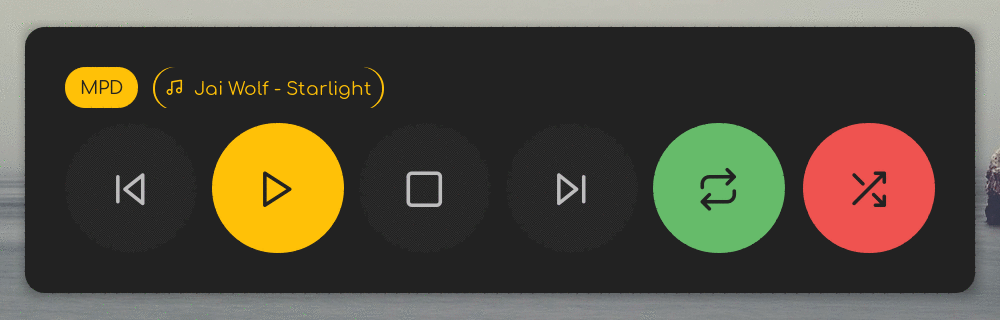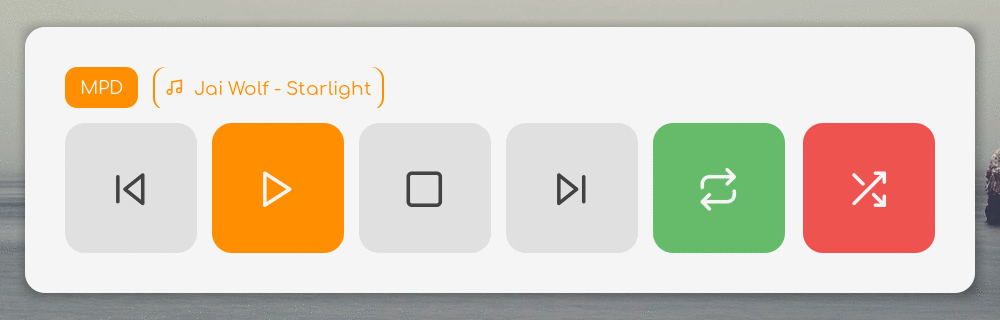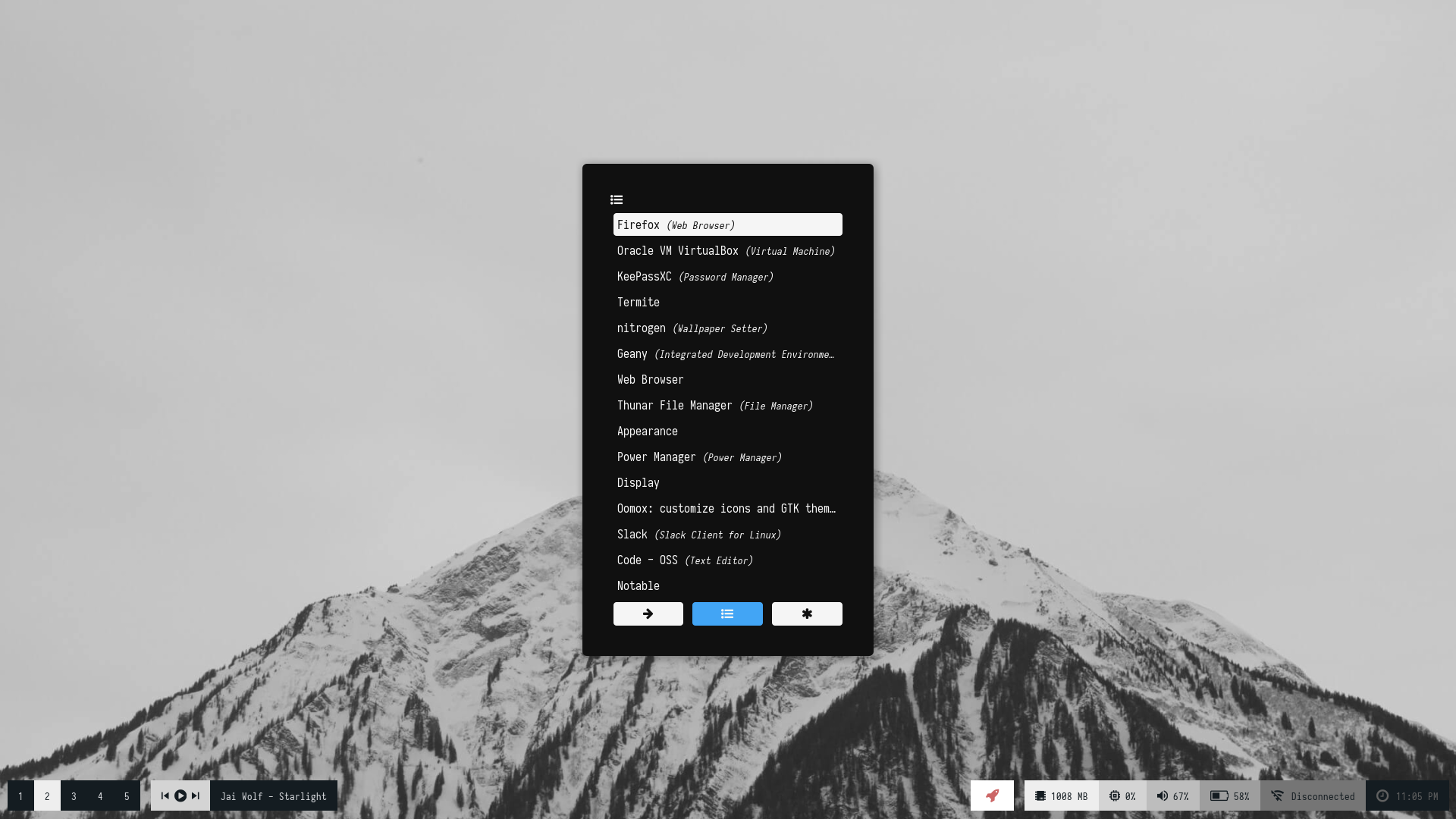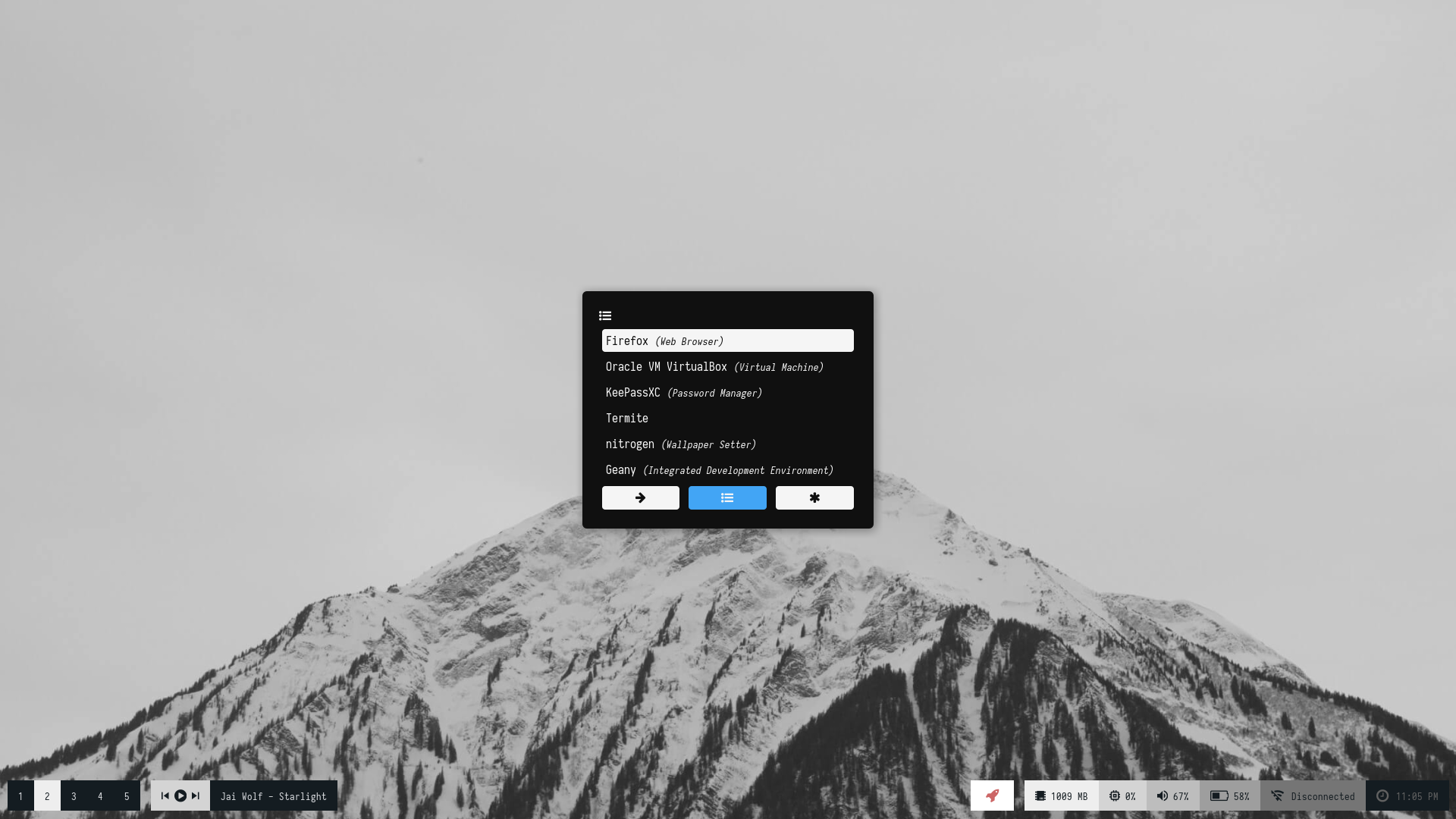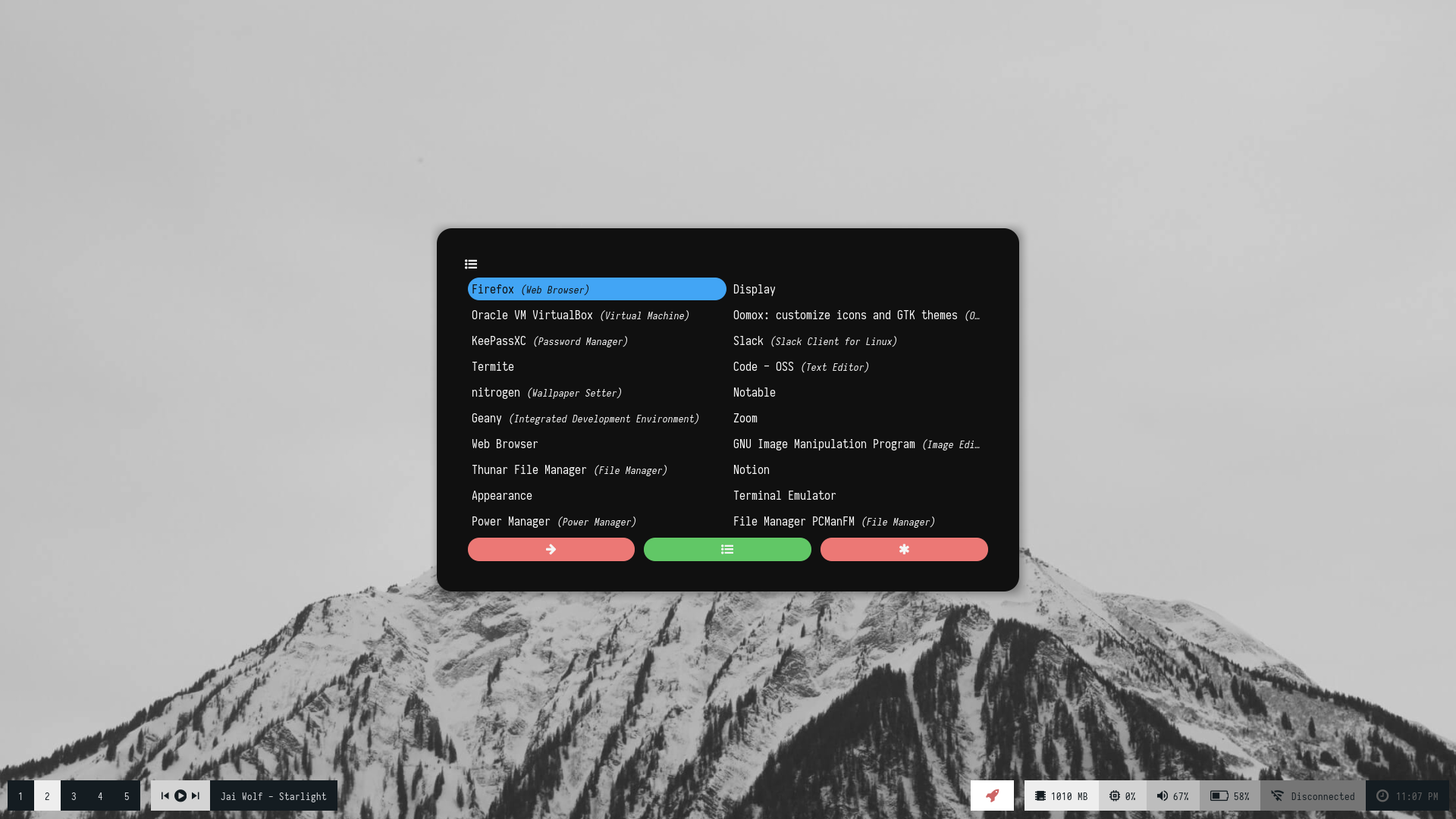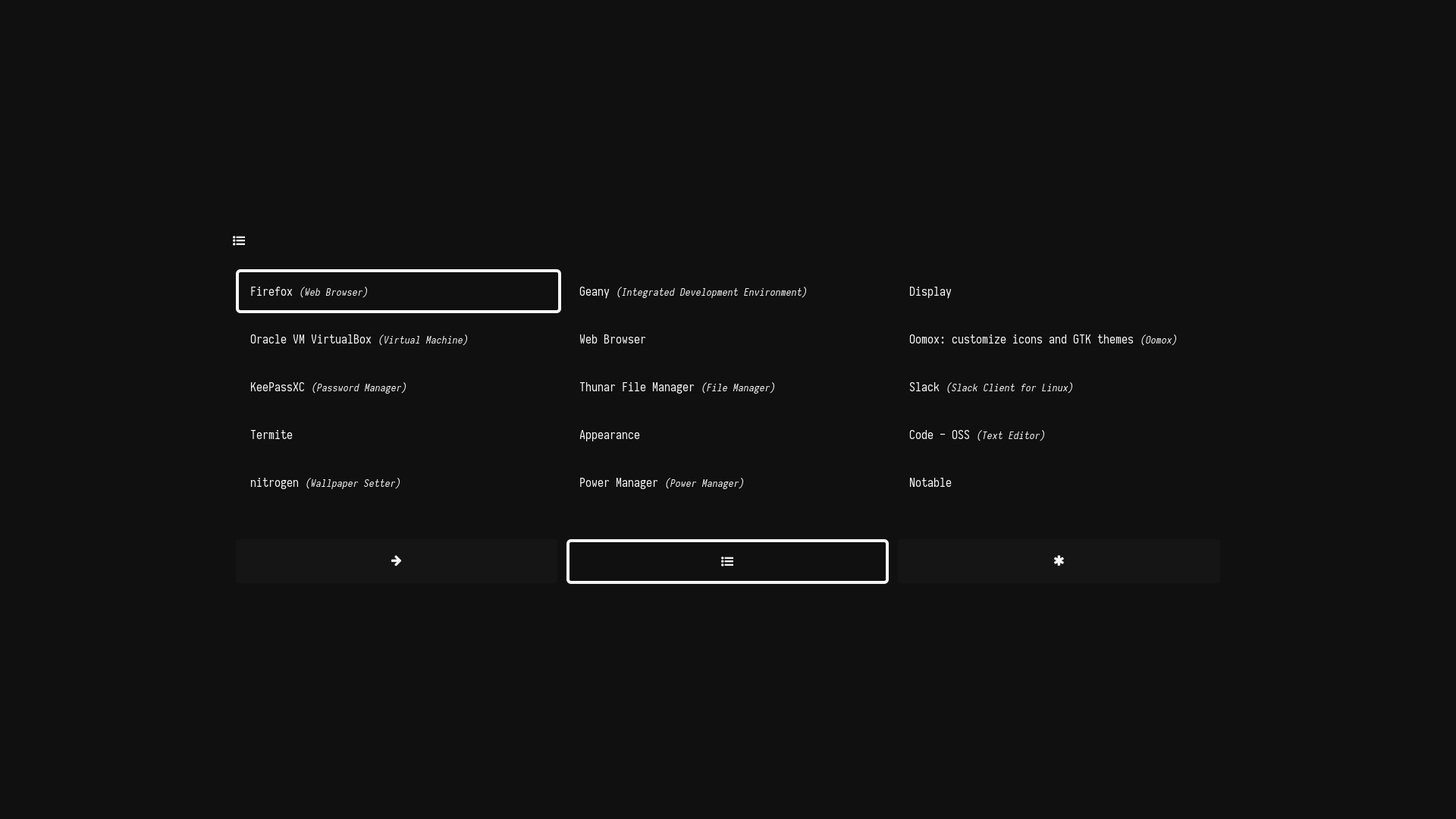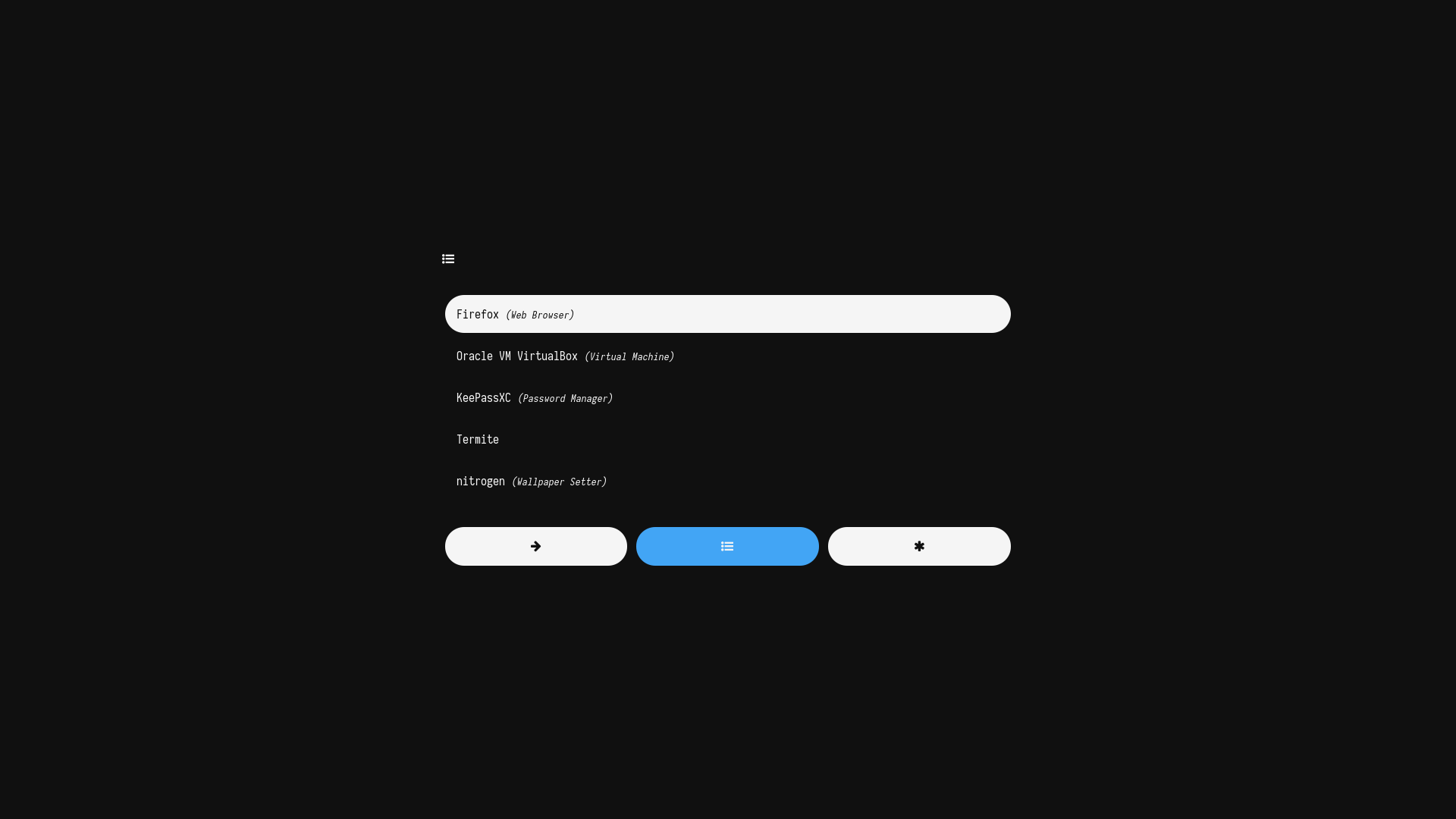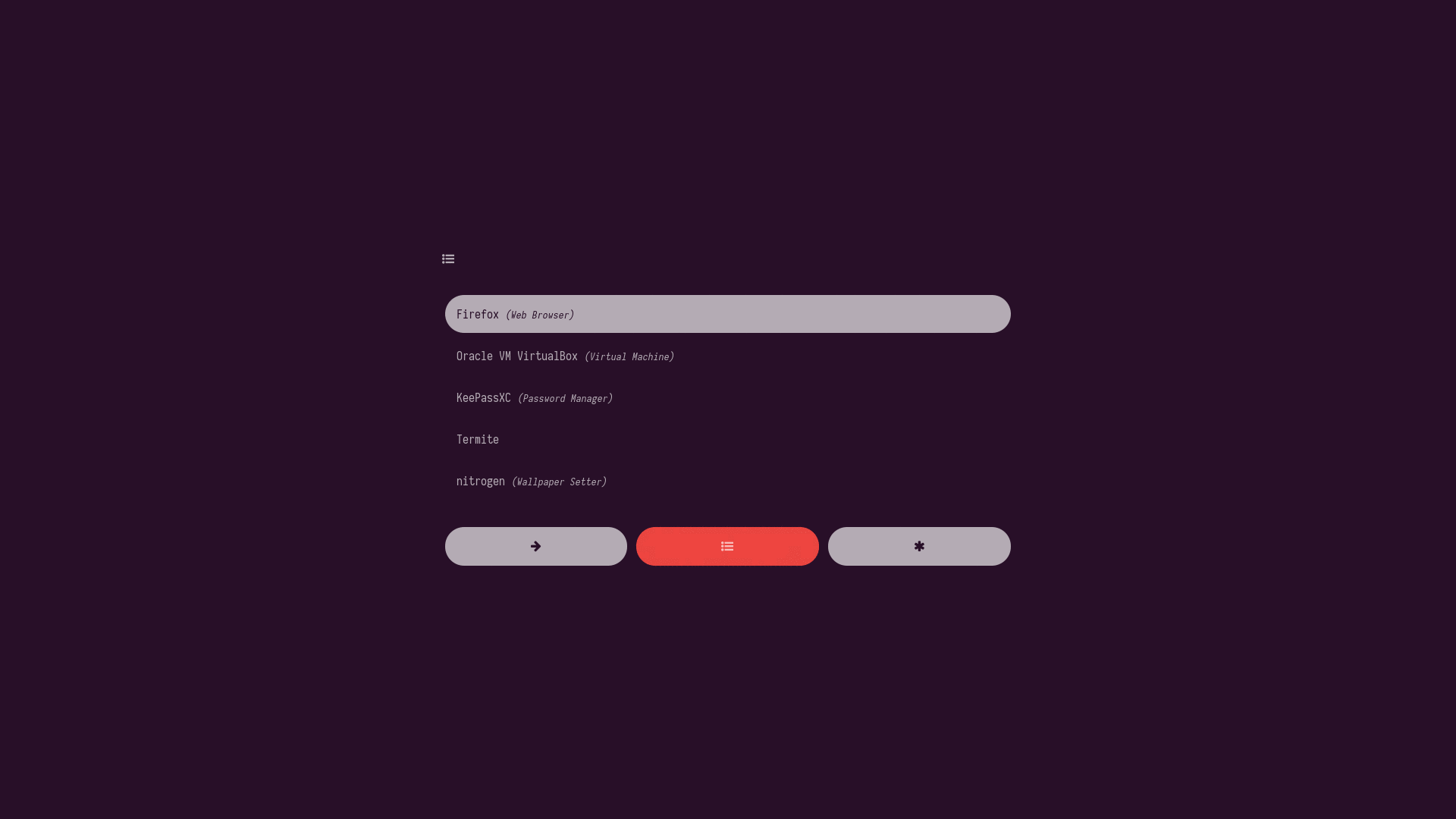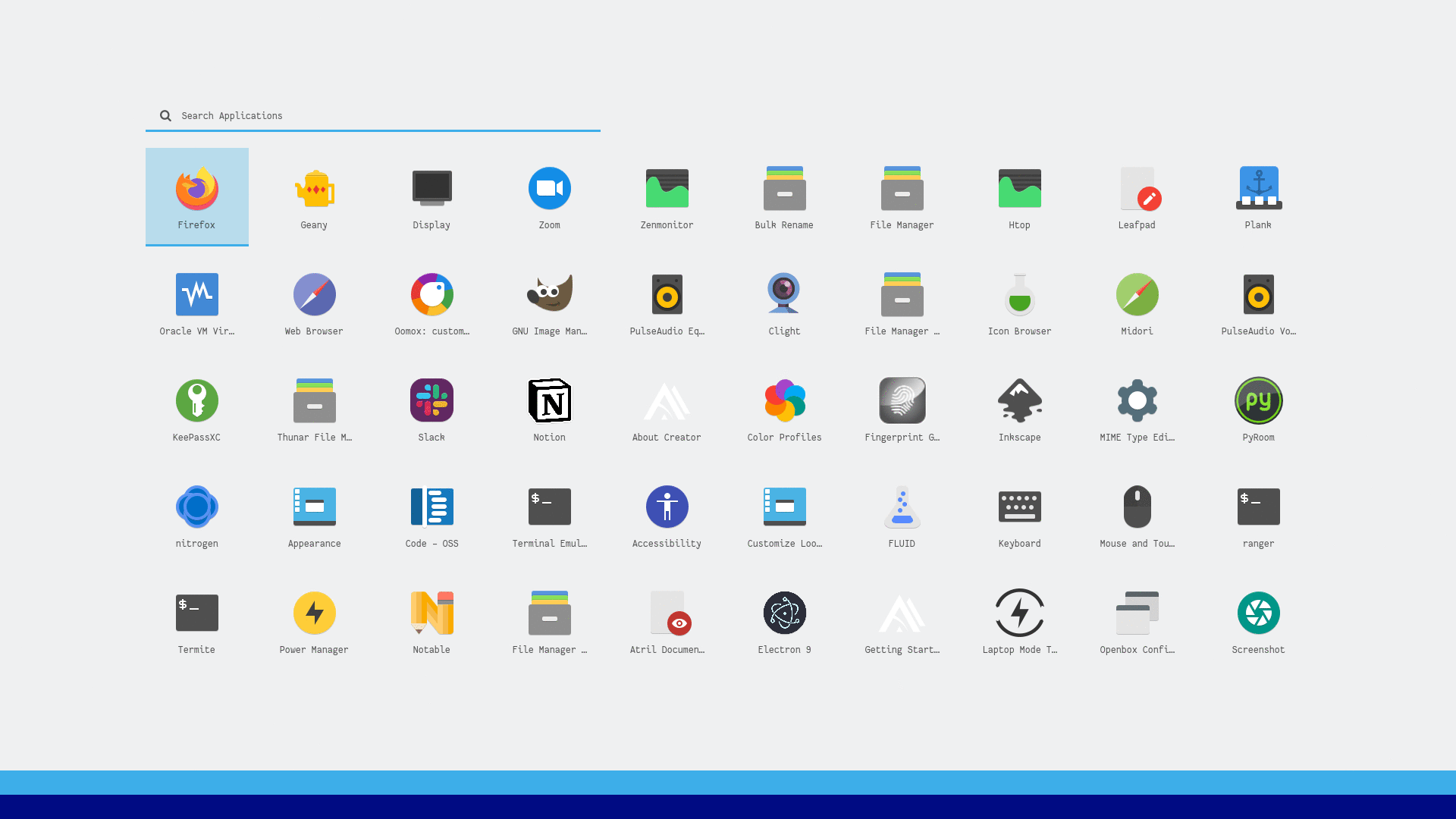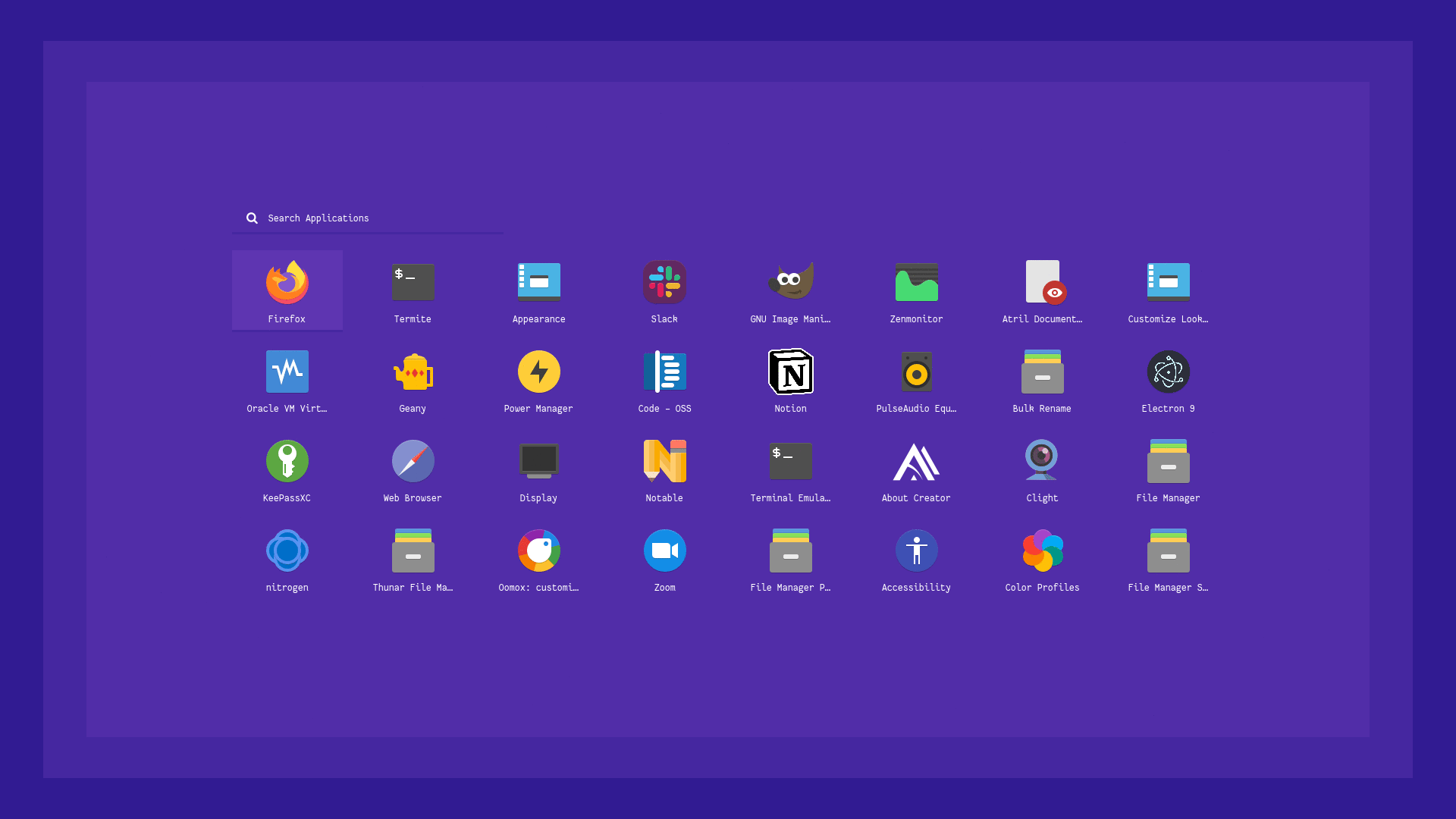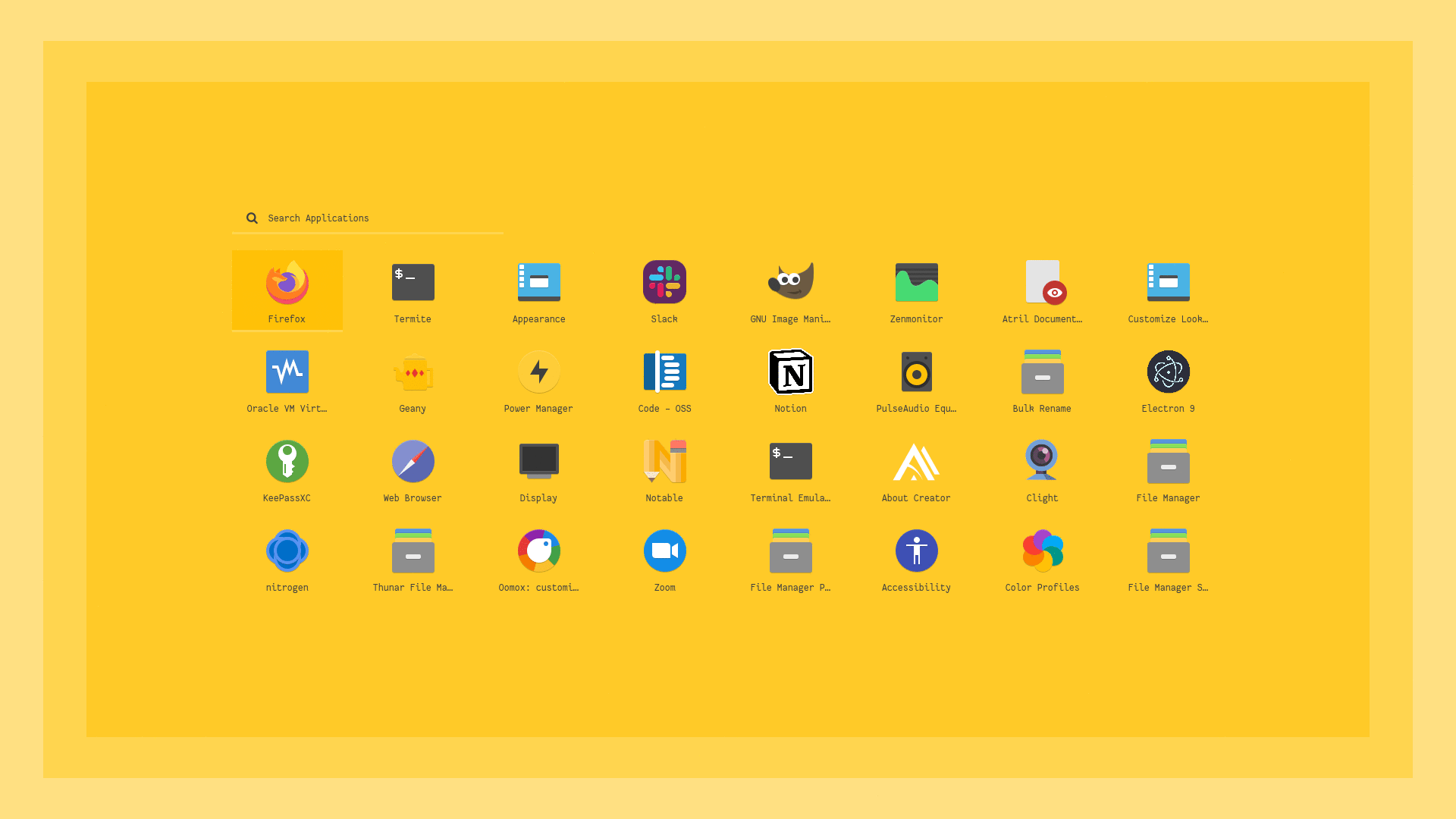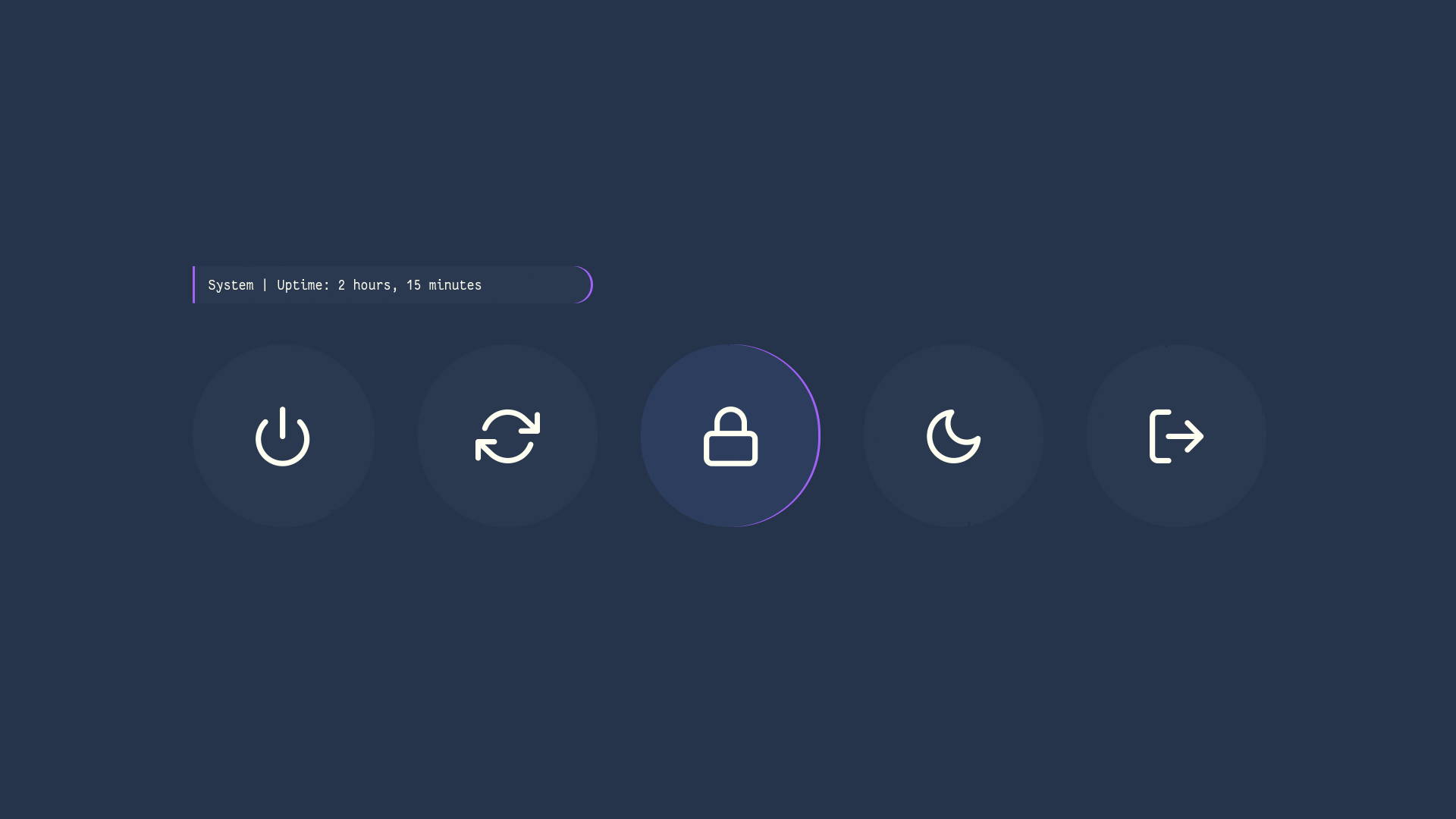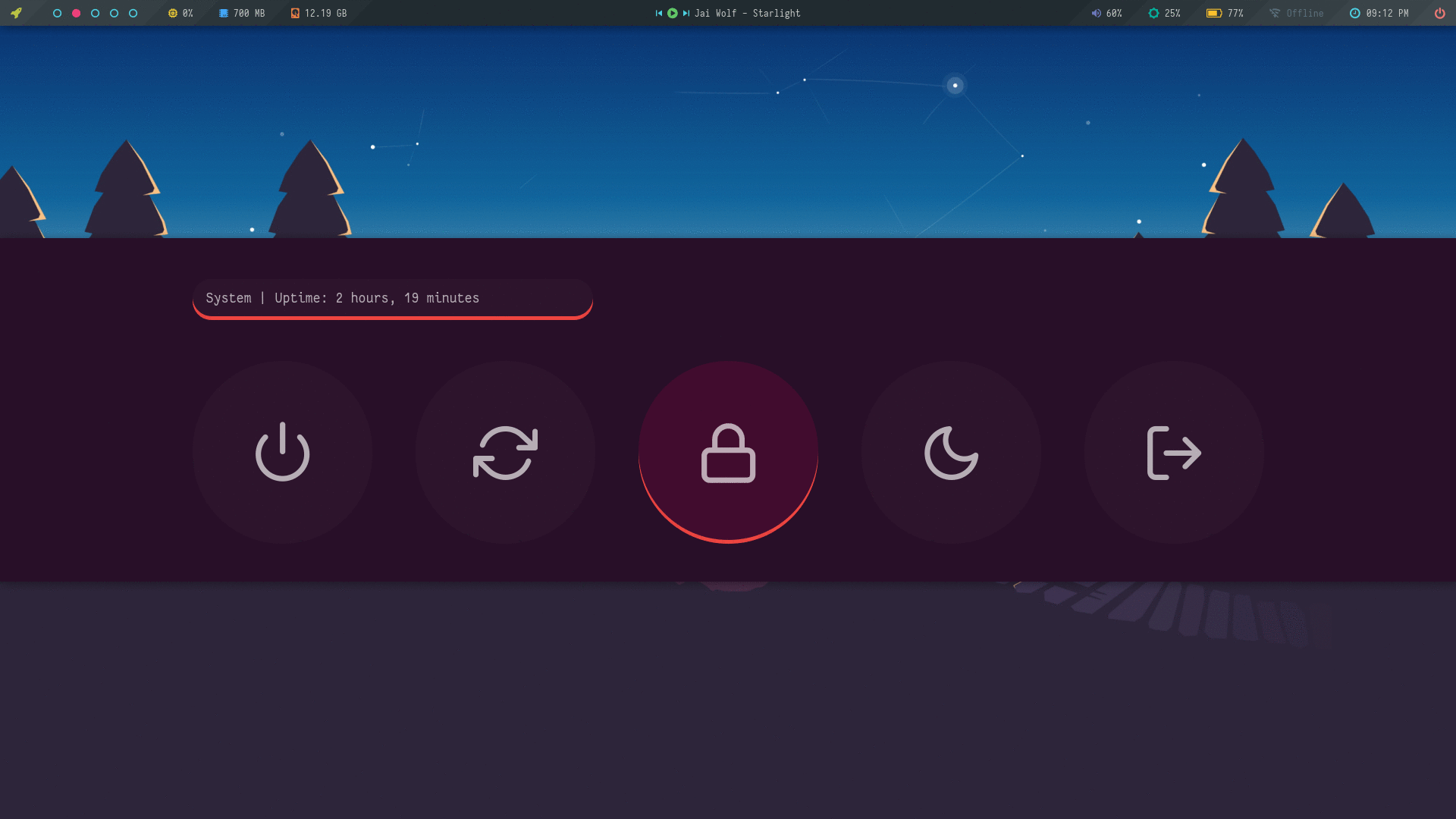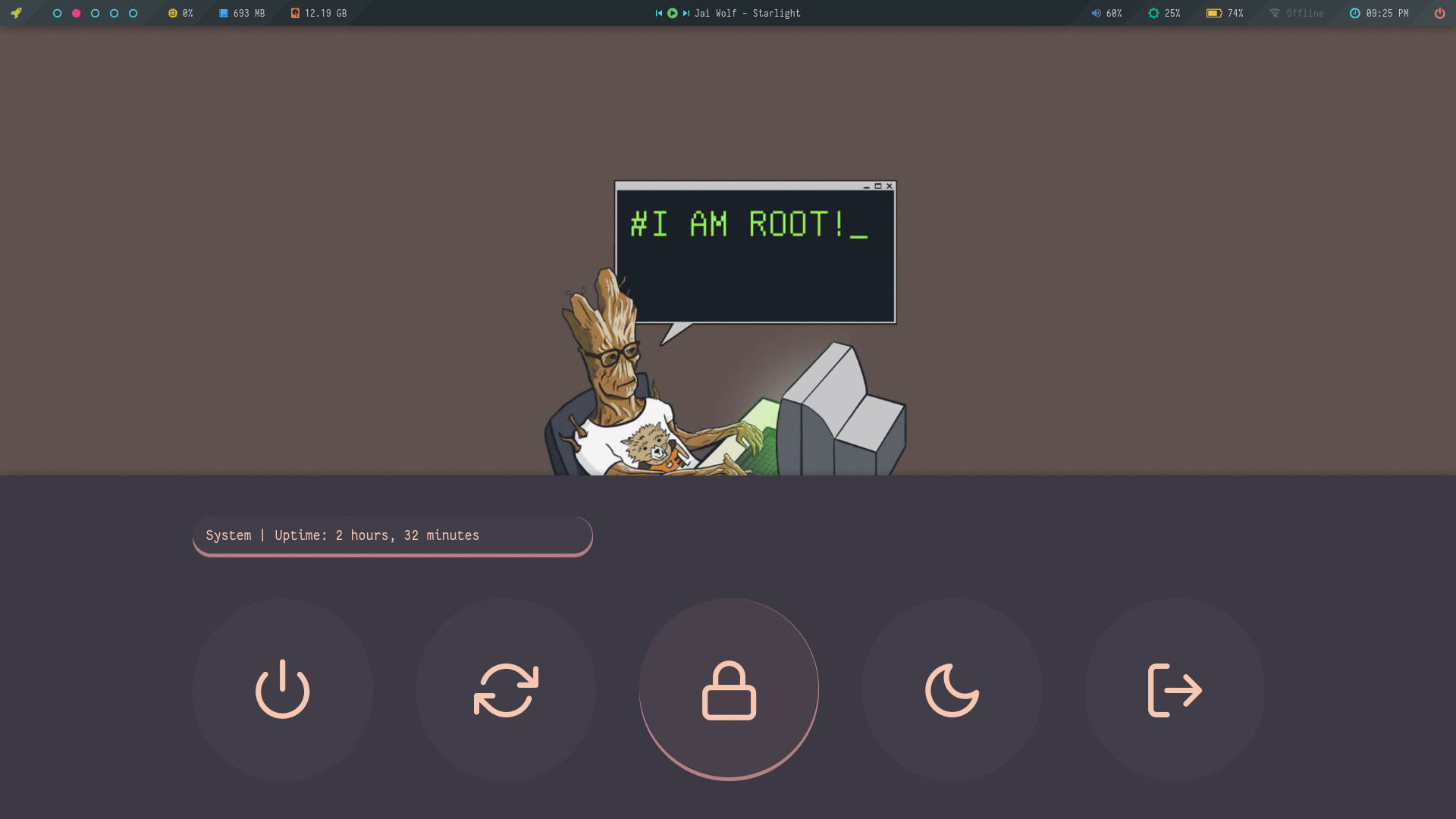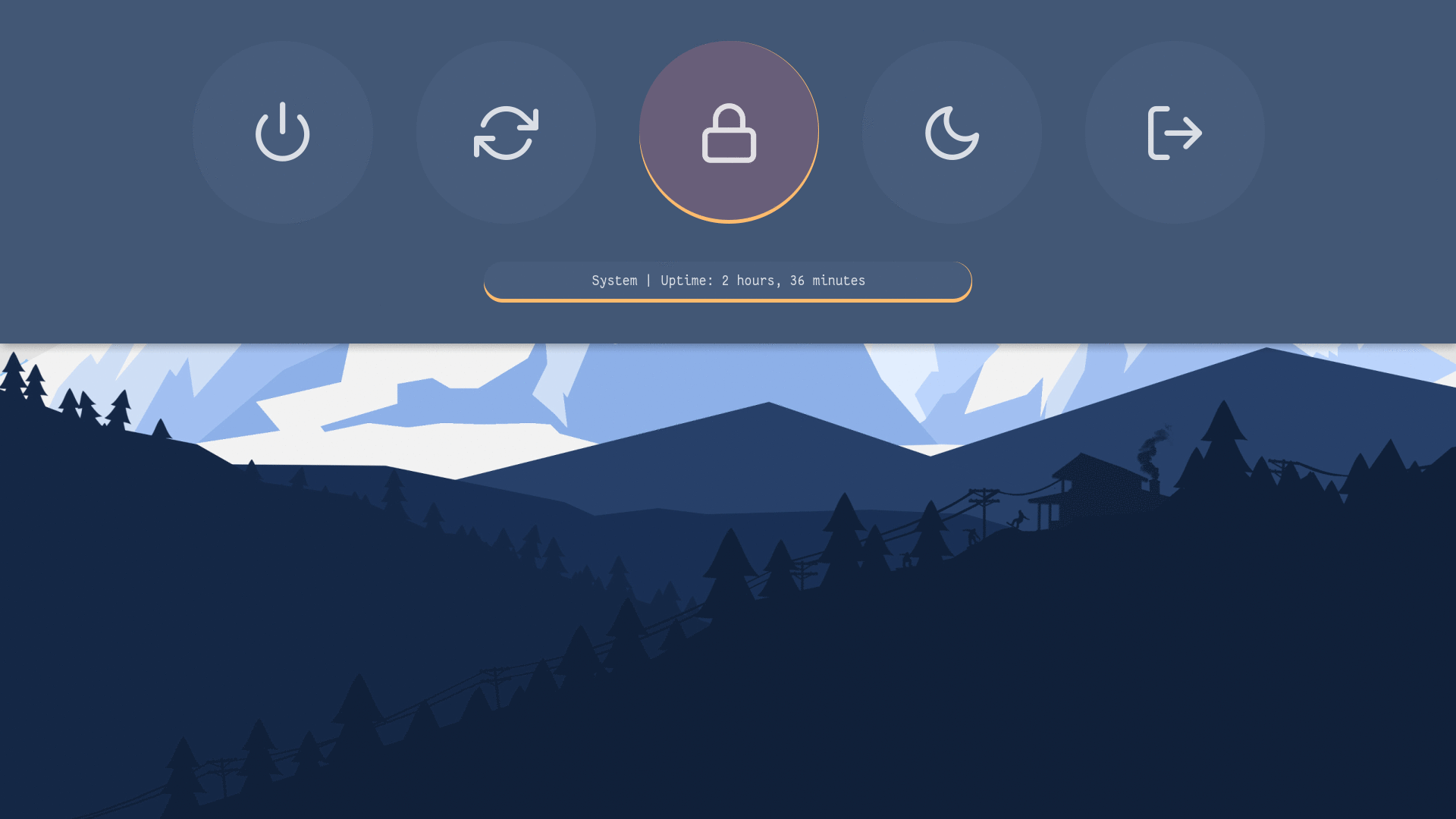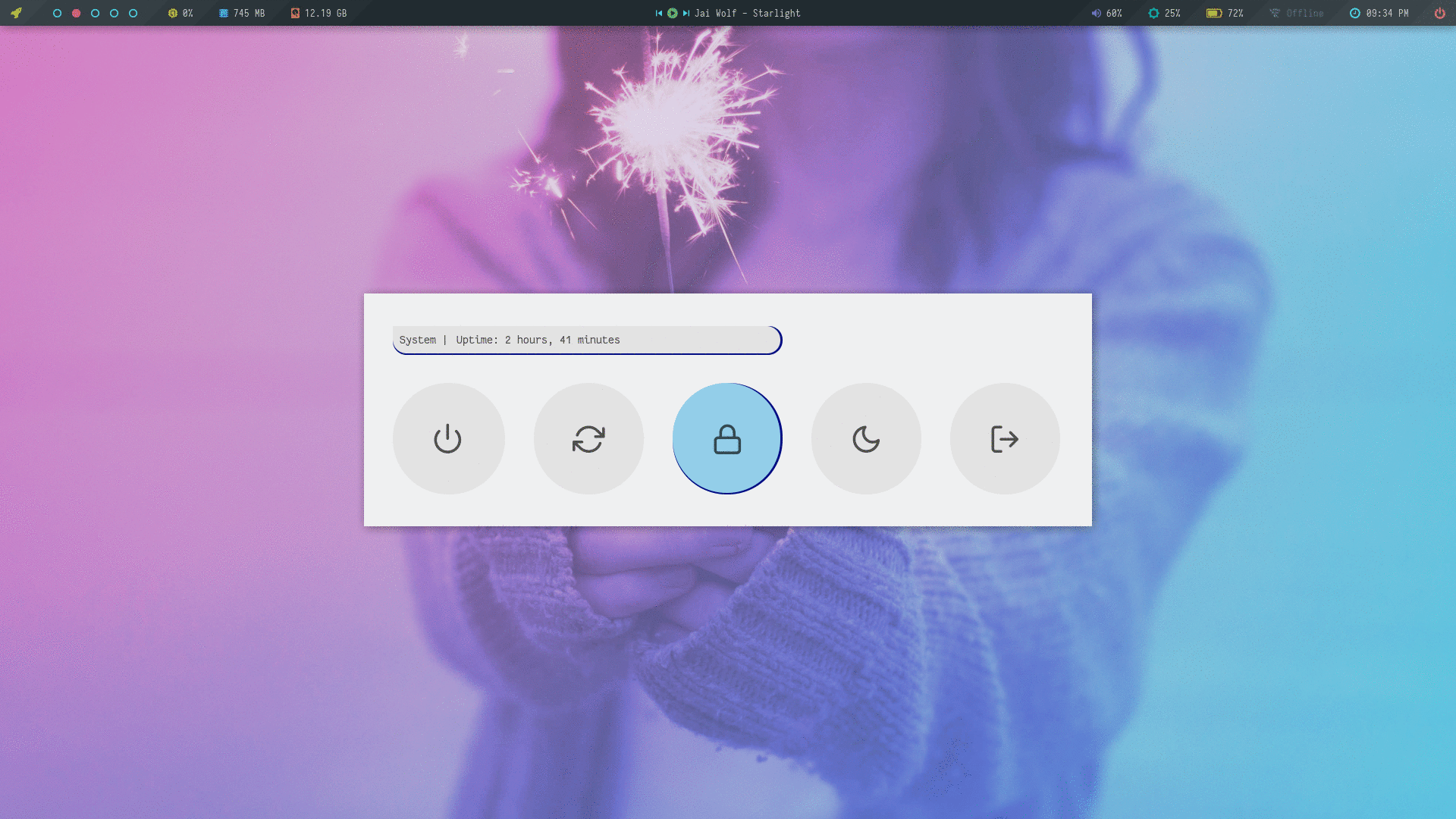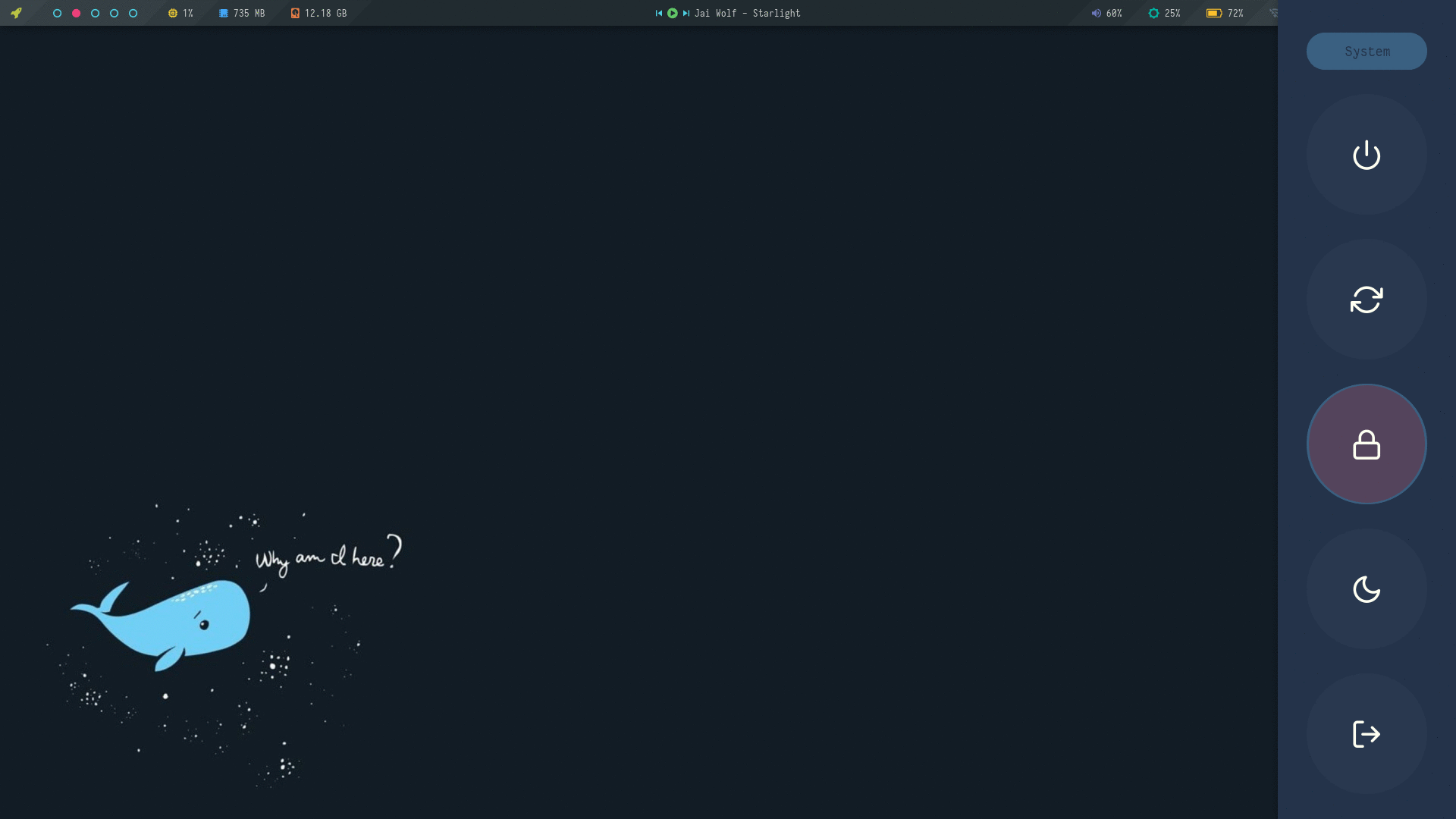|
|
||
|---|---|---|
| 720p | ||
| 1080p | ||
| fonts | ||
| LICENSE | ||
| README.md | ||
| setup.sh | ||
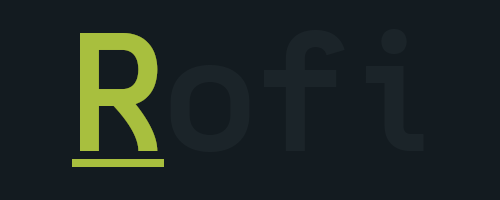





A large collection of Rofi based custom Menu, Applets, Launchers & Powermenus.
| Applets | Menu | Android |
|---|---|---|
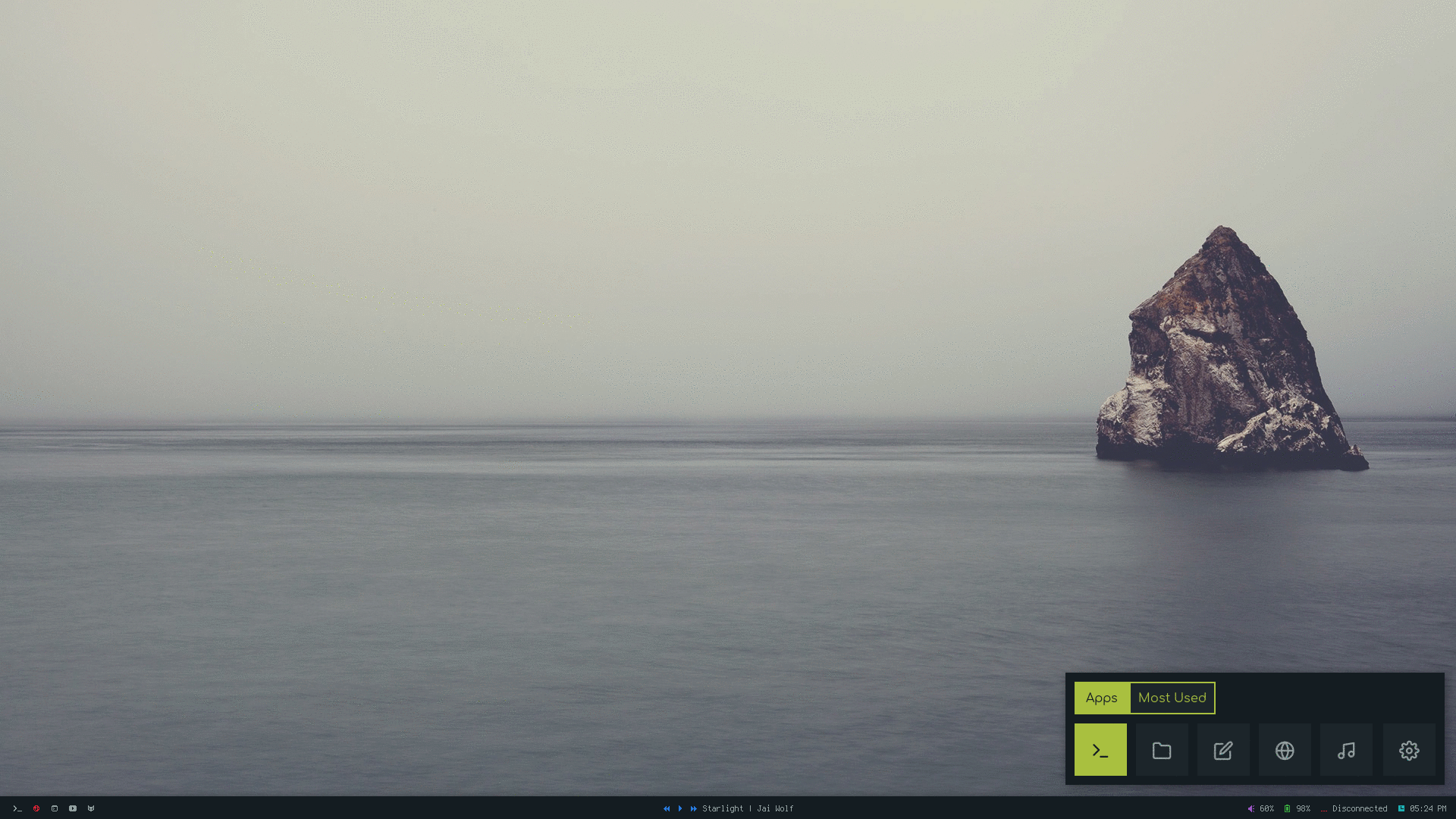 |
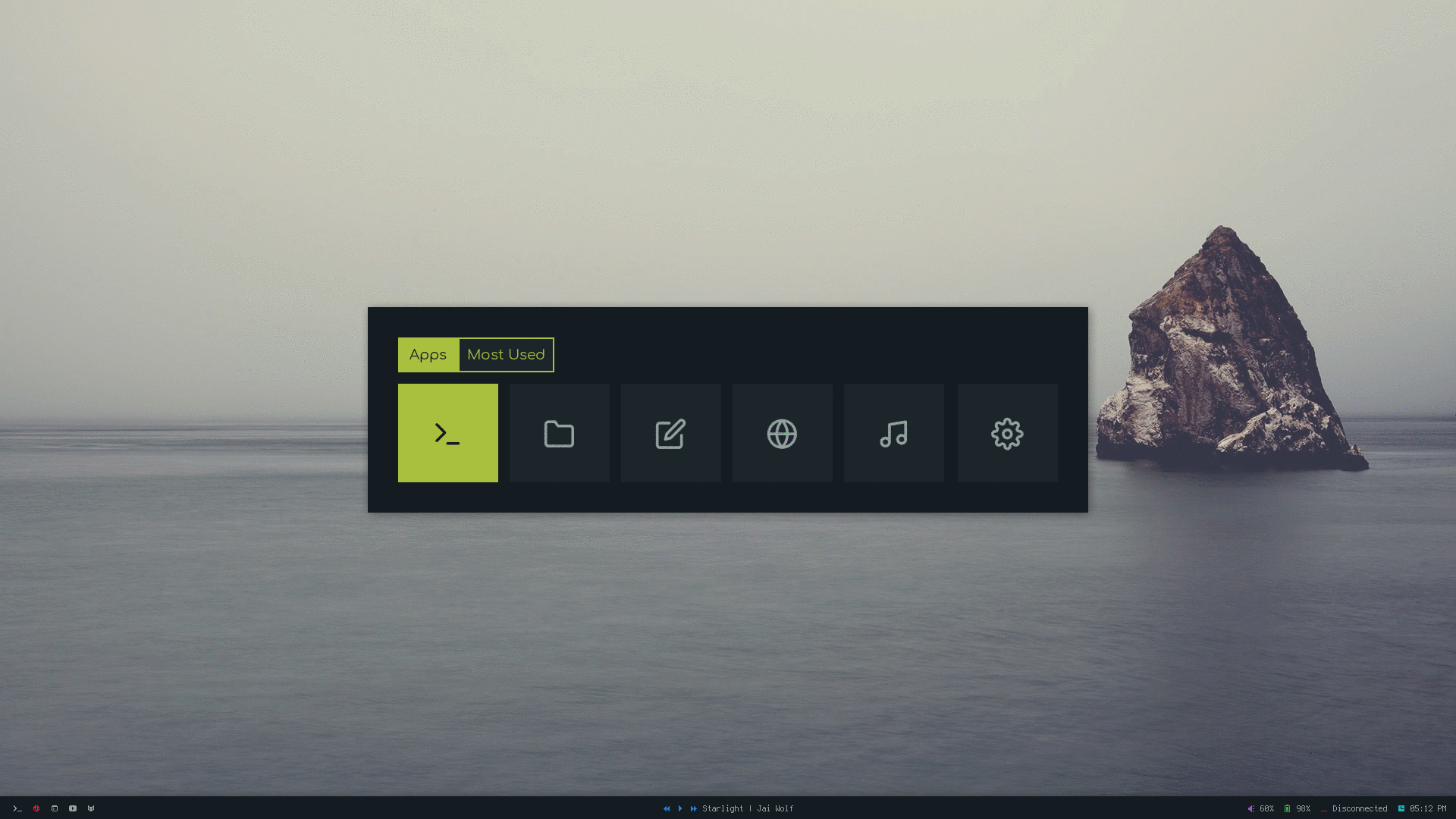 |
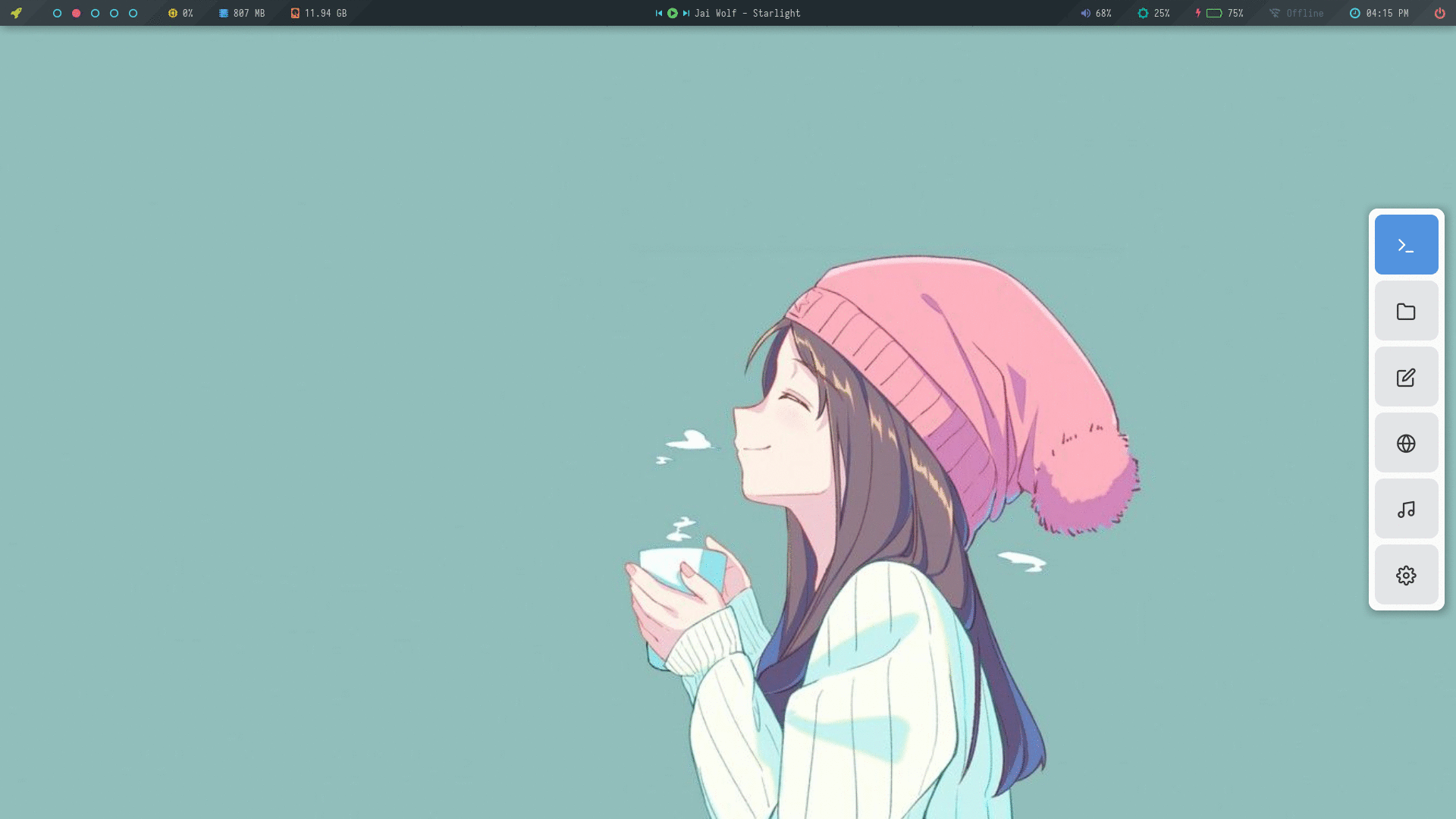 |
| Powermenu | Colorful | Misc |
|---|---|---|
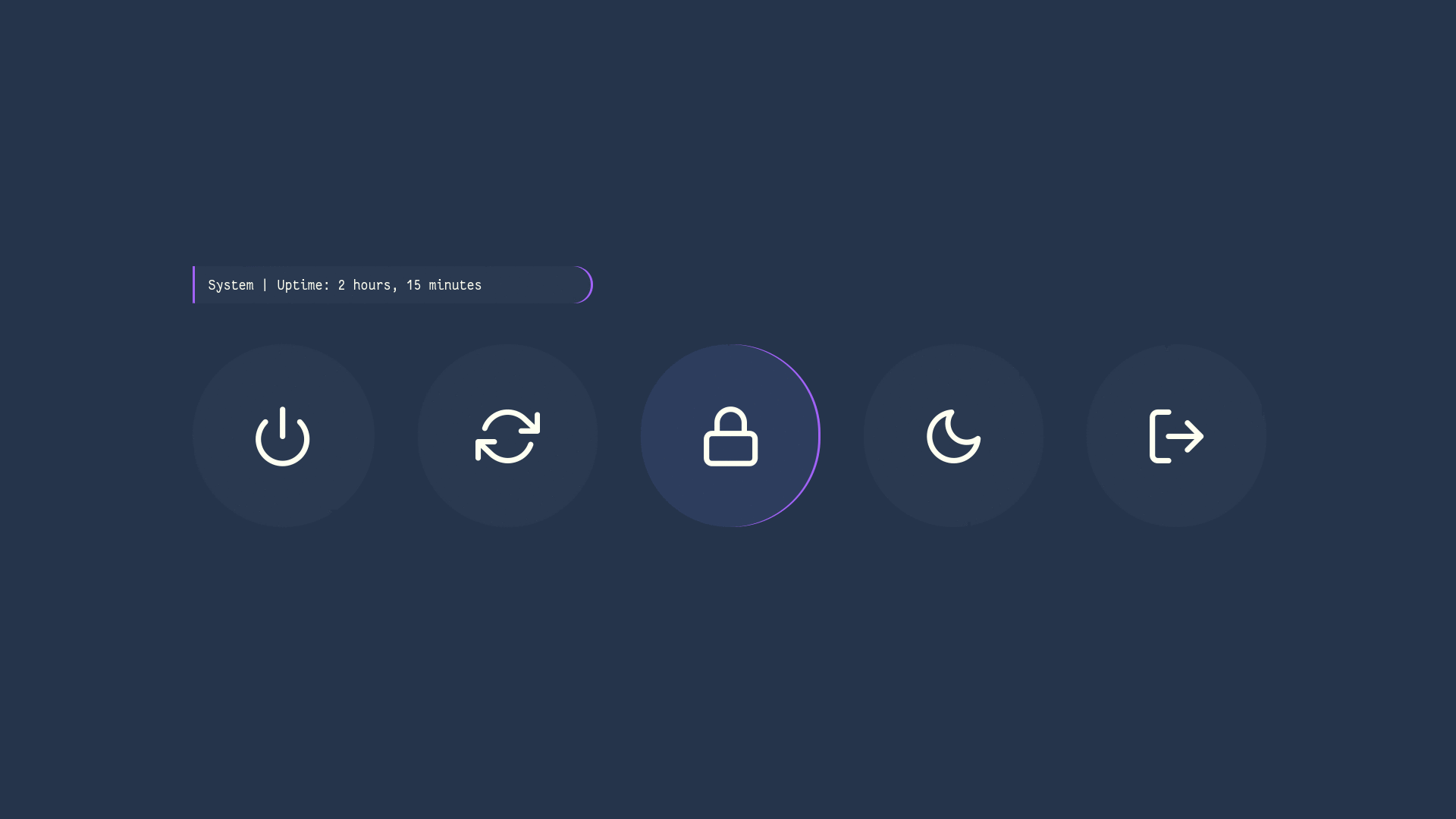 |
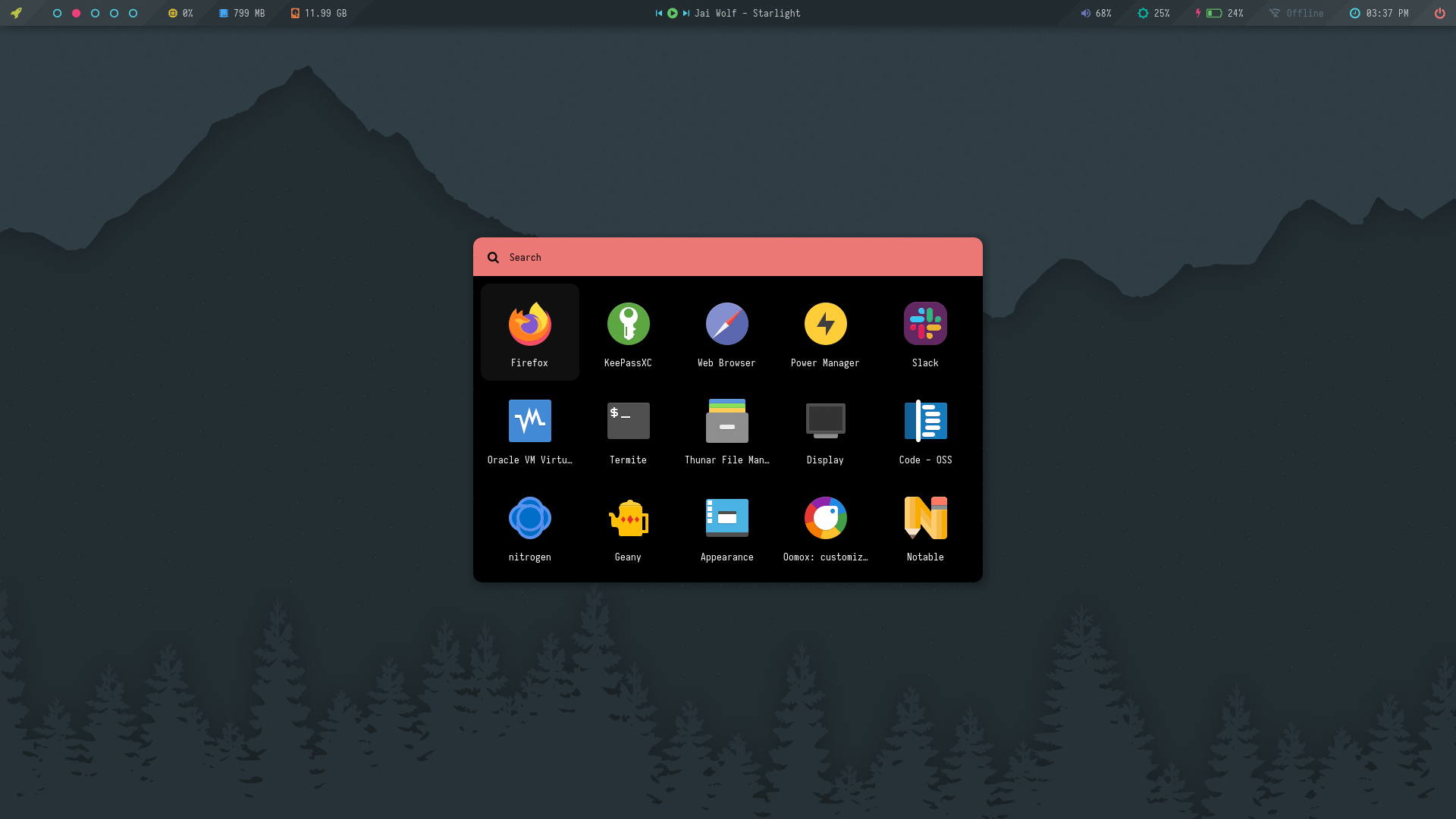 |
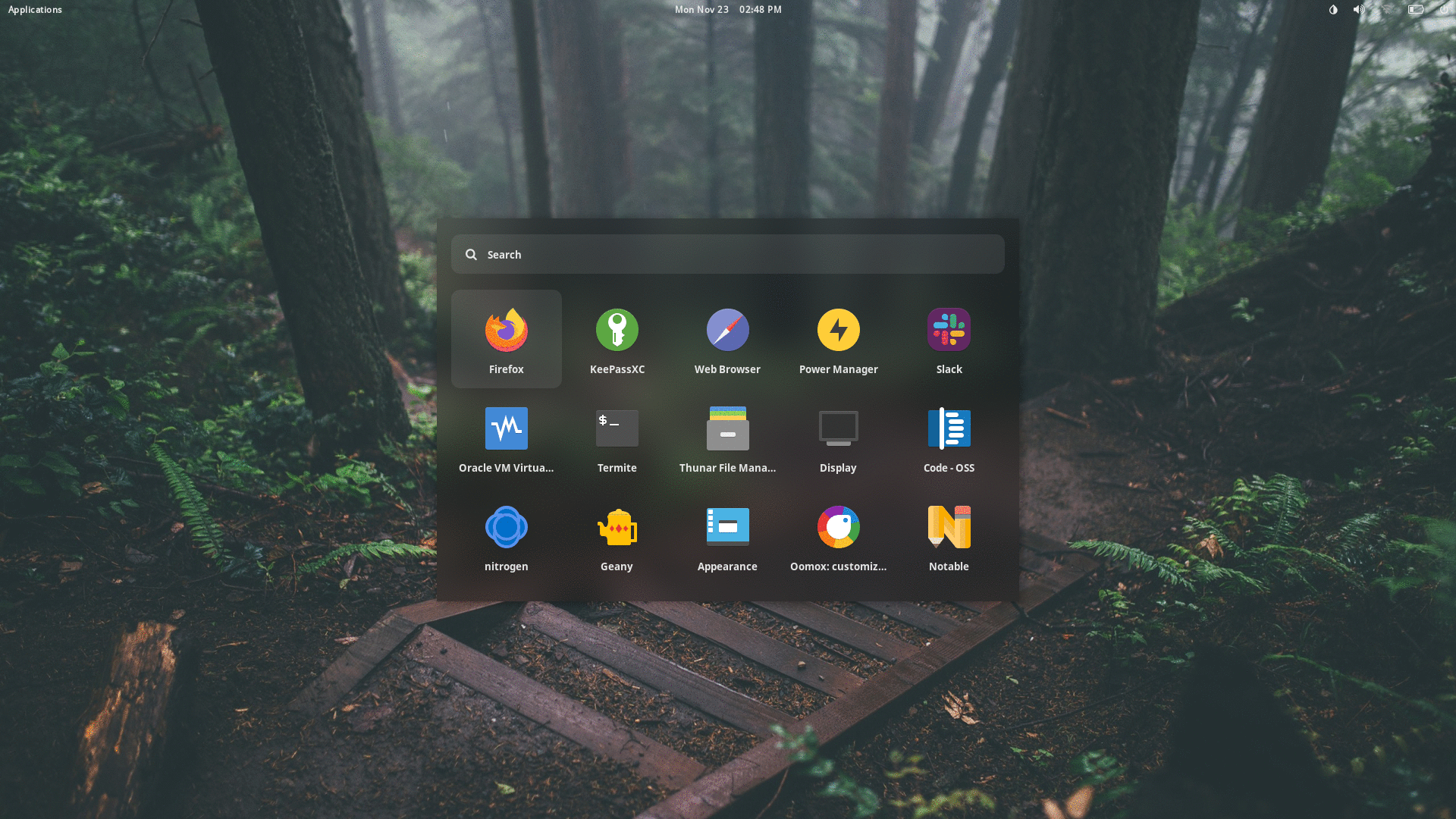 |
| Ribbon | Text | Slate |
|---|---|---|
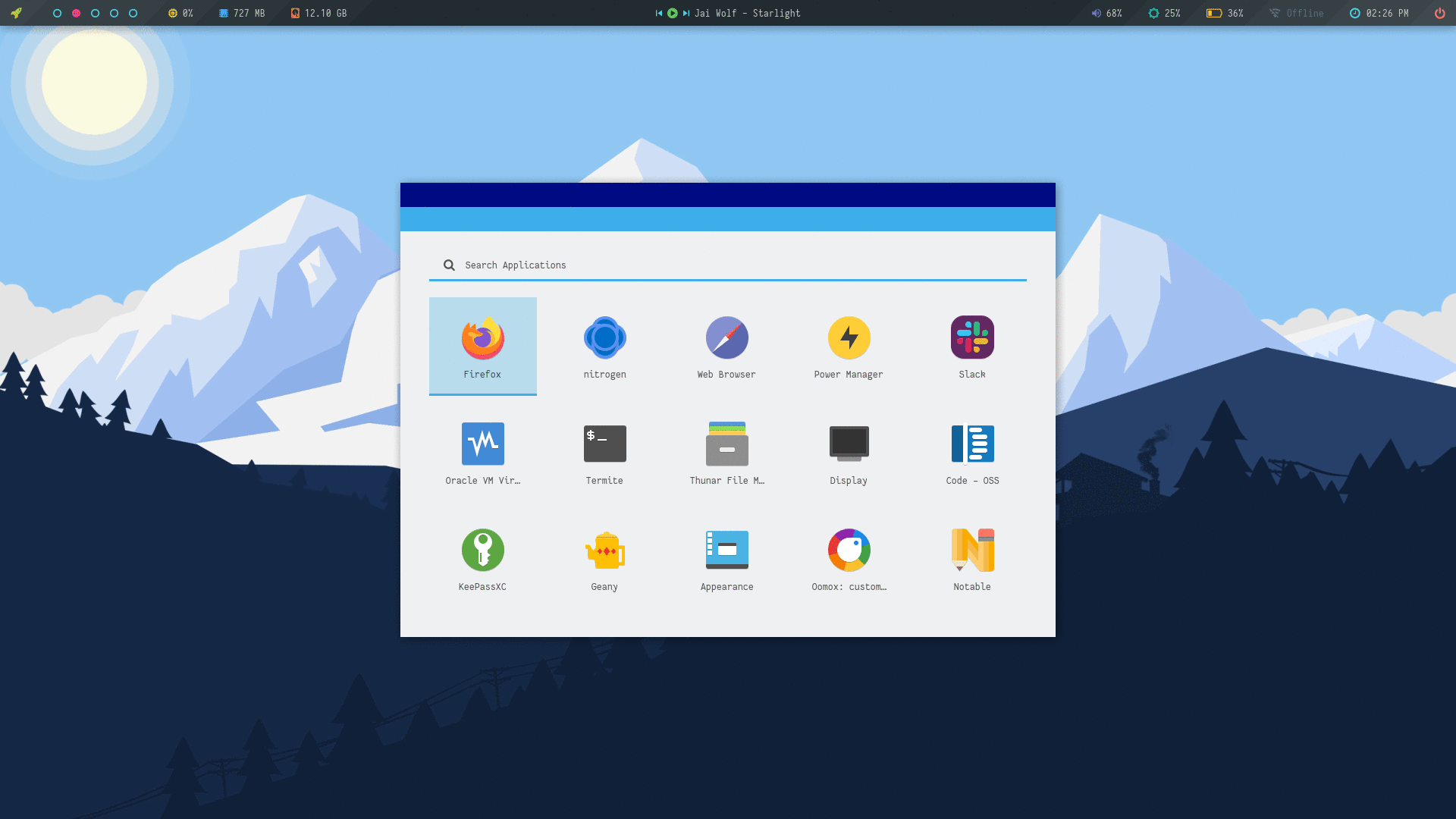 |
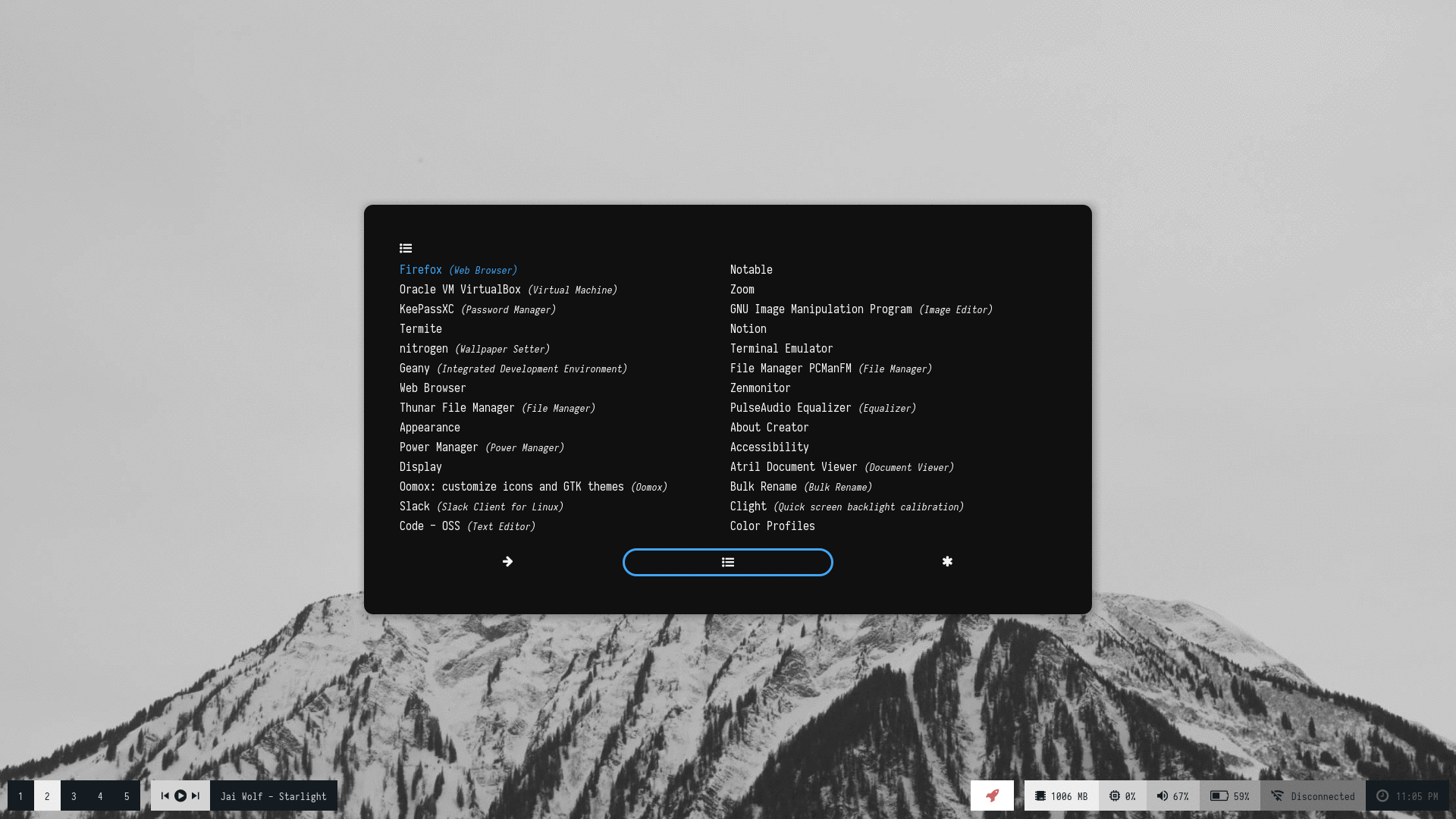 |
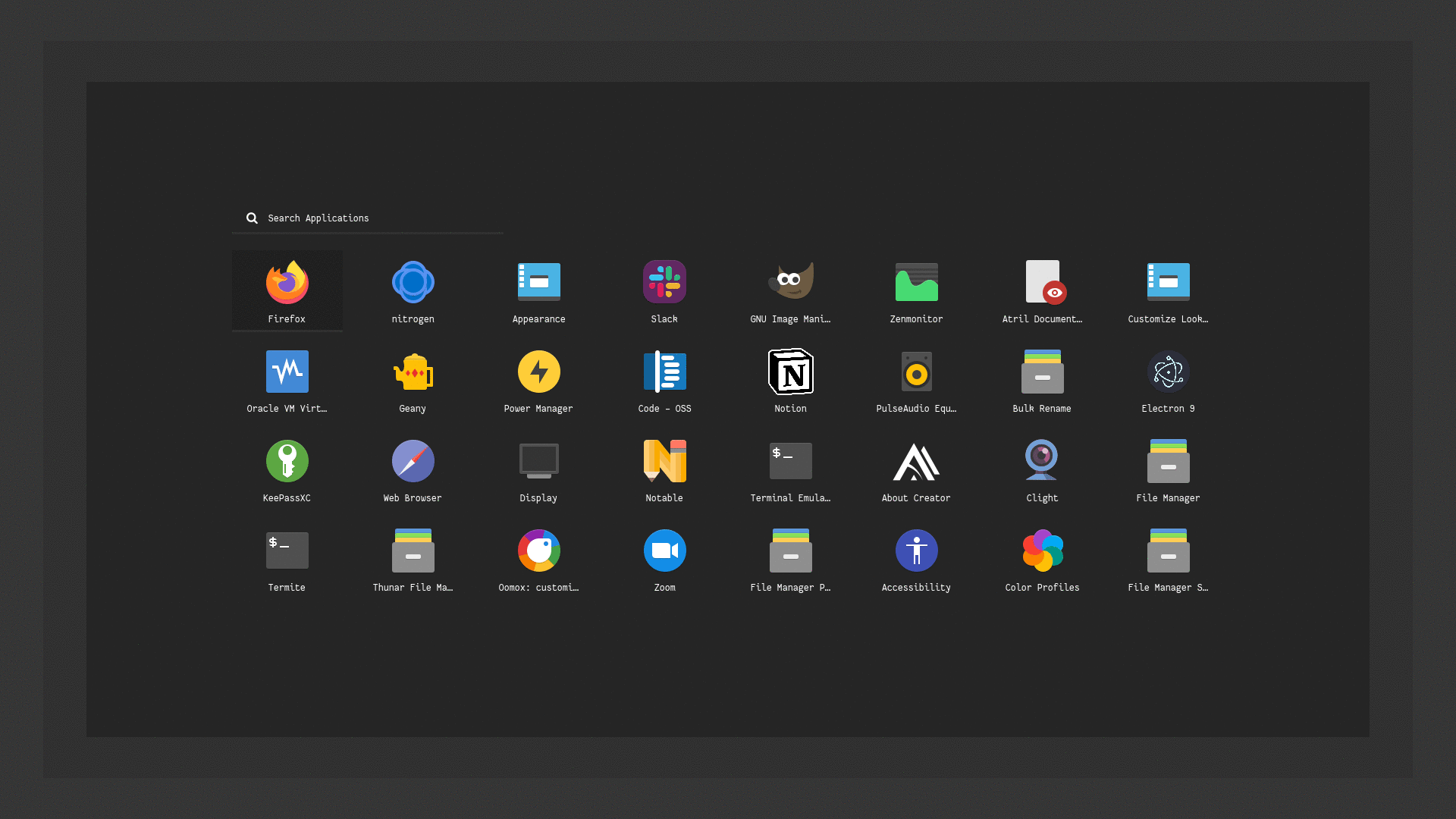 |
What is Rofi?
Rofi is A window switcher, Application launcher and dmenu replacement. Rofi started as a clone of simpleswitcher and It has been extended with extra features, like an application launcher and ssh-launcher, and can act as a drop-in dmenu replacement, making it a very versatile tool. Rofi, like dmenu, will provide the user with a textual list of options where one or more can be selected. This can either be running an application, selecting a window, or options provided by an external script. More here...
Installation
Everything here is created on Rofi version : 1.7.0
- First, Make sure you have the same (stable) version of rofi installed.
- On Arch / Arch-based :
pacman -S rofi - On Debian / Ubuntu :
apt-get install rofi - On Fedora :
dnf install rofi
- On Arch / Arch-based :
- Then, Clone this repository -
$ git clone --depth=1 https://github.com/adi1090x/rofi.git
- Change to cloned directory and make
setup.shexecutable -
$ cd rofi
$ chmod +x setup.sh
- Run
setup.shand select your screen resolution -
$ ./setup.sh
[*] Installing Rofi Themes...
[*] Choose your screen resolution -
[1] 1920x1080
[2] 1366x768
[?] Select Option : 1
[*] Installing fonts...
[*] Creating a backup of your rofi configs...
[*] Successfully Installed.
- That's it, These themes are now installed on your system.
Note
: These themes are like an ecosystem, everything here is connected with each other in some way. So... before modifying anything by your own, make sure you know what you doing.
Applets & Menus
| Applets | Description | Supported / Required Applications |
|---|---|---|
Apps |
Shortcuts for most used applications. | termite/urxvt/kitty/xterm, thunar/pcmanfm, geany/leafpad/mousepad/code, firefox/chromium/midori, etc |
Backlight |
Display and adjust screen brightness. | brightnessctl, blight and xbacklight |
Battery |
Display battery percentage & charging-discharging status with dynamic icons. | acpi and xfce4-power-manager-settings |
MPD |
Control the song play through mpd. | mpd, mpc and dunst |
Network |
Display Online-Offline status with dynamic icons. | dnsutils, nmcli, nmtui, bmon, nm-connection-editor and termite |
Powermenu |
A classic power menu, with Uptime. | systemd, i3lock/betterlockscreen etc |
Quicklinks |
Bookmarks shortcuts for most used sites. | firefox or chromium or midori |
Screenshot |
Take screenshots using scrot. | scrot and viewnior |
Time |
Display Time, Day & Date. | date |
Volume |
Display and control volume with dynamic icons with mute status. | amixer and dunst |
To use your programs, You can edit each script located inside following directories :
$HOME/.config/rofi/applets/applets
$HOME/.config/rofi/applets/menu
$HOME/.config/rofi/applets/android
Applets
Few useful applets that can be used with status bars like polybar, lemonbar etc. See usage
Change Colors : Edit $HOME/.config/rofi/applets/styles/colors.rasi to change the color-scheme.
@import "dark.rasi"
Change Style : Edit $HOME/.config/rofi/applets/applets/style.sh to change the style.
style="square"
You can enable random styles as well.
Menu
Few useful menu that can be used with window manager keybindings. See usage
Change Colors : Edit $HOME/.config/rofi/applets/styles/colors.rasi to change the color-scheme.
@import "dark.rasi"
Change Style : Edit $HOME/.config/rofi/applets/menu/style.sh to change the style.
style="square"
You can enable random styles as well.
Android
Android style applets that can be used as shortcuts and quick action. See usage
Change Colors : Edit $HOME/.config/rofi/applets/android/colors.rasi to change the color-scheme.
@import "../styles/arc.rasi"
Application Launchers
Colorful
A collection of launchers with random colors and styles.
Change Colors and Style : Edit $HOME/.config/rofi/launchers/colorful/launcher.sh to change the colors and style. To use light mode, uncomment the light colors. If you want to use a single accent color, assign ACCENT variable a single color code.
theme="style_1"
Make sure you disable the random mode in the same script before using a single style.
Previews
| Style_1 | Style_2 | Style_3 | Style_4 |
|---|---|---|---|
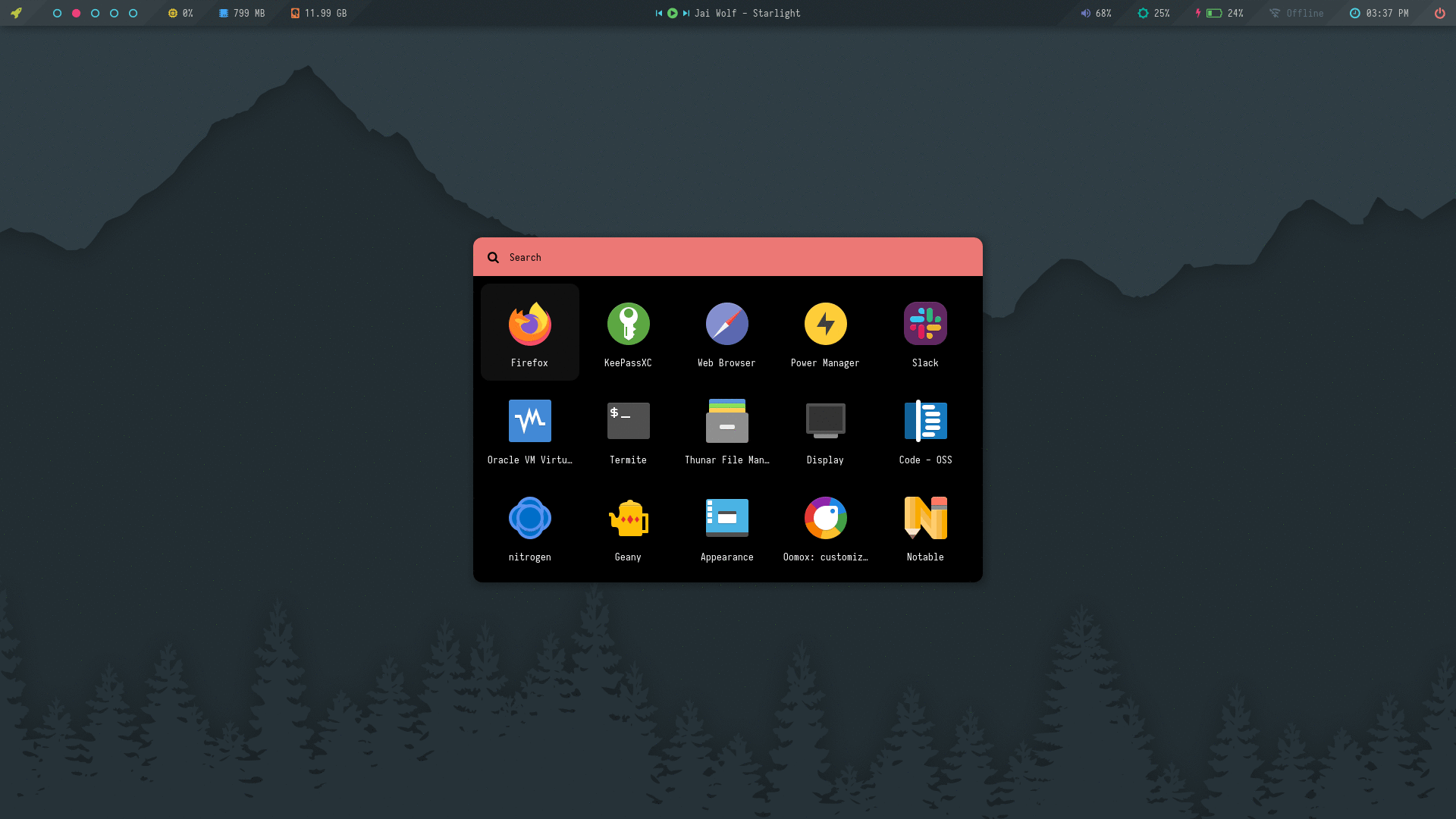 |
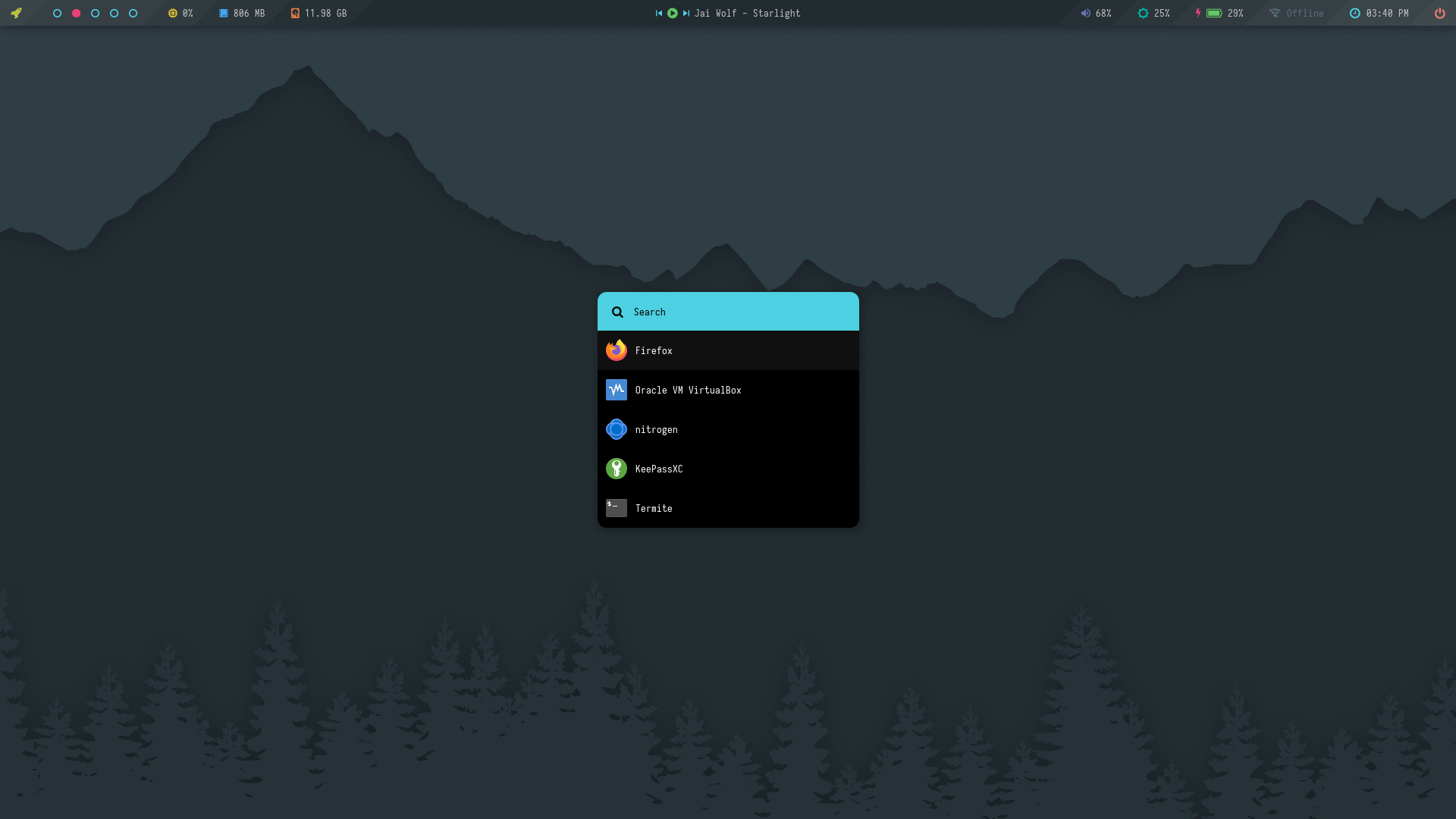 |
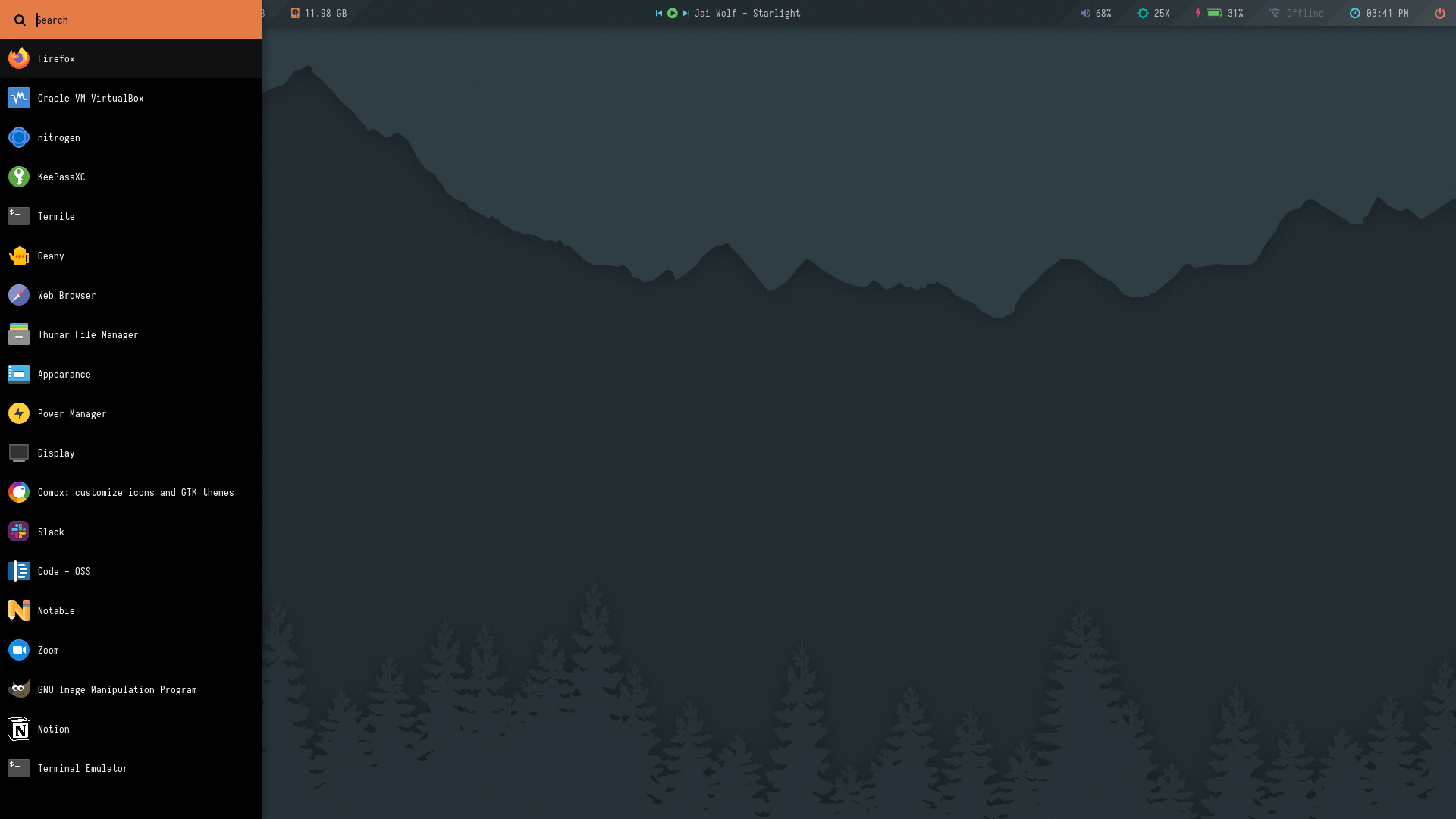 |
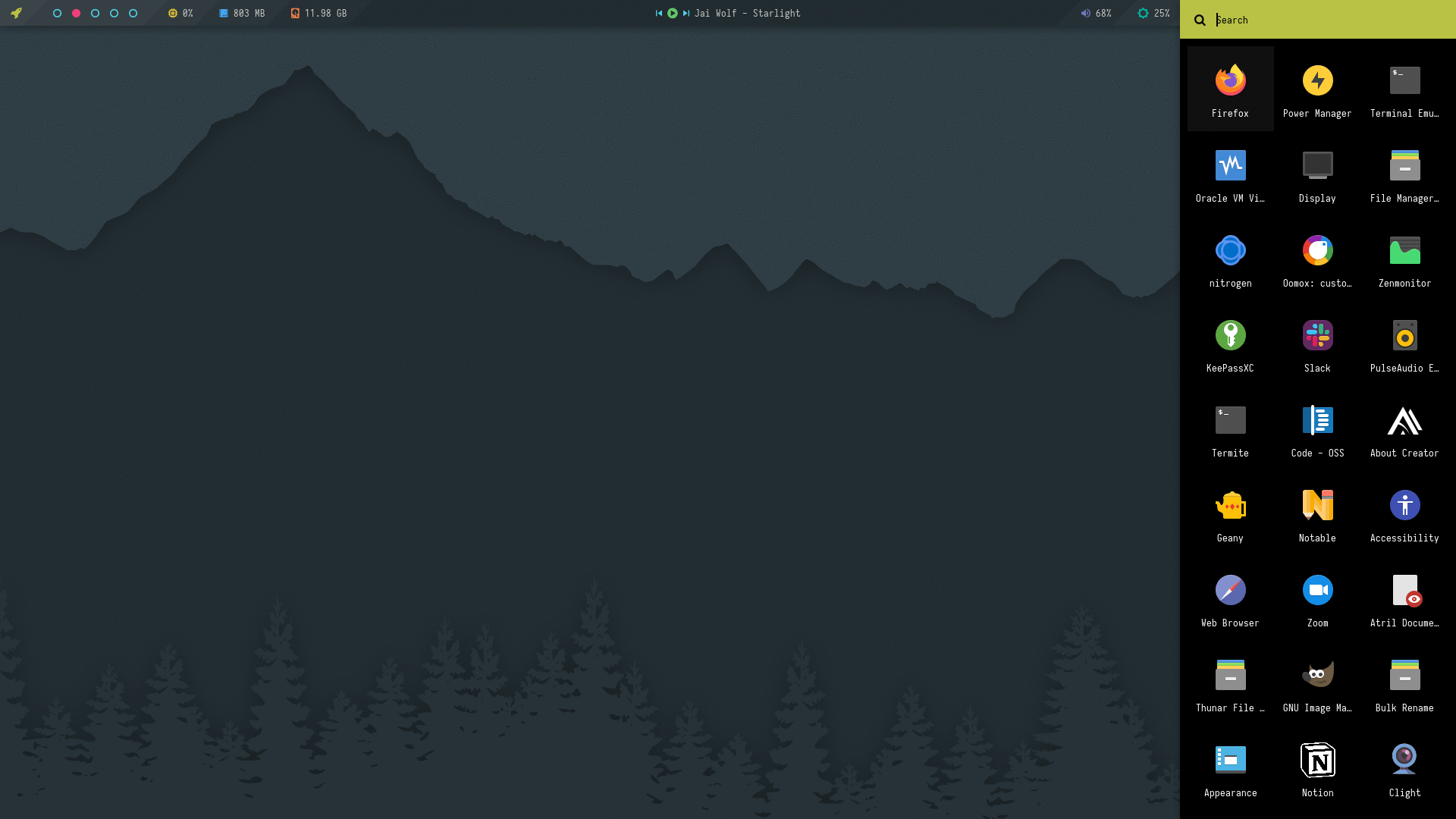 |
| Style_5 | Style_6 | Style_7 | Style_8 |
|---|---|---|---|
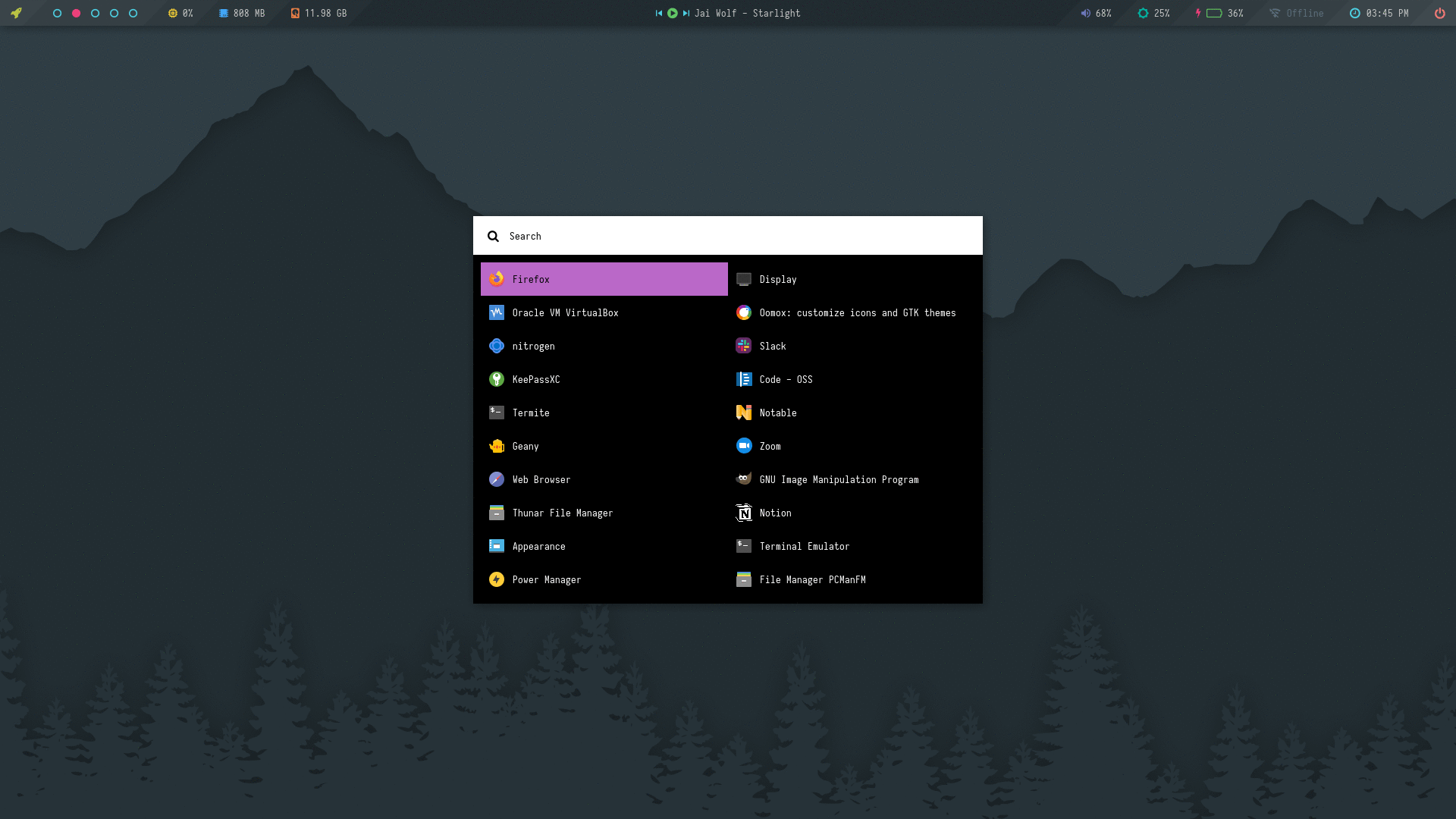 |
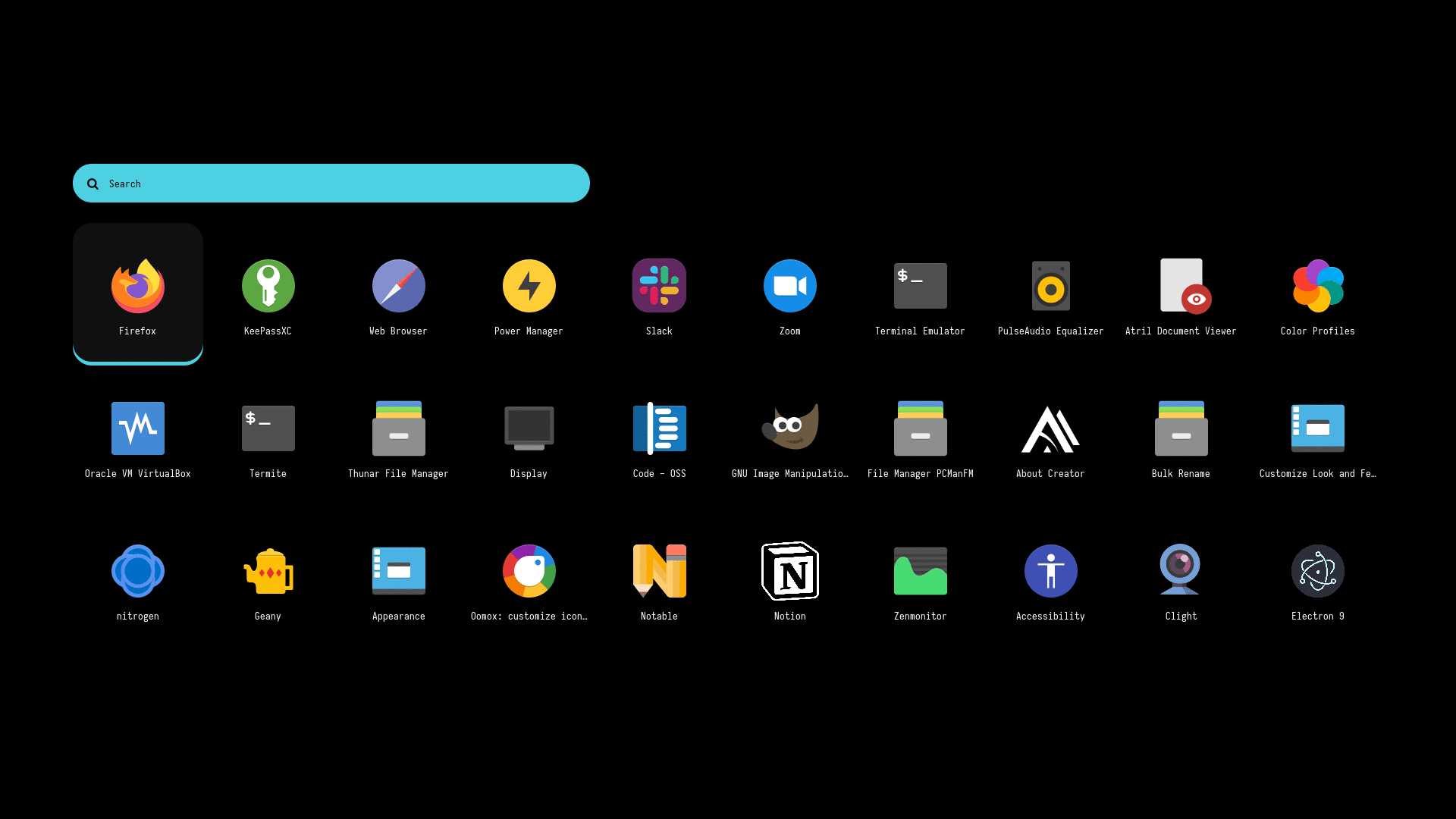 |
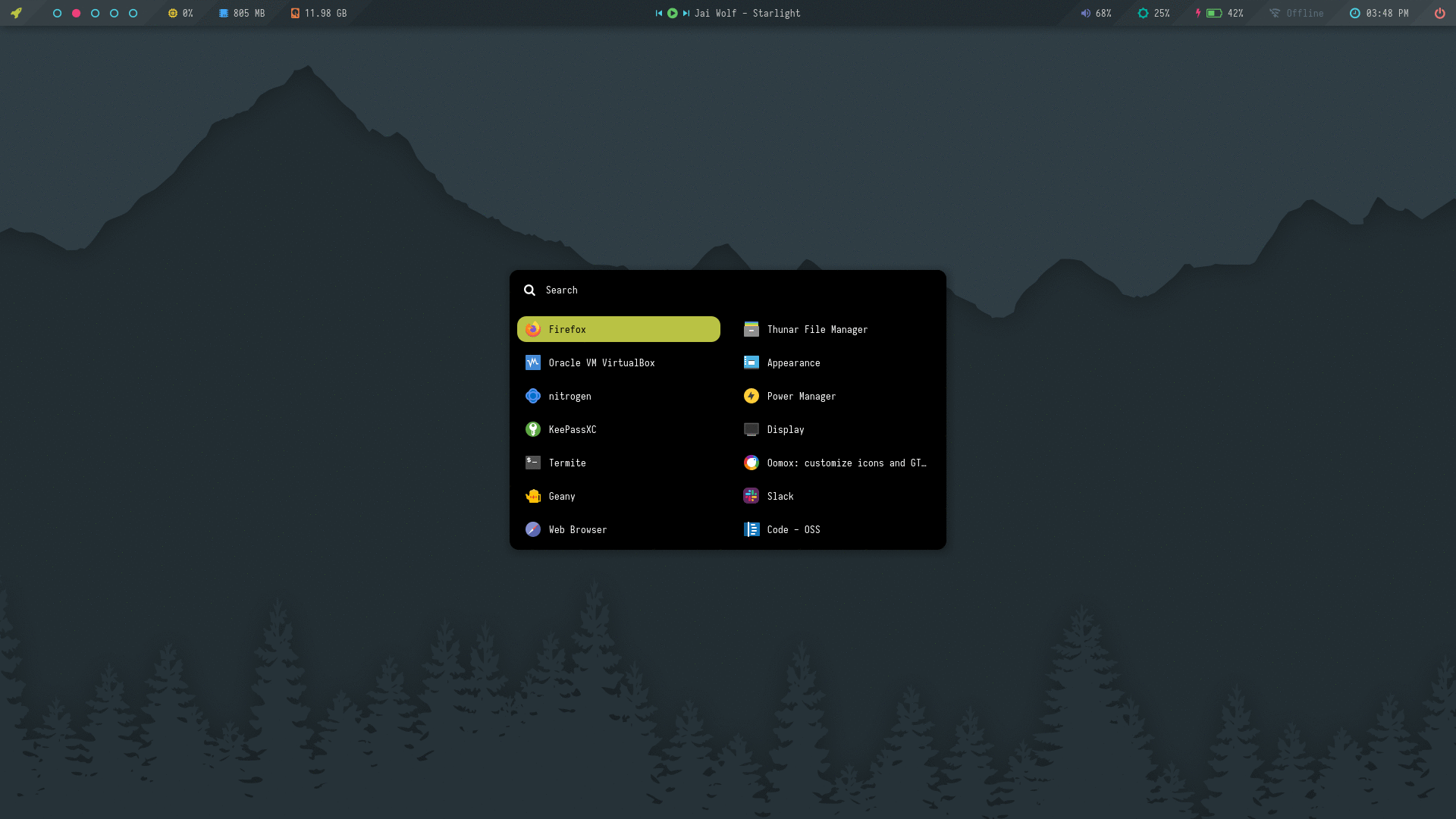 |
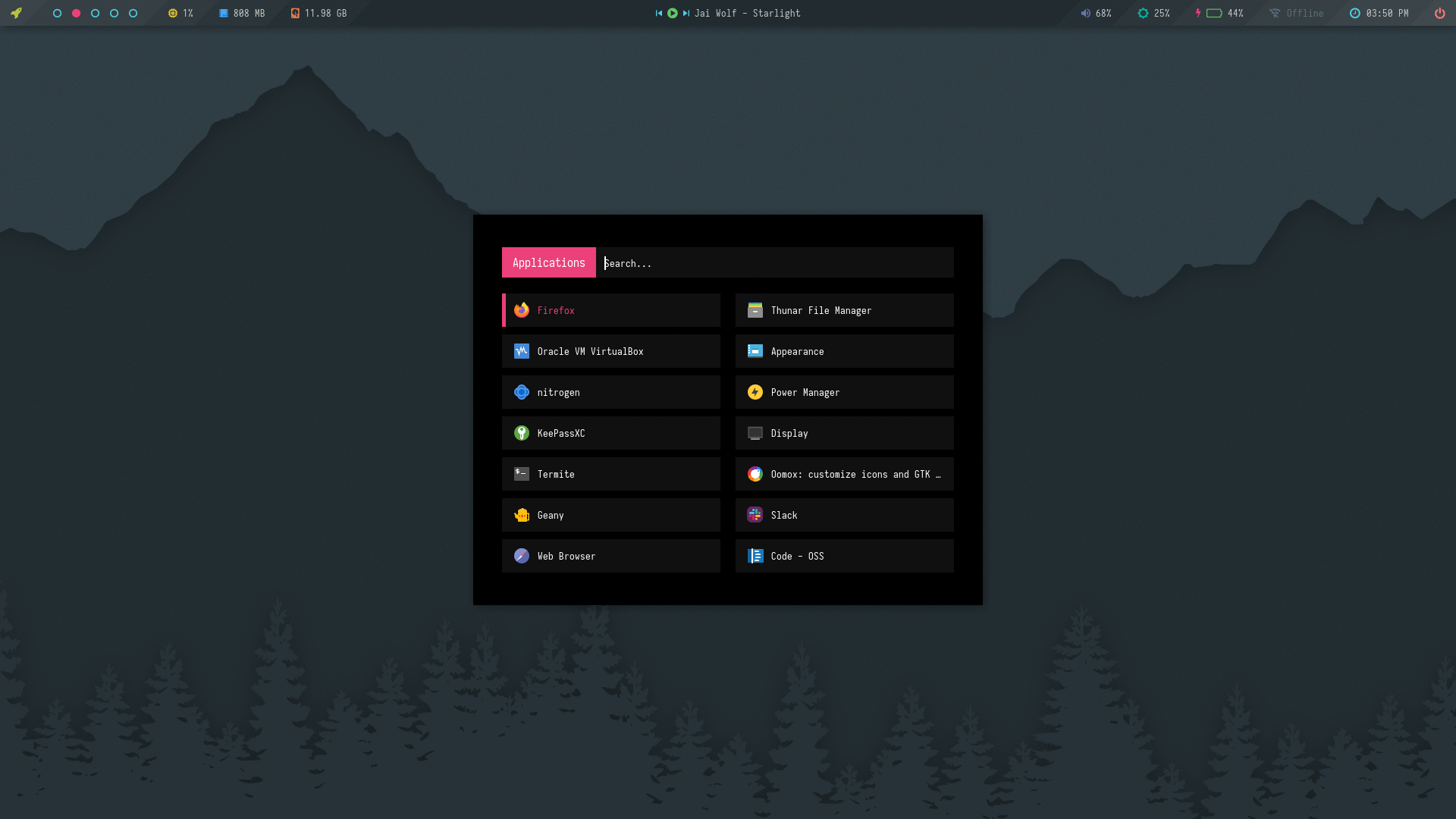 |
| Style_9 | Style_10 | Style_11 | Style_12 |
|---|---|---|---|
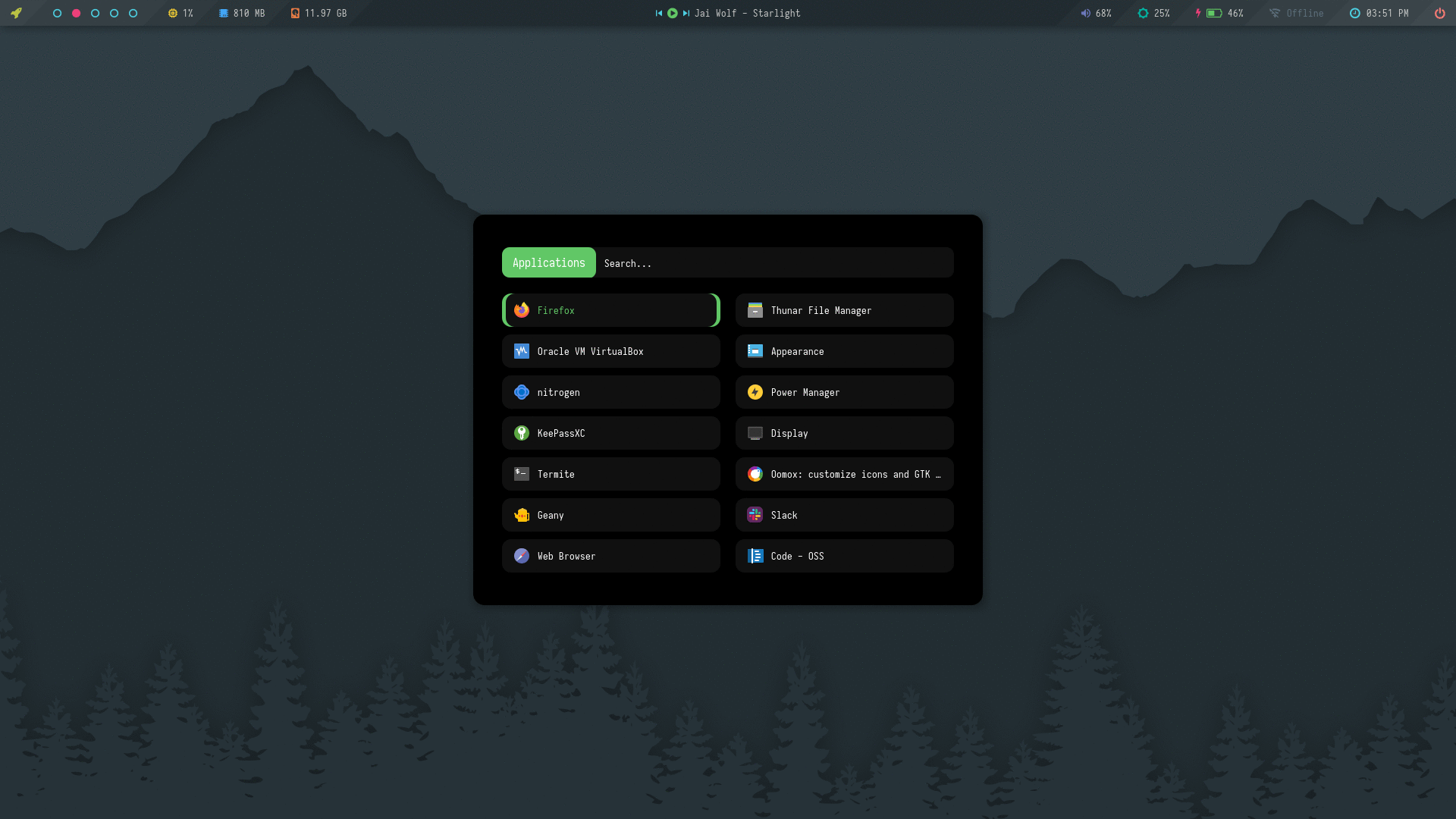 |
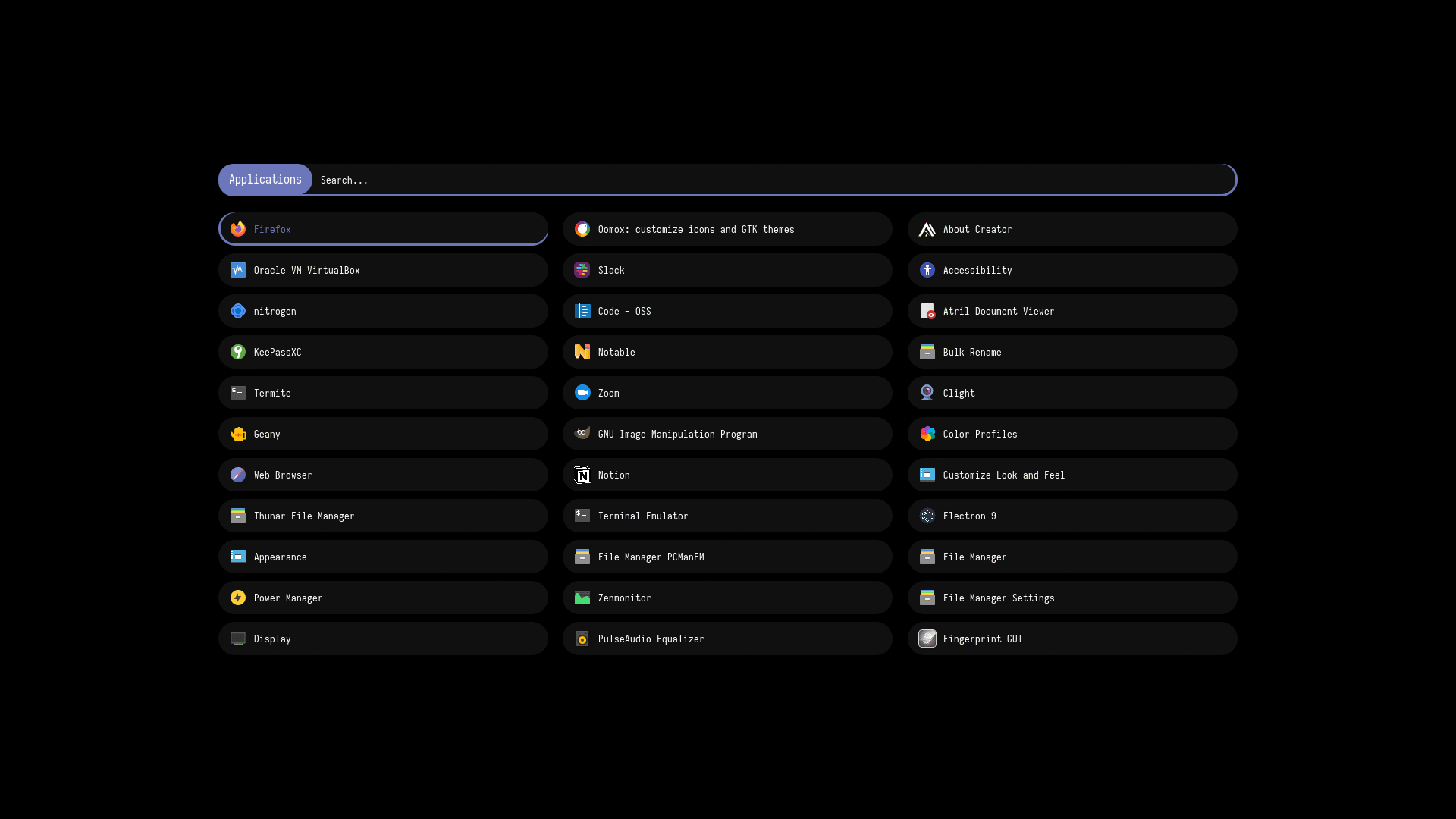 |
 |
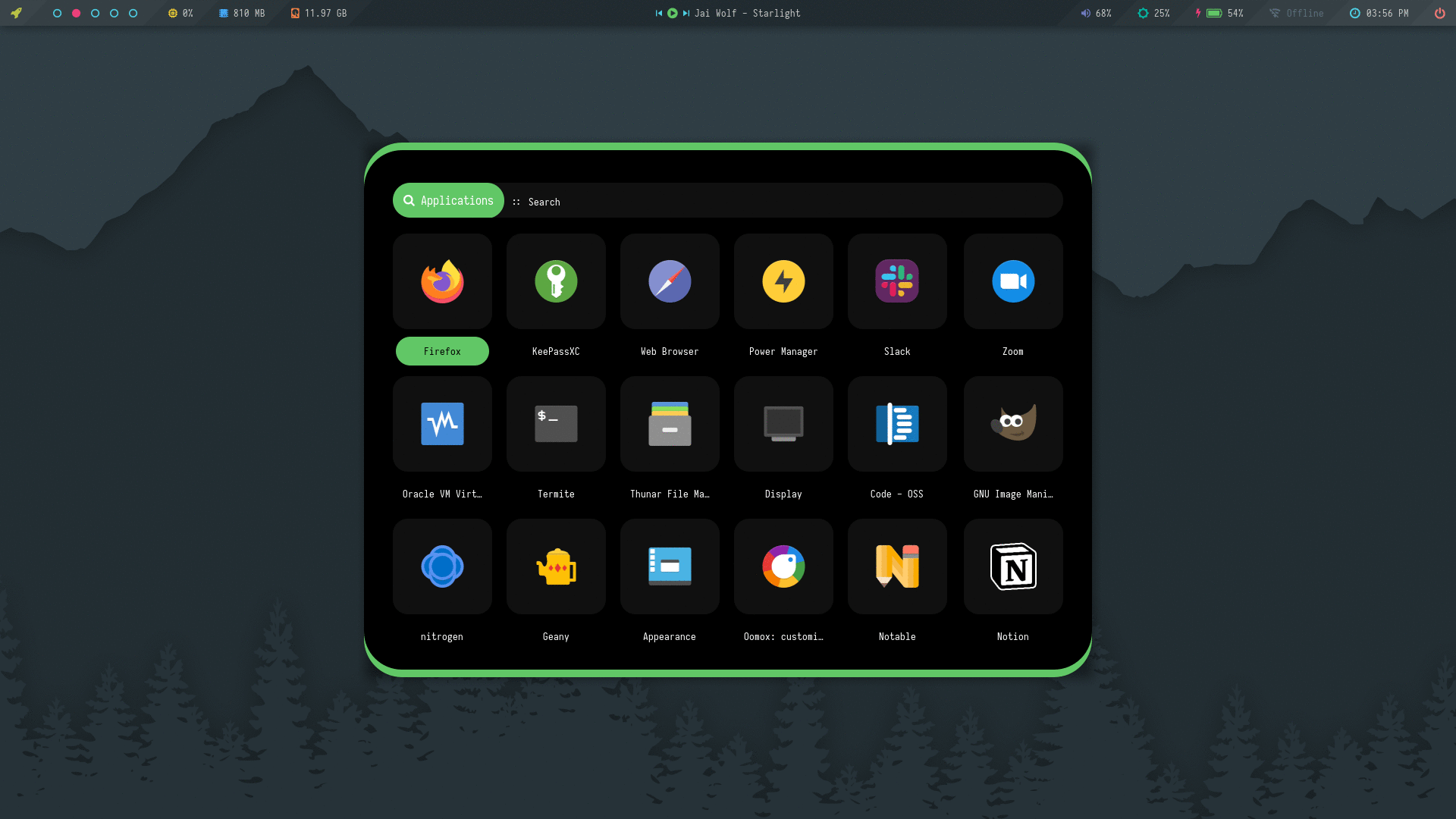 |
Misc
A collection of launchers inspired by popular launcher applications from different platforms.
Change Colors : Edit the respective style's .rasi file to change the colors in $HOME/.config/rofi/launchers/misc
Change Style : Edit $HOME/.config/rofi/launchers/misc/launcher.sh to change the style.
theme="screen"
Make sure you disable the random mode in the same script before using a single style.
Previews
| Blurry | Launchpad |
|---|---|
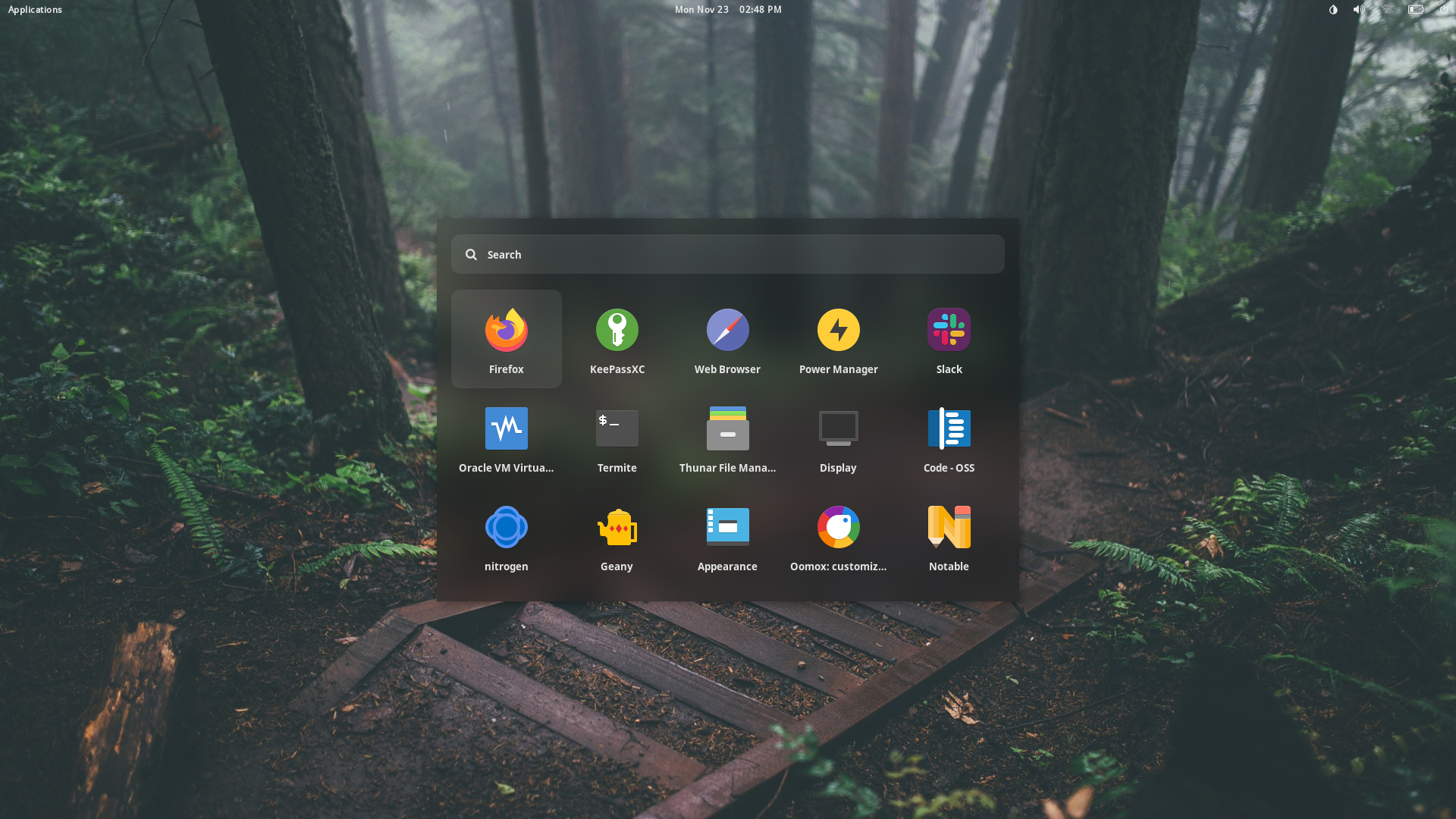 |
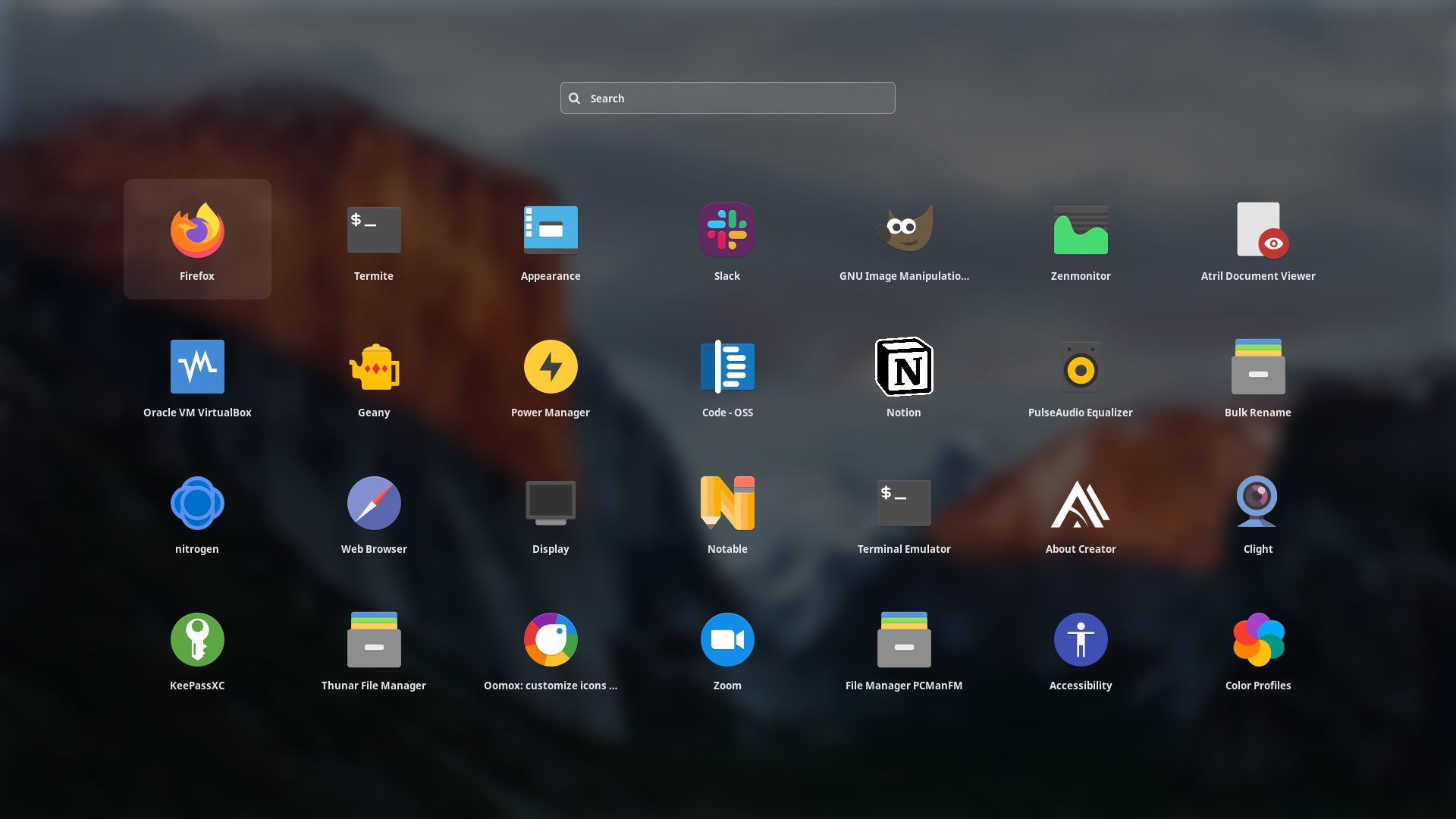 |
| SimpleMenu Light | SimpleMenu Dark | Krunner Light | Krunner Dark |
|---|---|---|---|
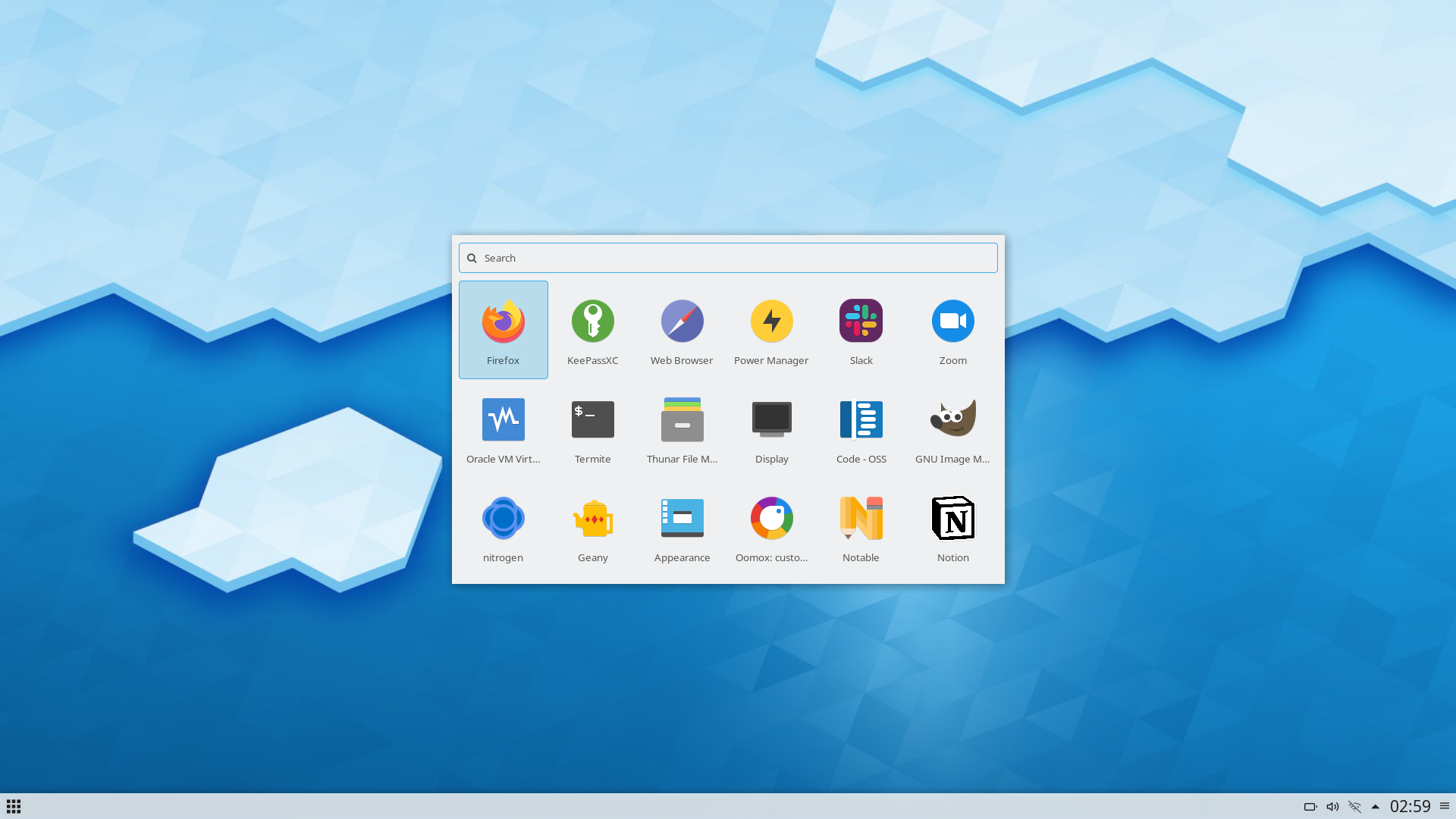 |
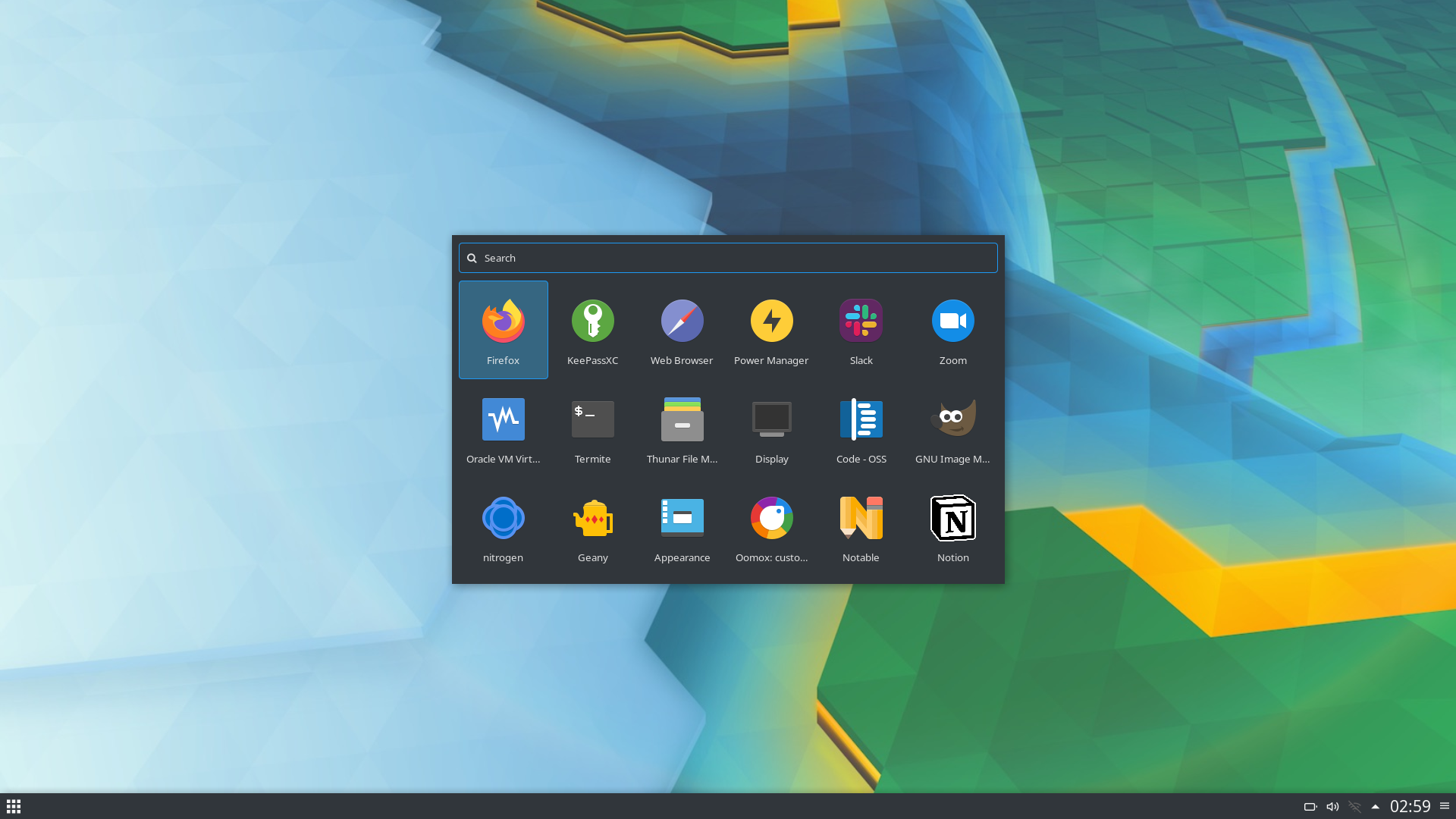 |
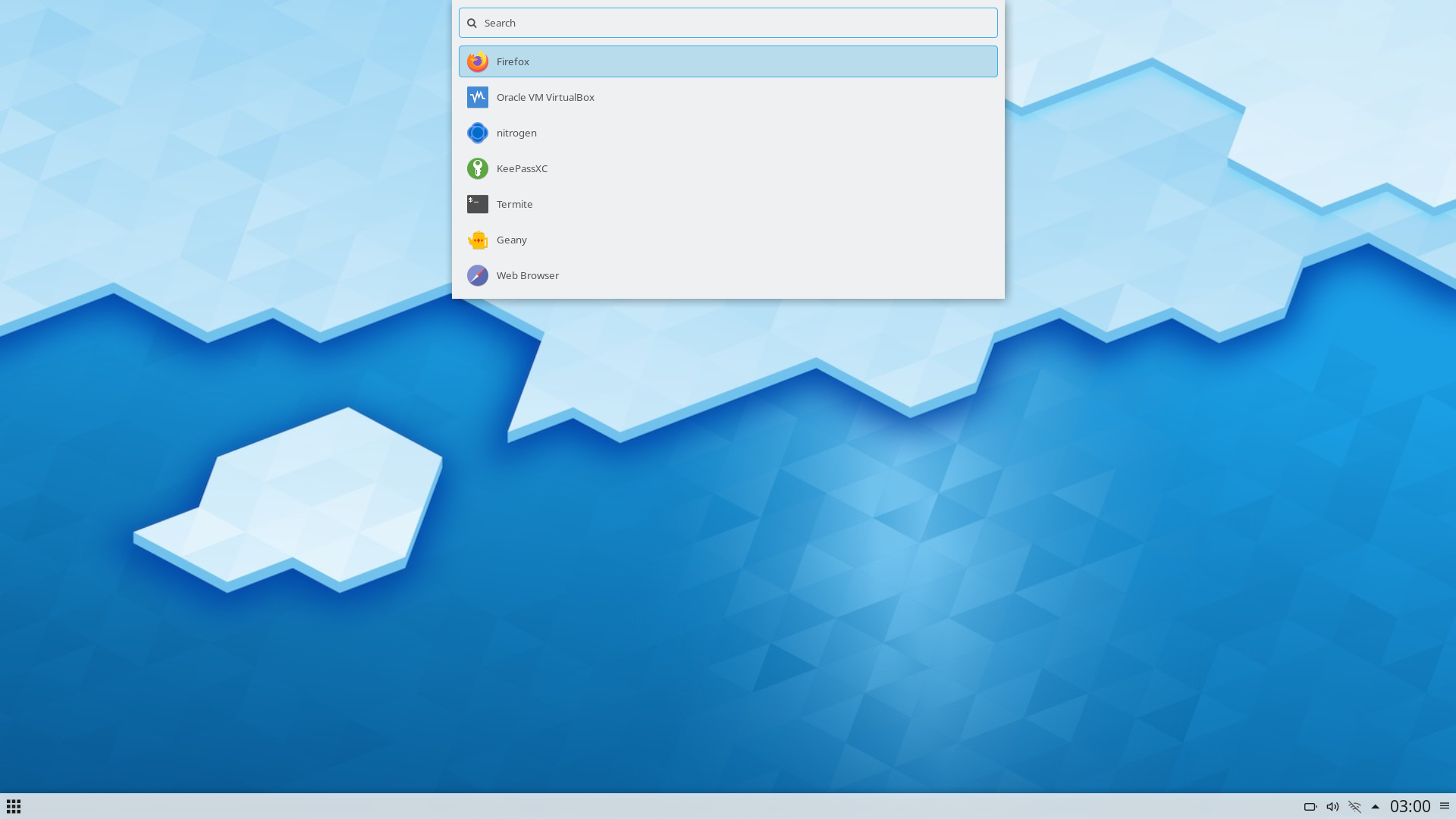 |
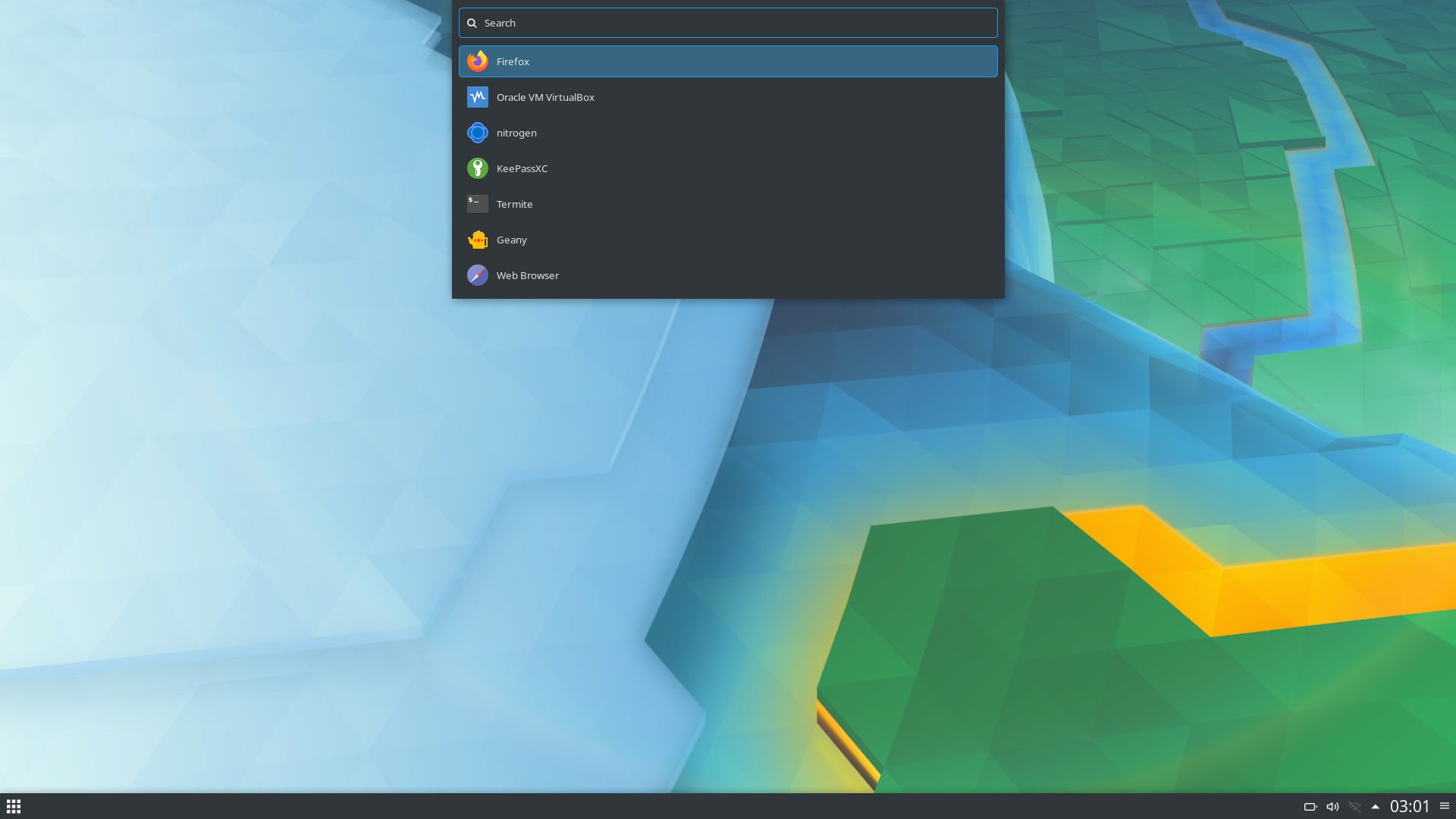 |
| Slingshot Light | Slingshot Dark |
|---|---|
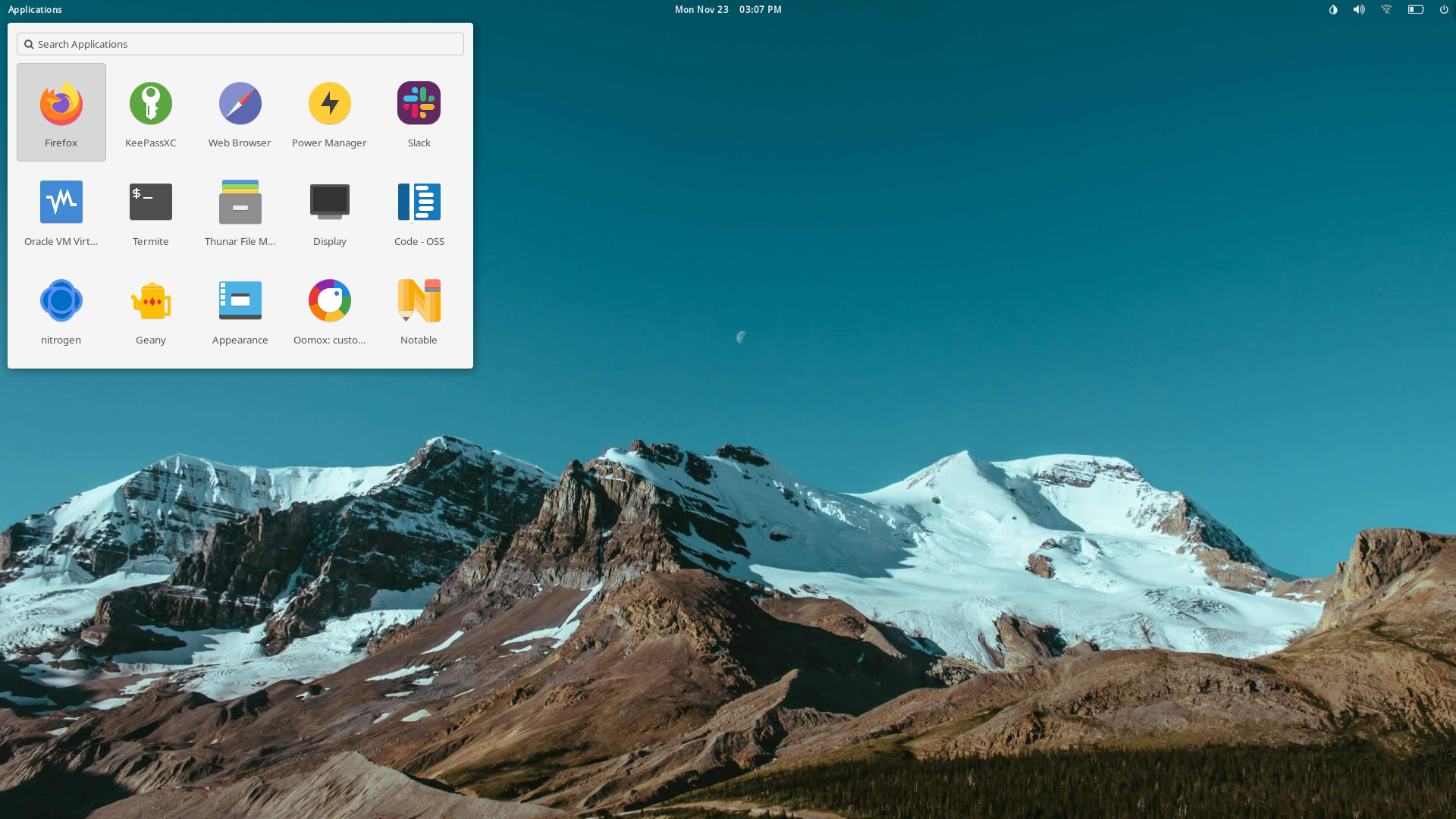 |
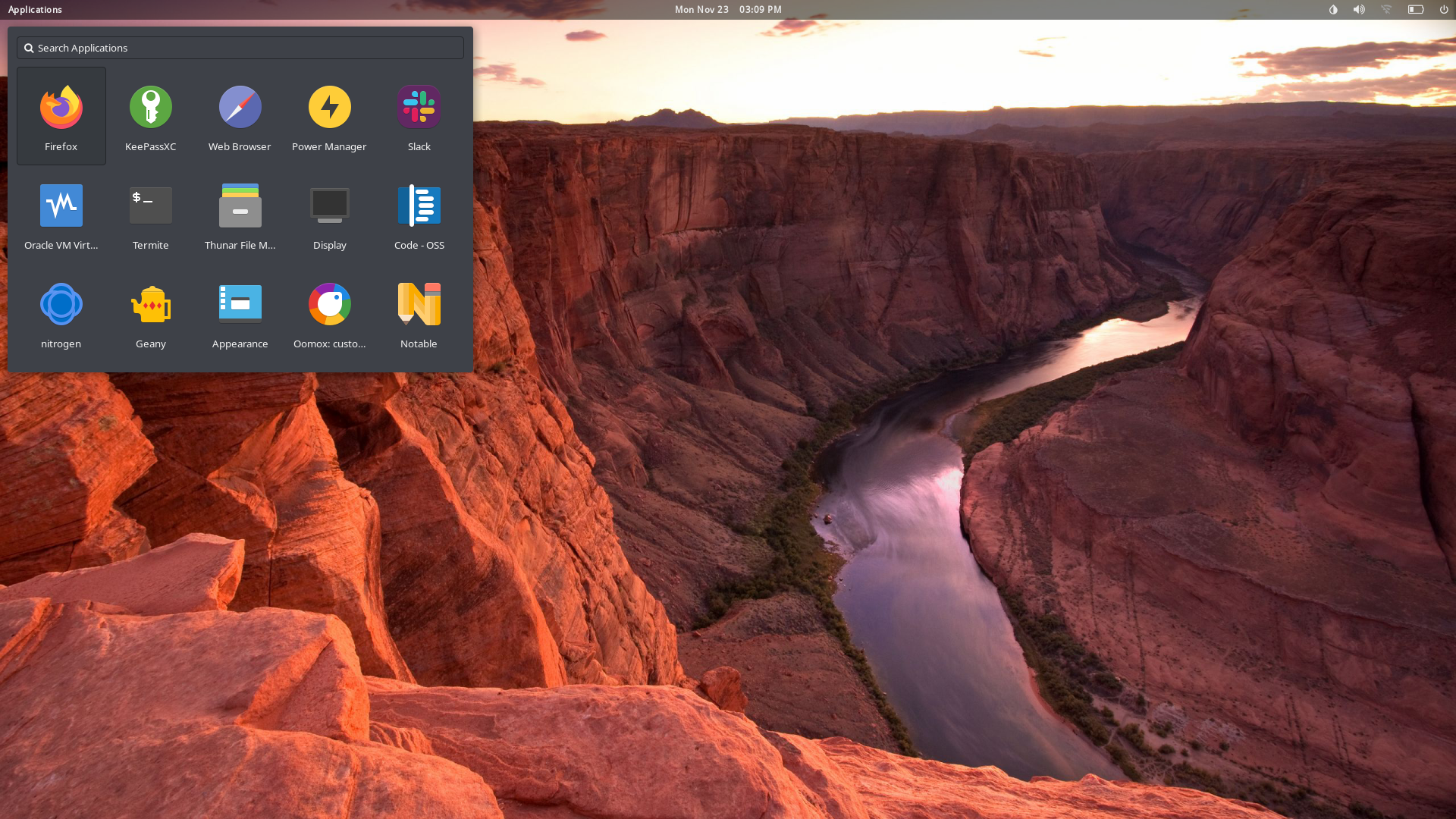 |
| AppDrawer Light | AppDrawer Dark | AppDrawer Alt Light | AppDrawer Alt Dark |
|---|---|---|---|
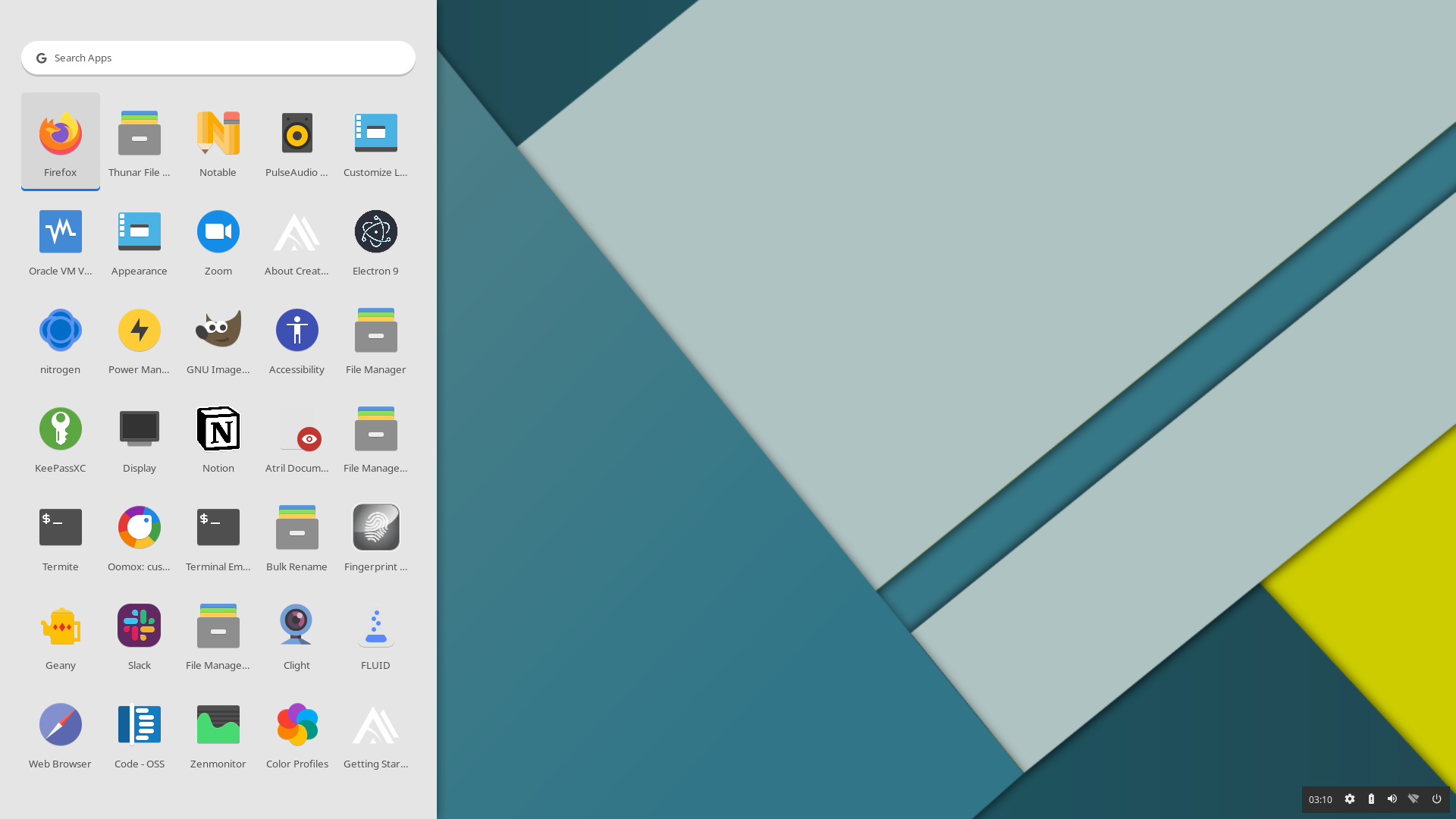 |
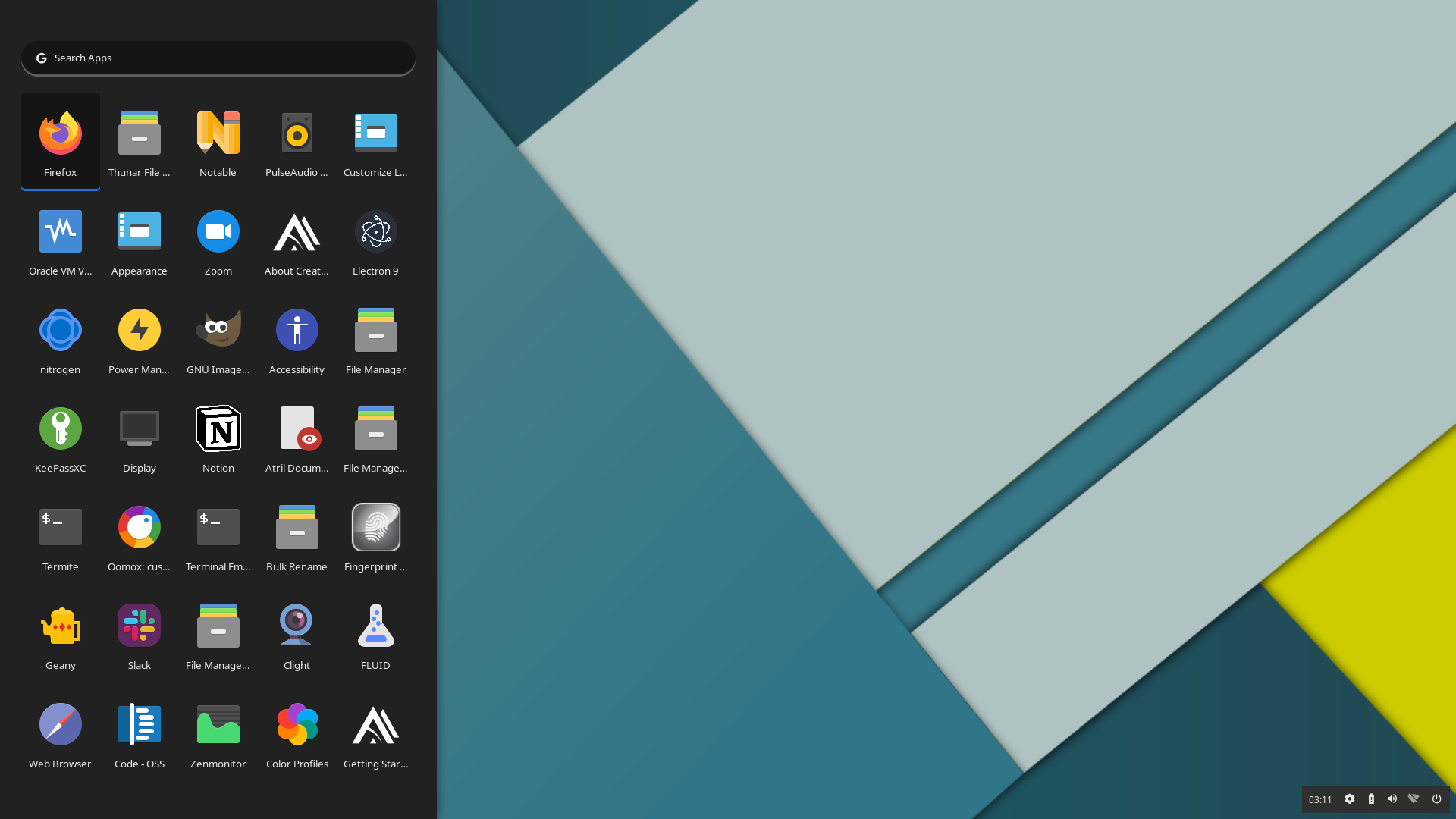 |
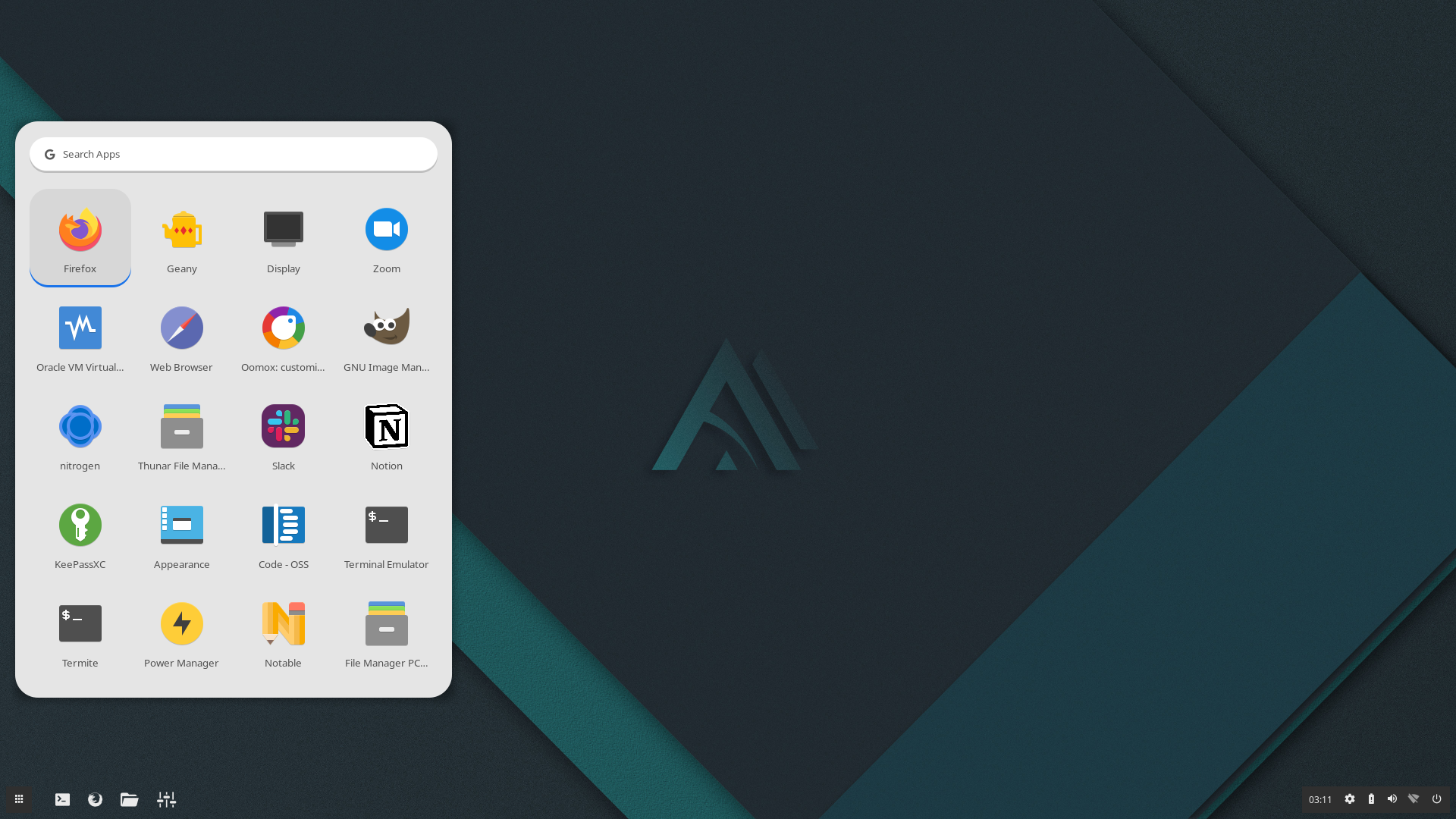 |
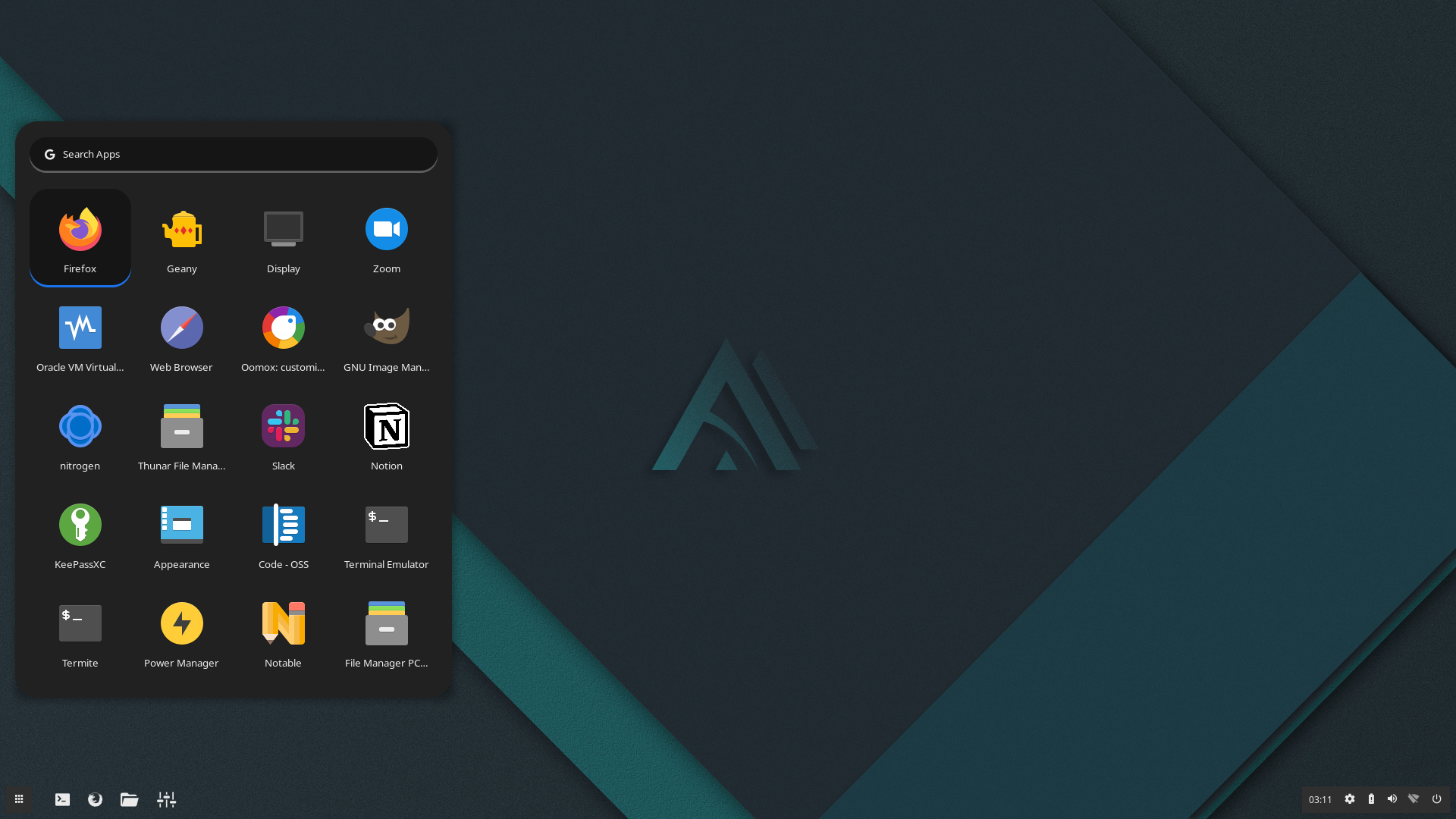 |
| AppFolder Light | AppFolder Dark |
|---|---|
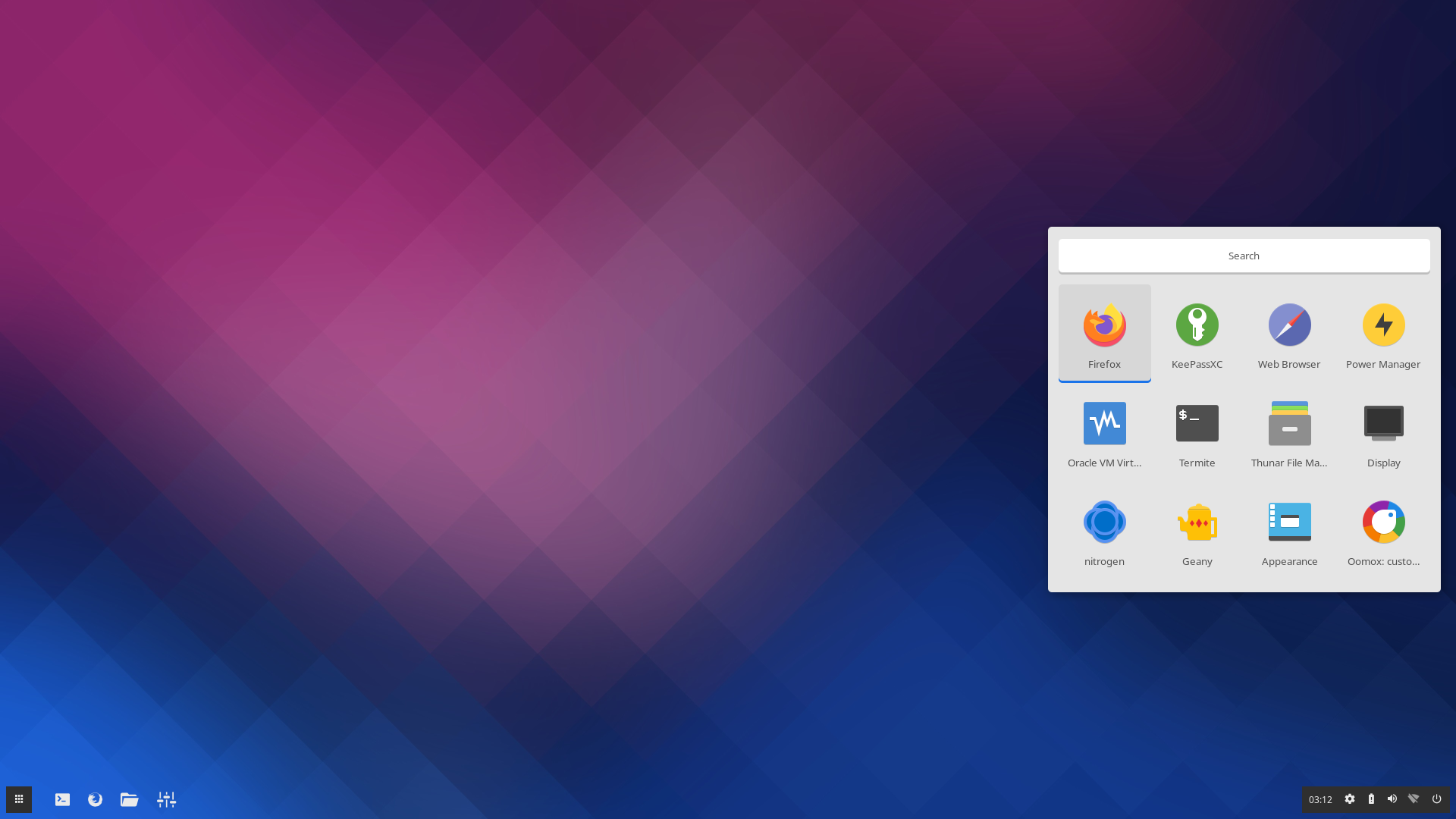 |
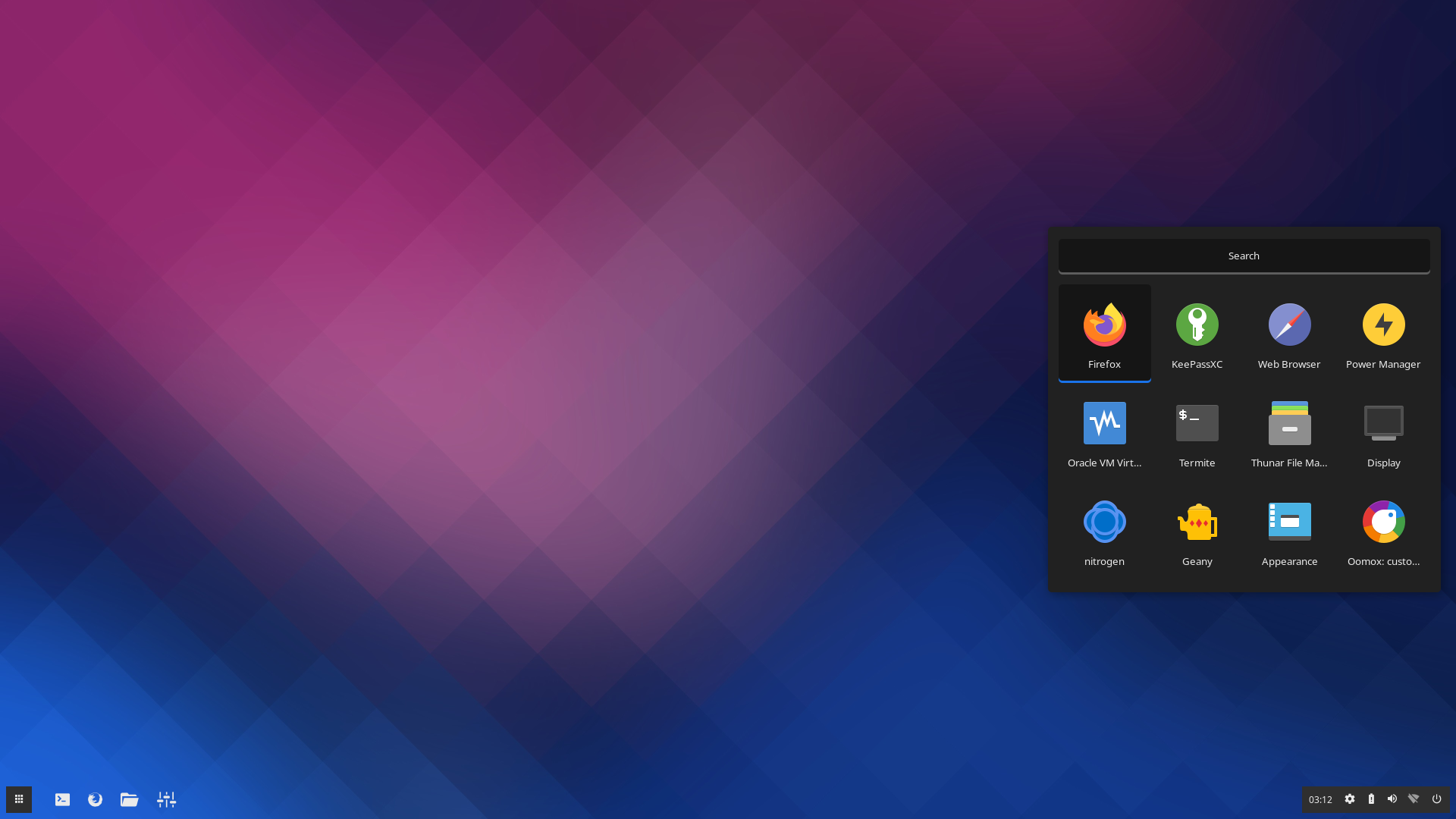 |
| Column Light | Column Dark | Row Light | Row Dark |
|---|---|---|---|
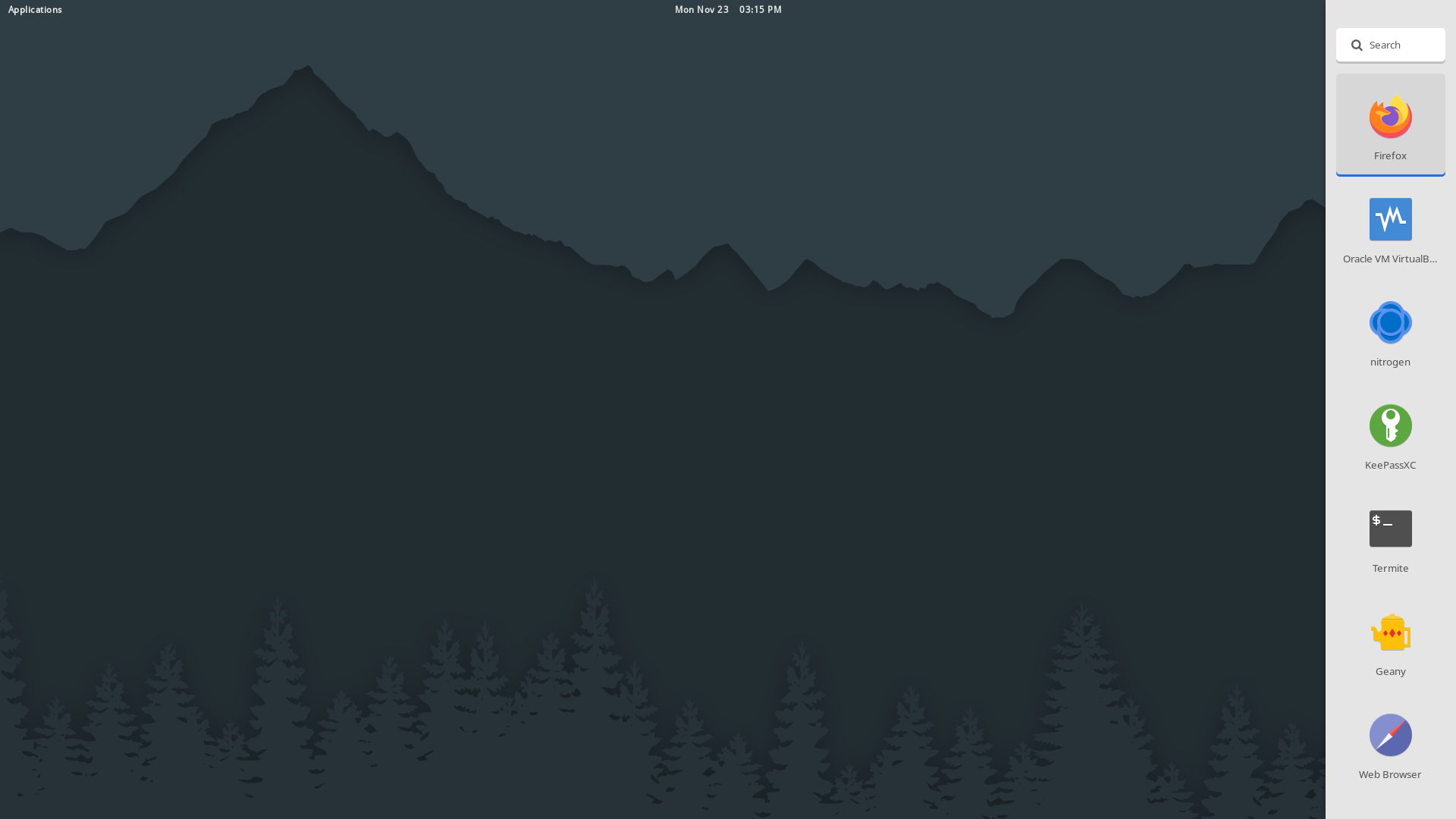 |
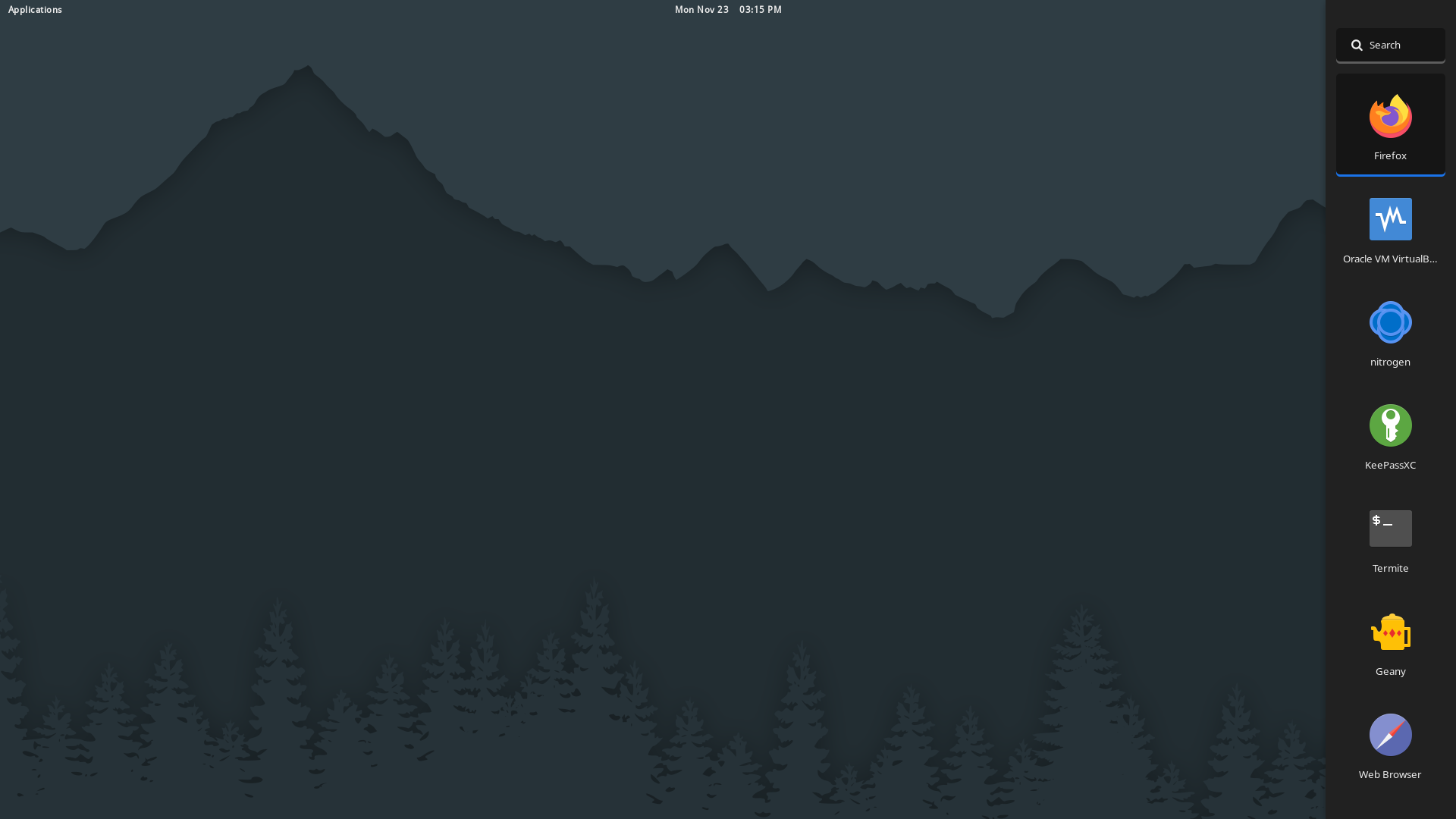 |
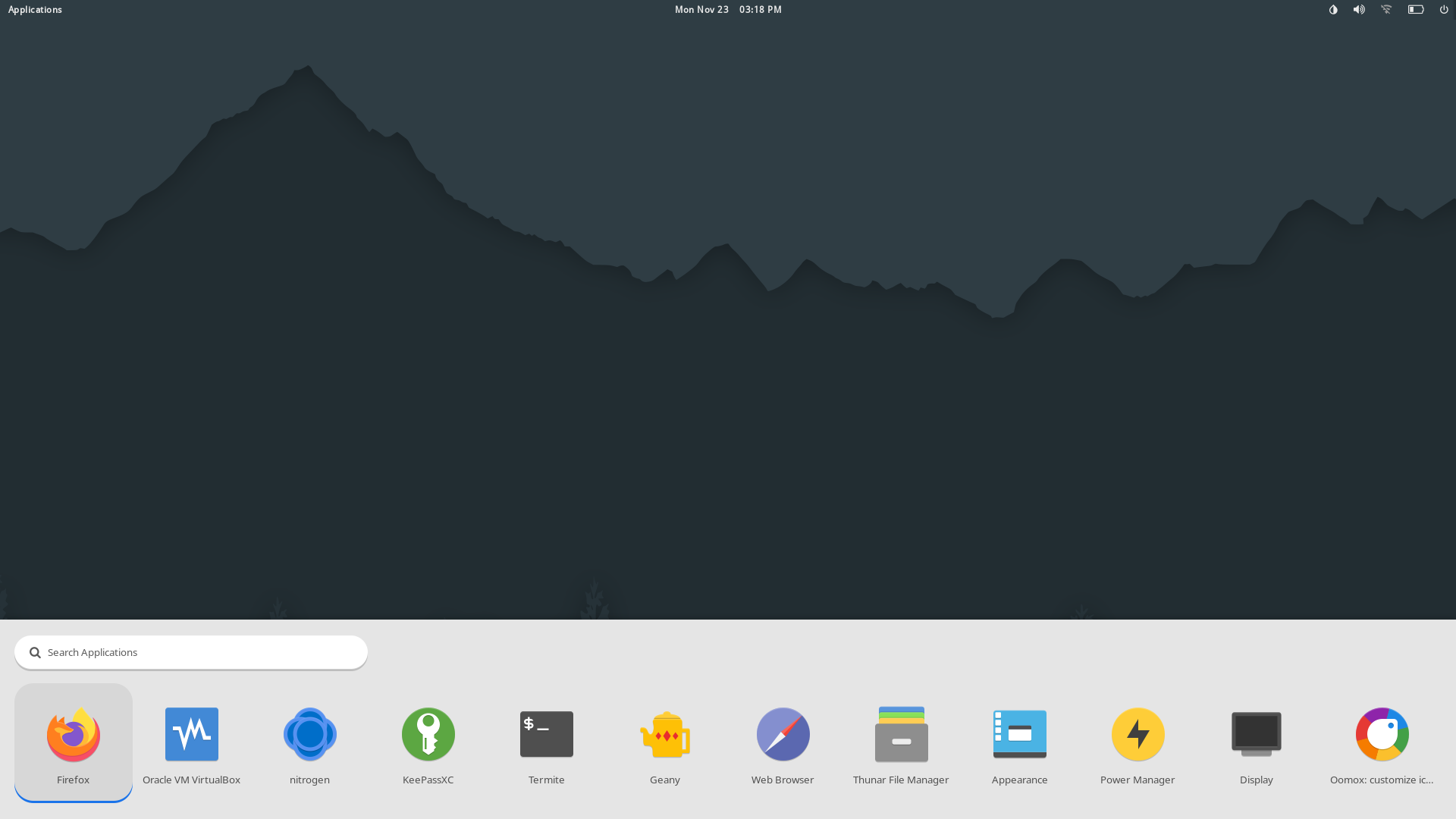 |
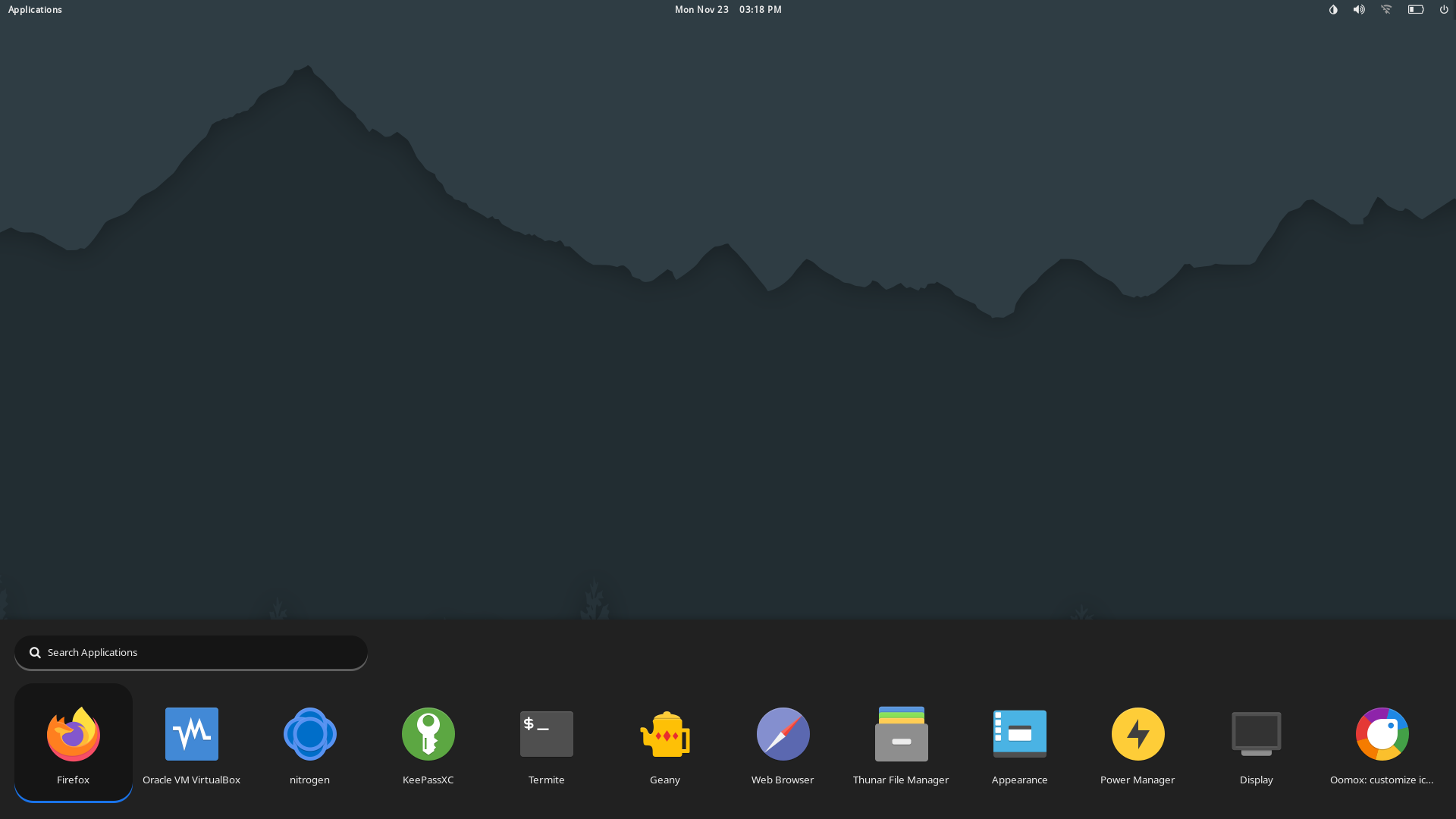 |
| RowCenter Light | RowCenter Dark |
|---|---|
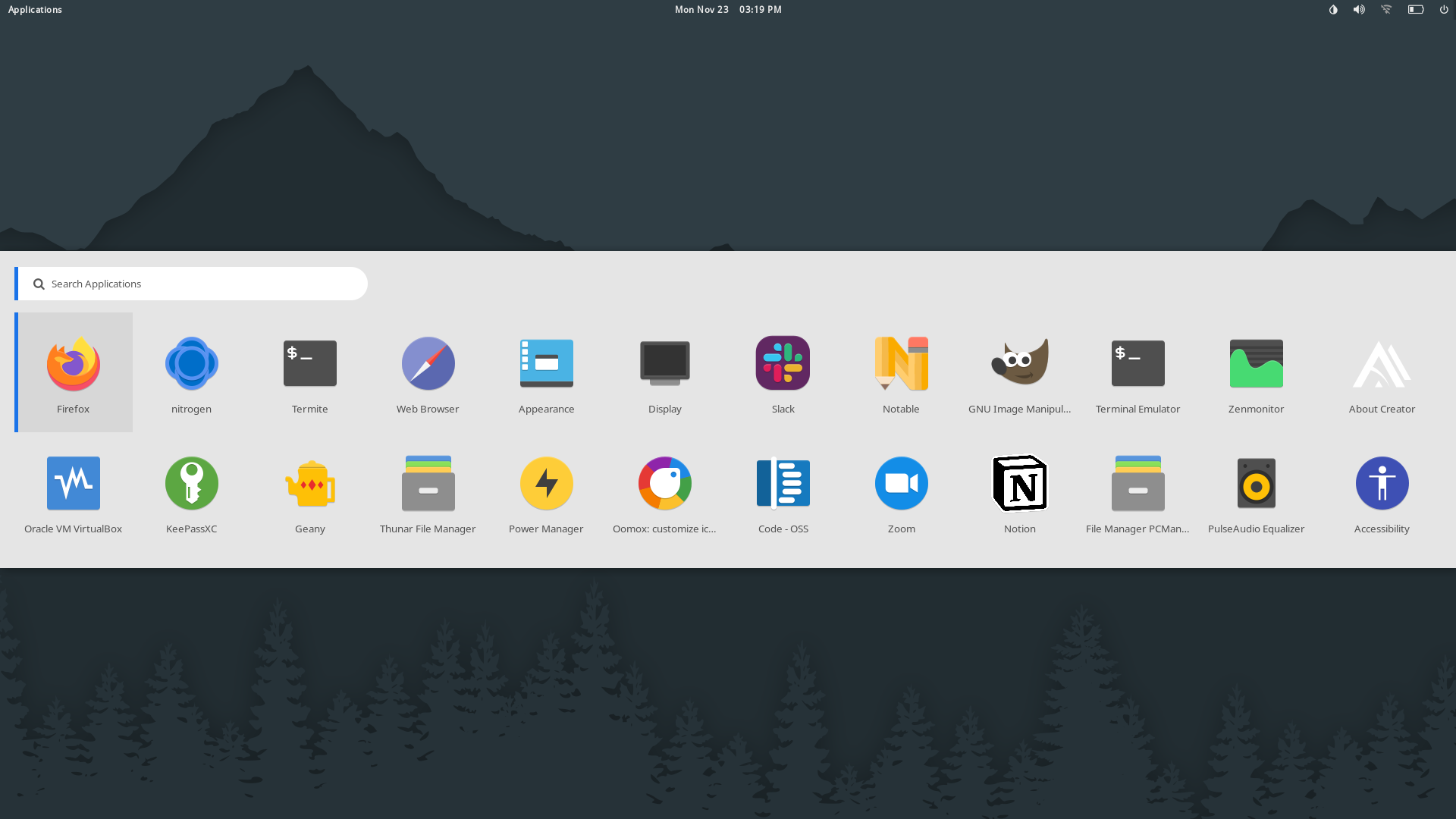 |
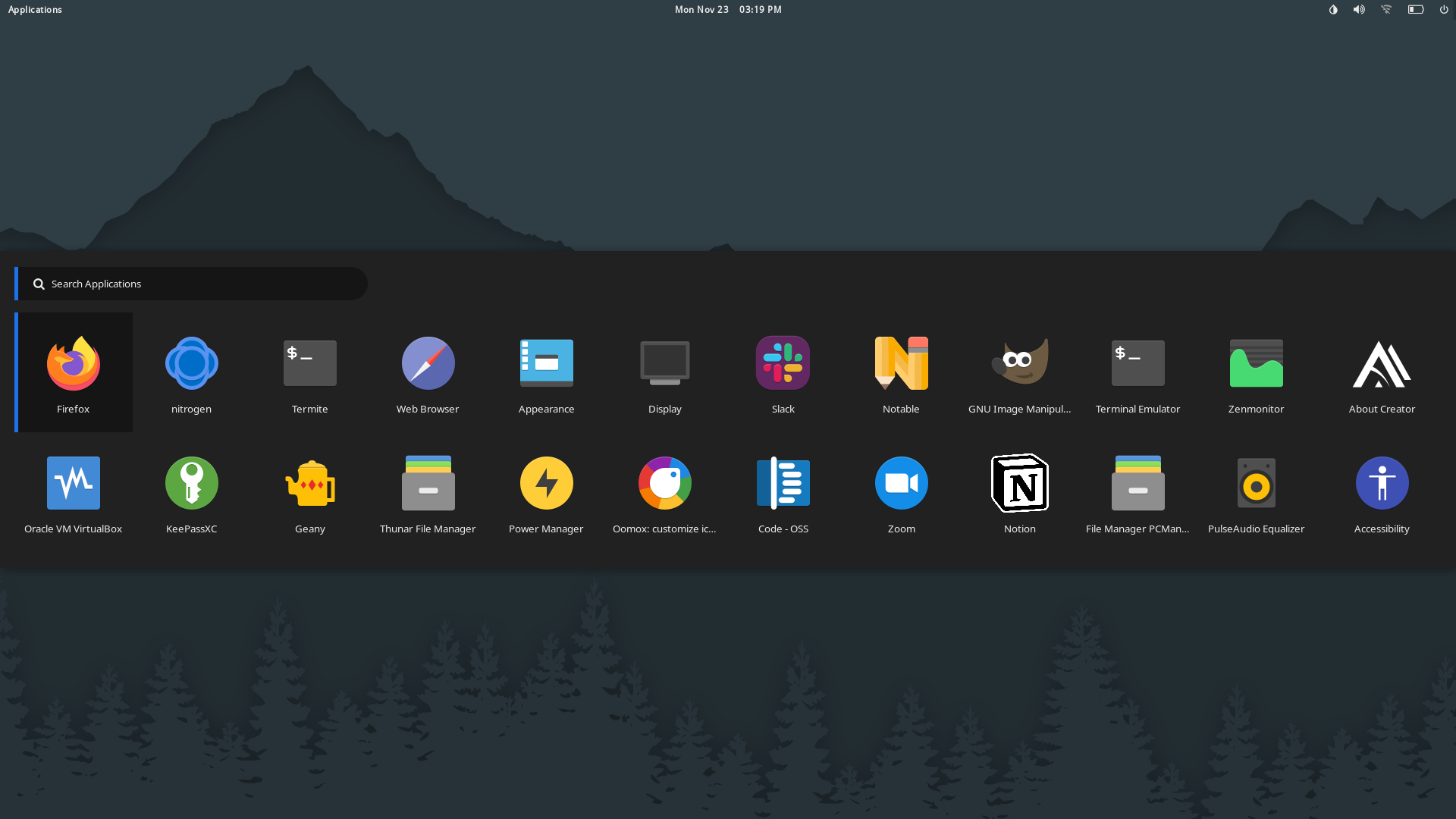 |
| RowDock Light | RowDock Dark | RowDropdown Light | RowDropdown Dark |
|---|---|---|---|
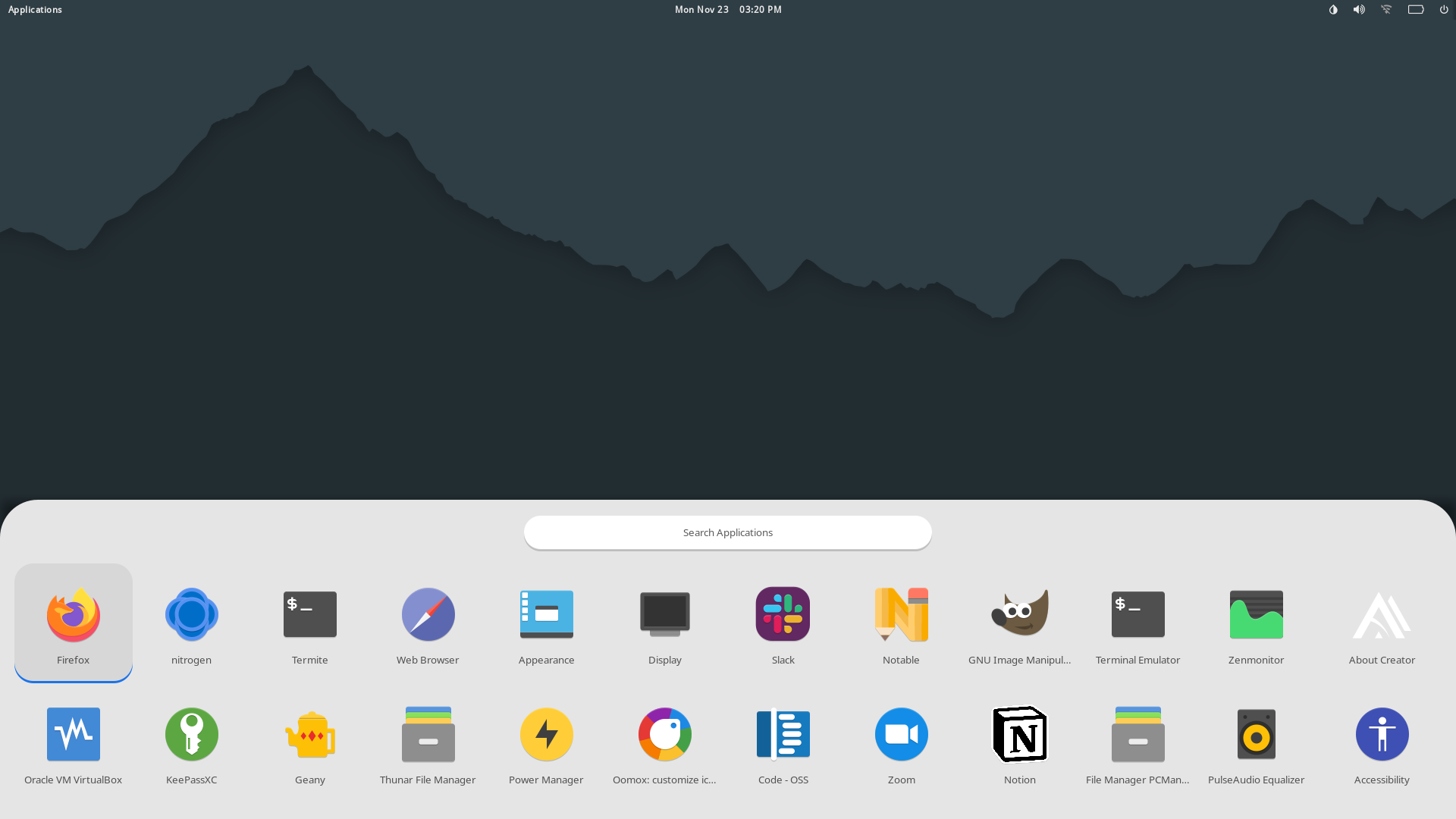 |
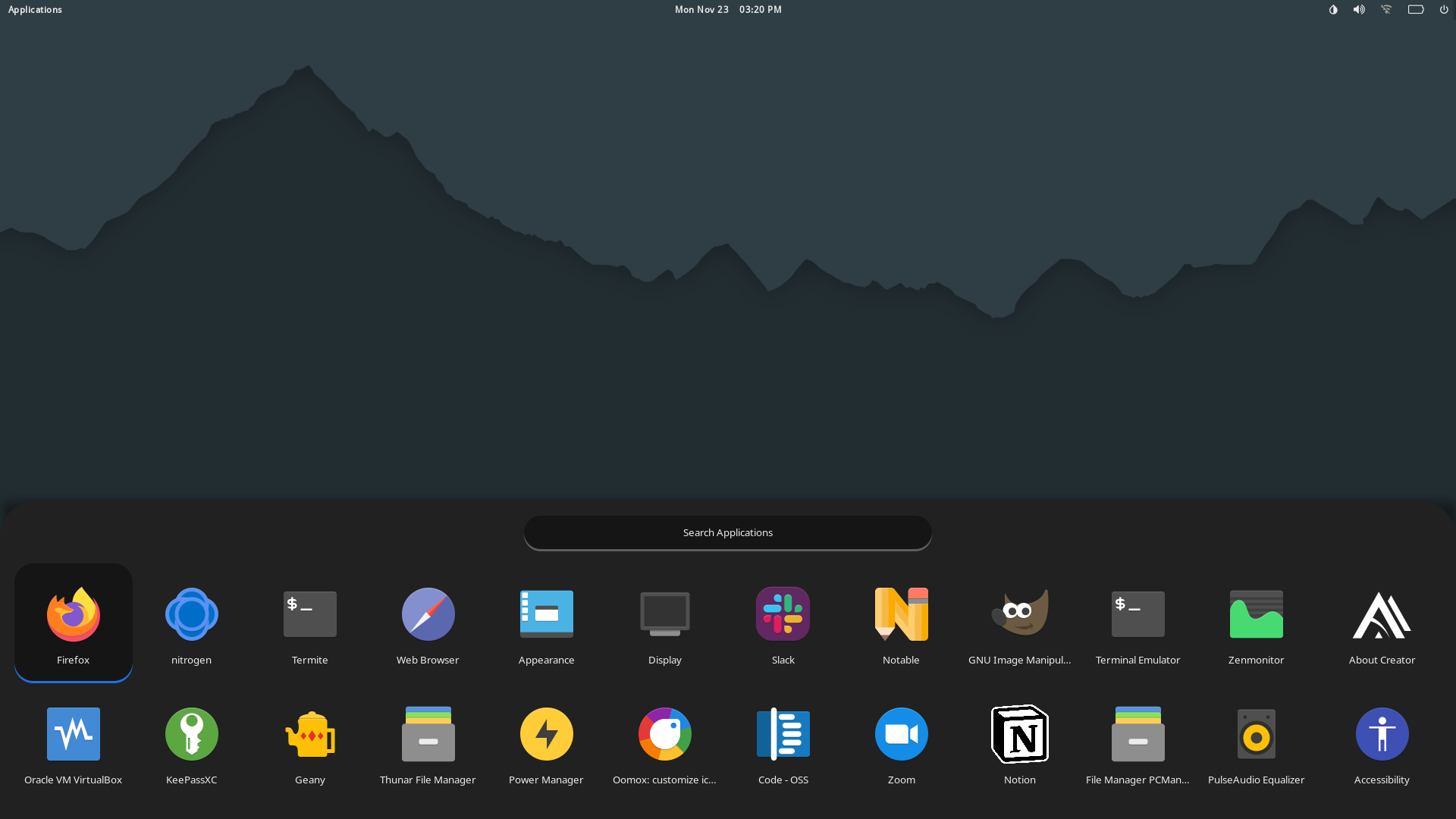 |
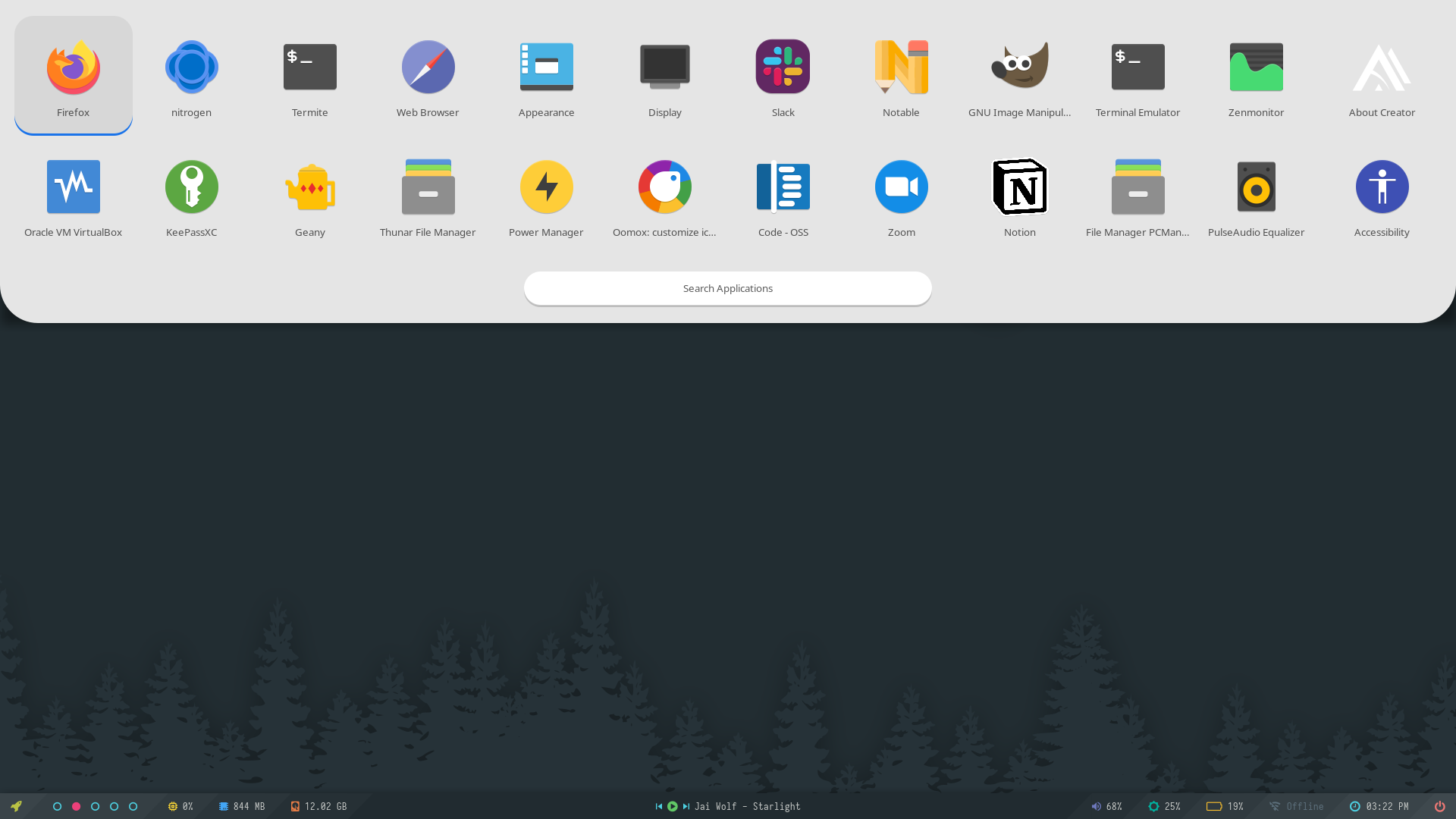 |
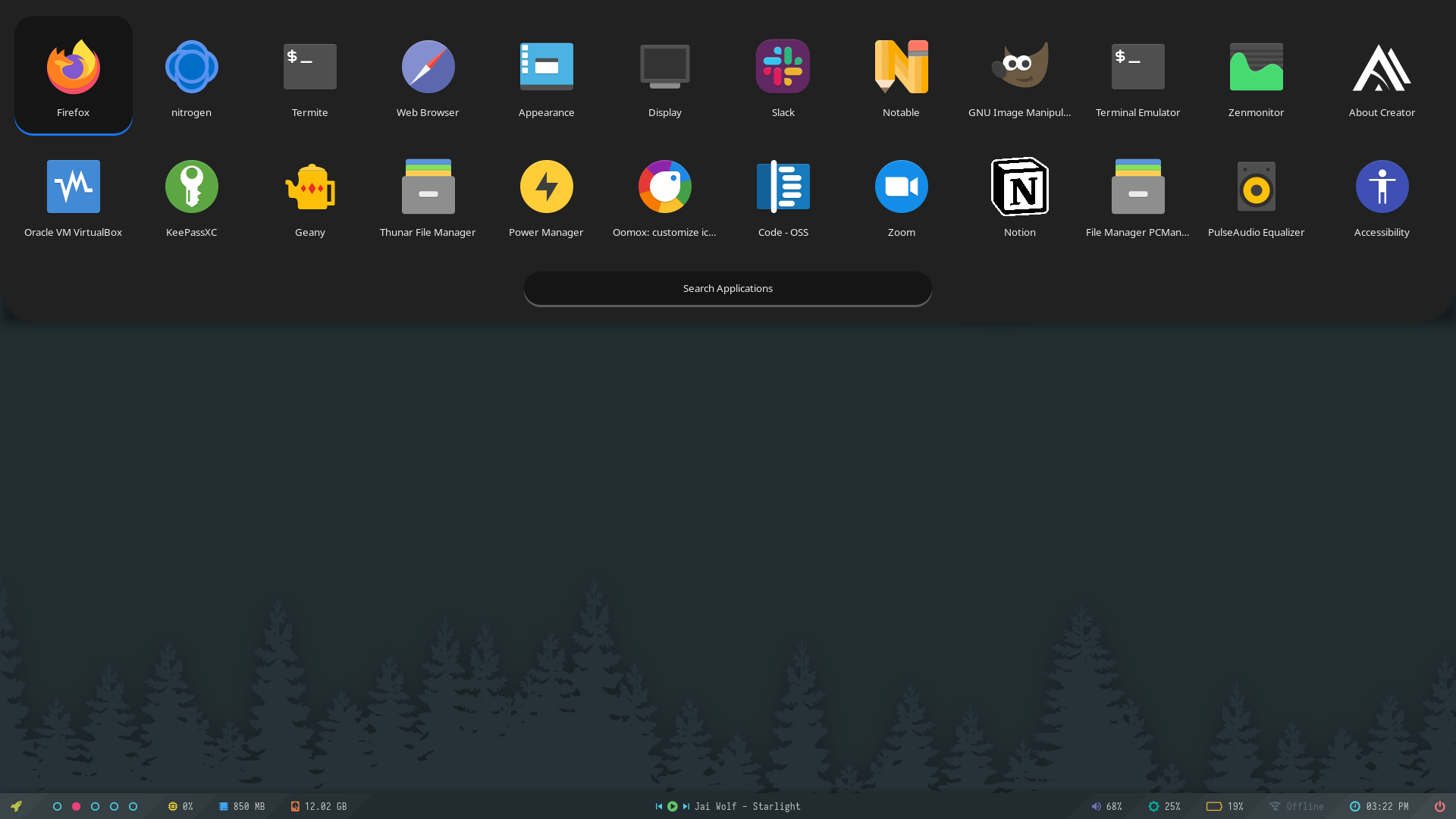 |
| Screen Light | Screen Dark |
|---|---|
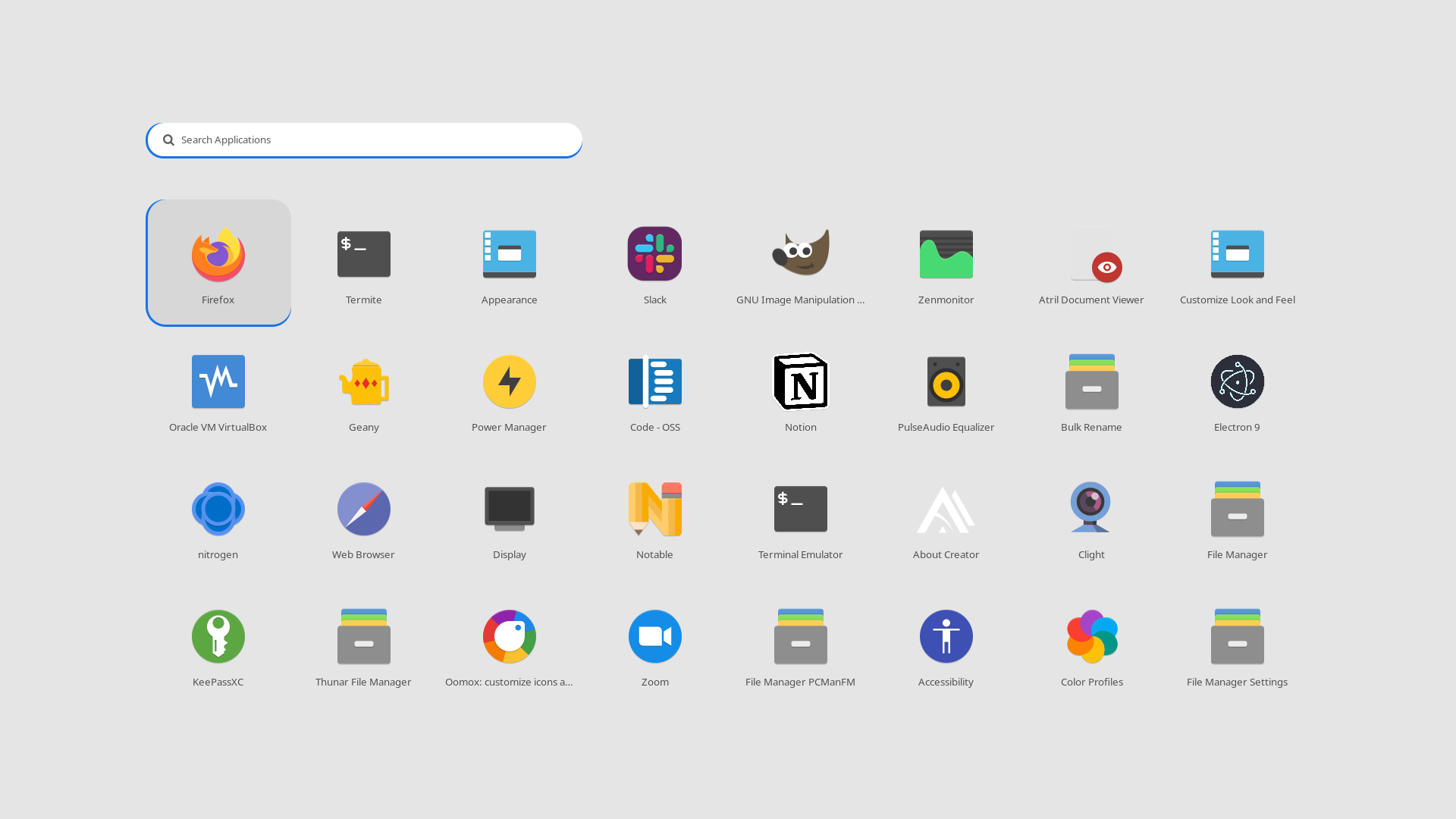 |
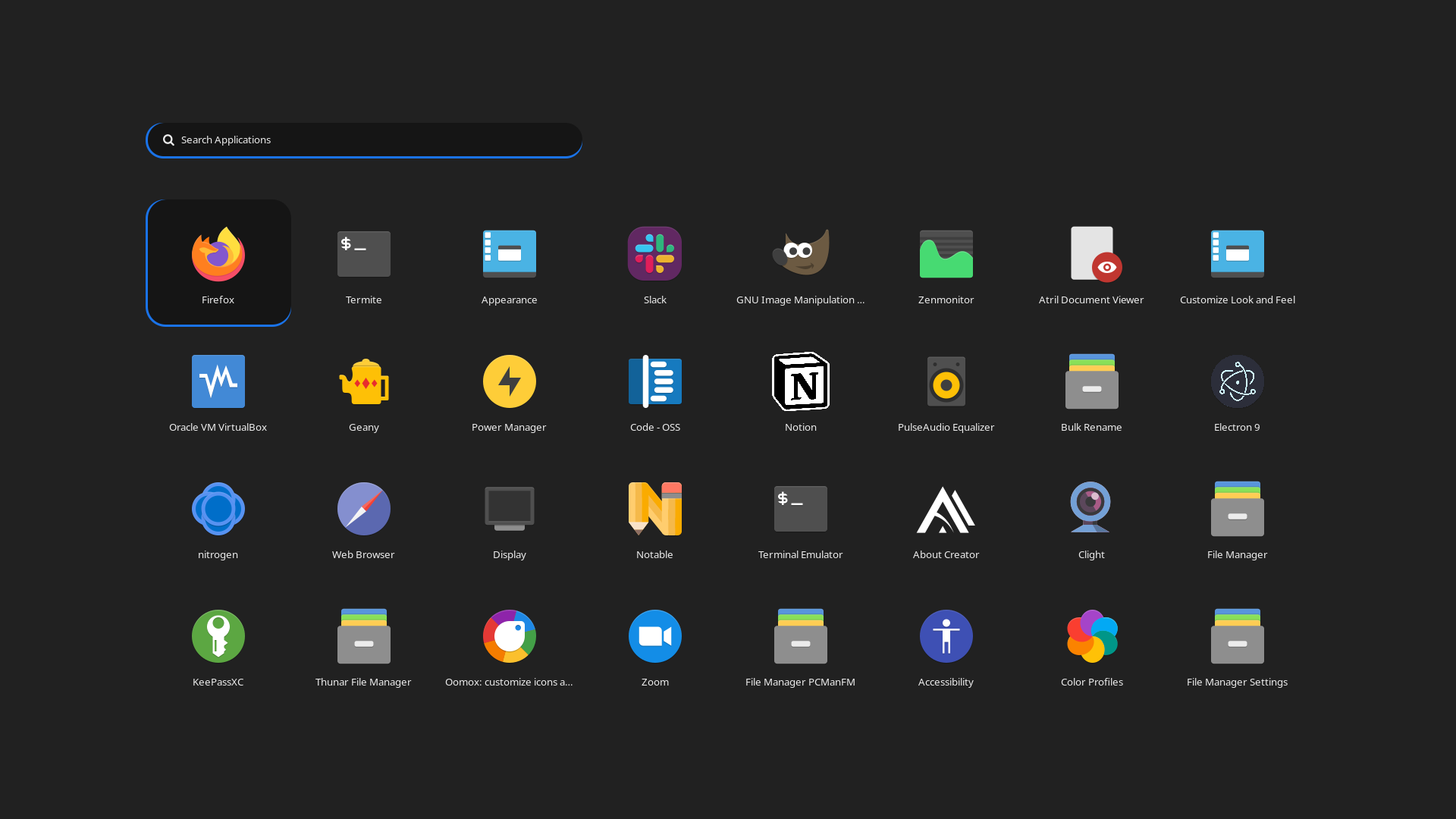 |
| GnomeDo Classic | GnomeDo Light | GnomeDo Dark | GnomeDo Black |
|---|---|---|---|
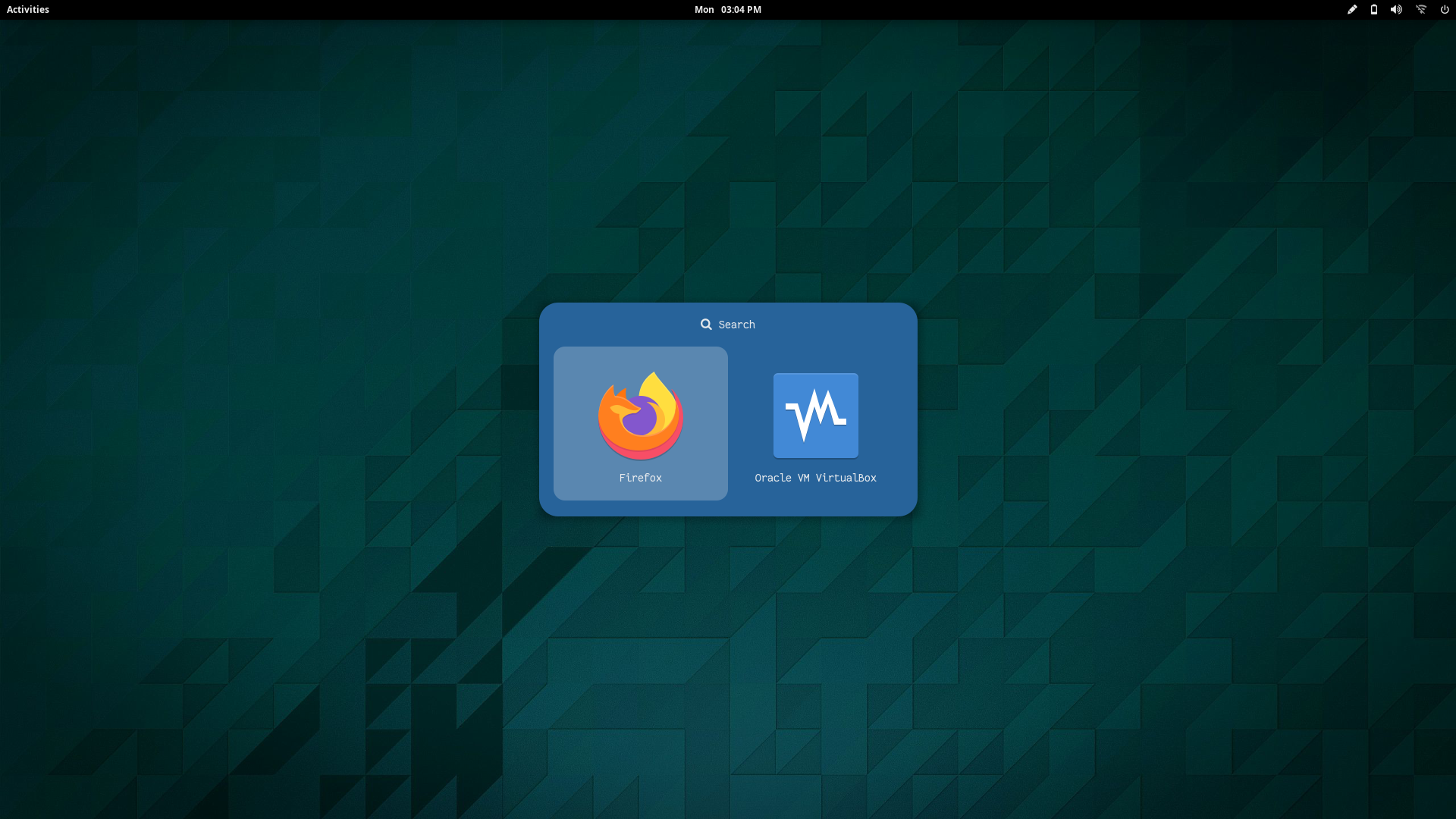 |
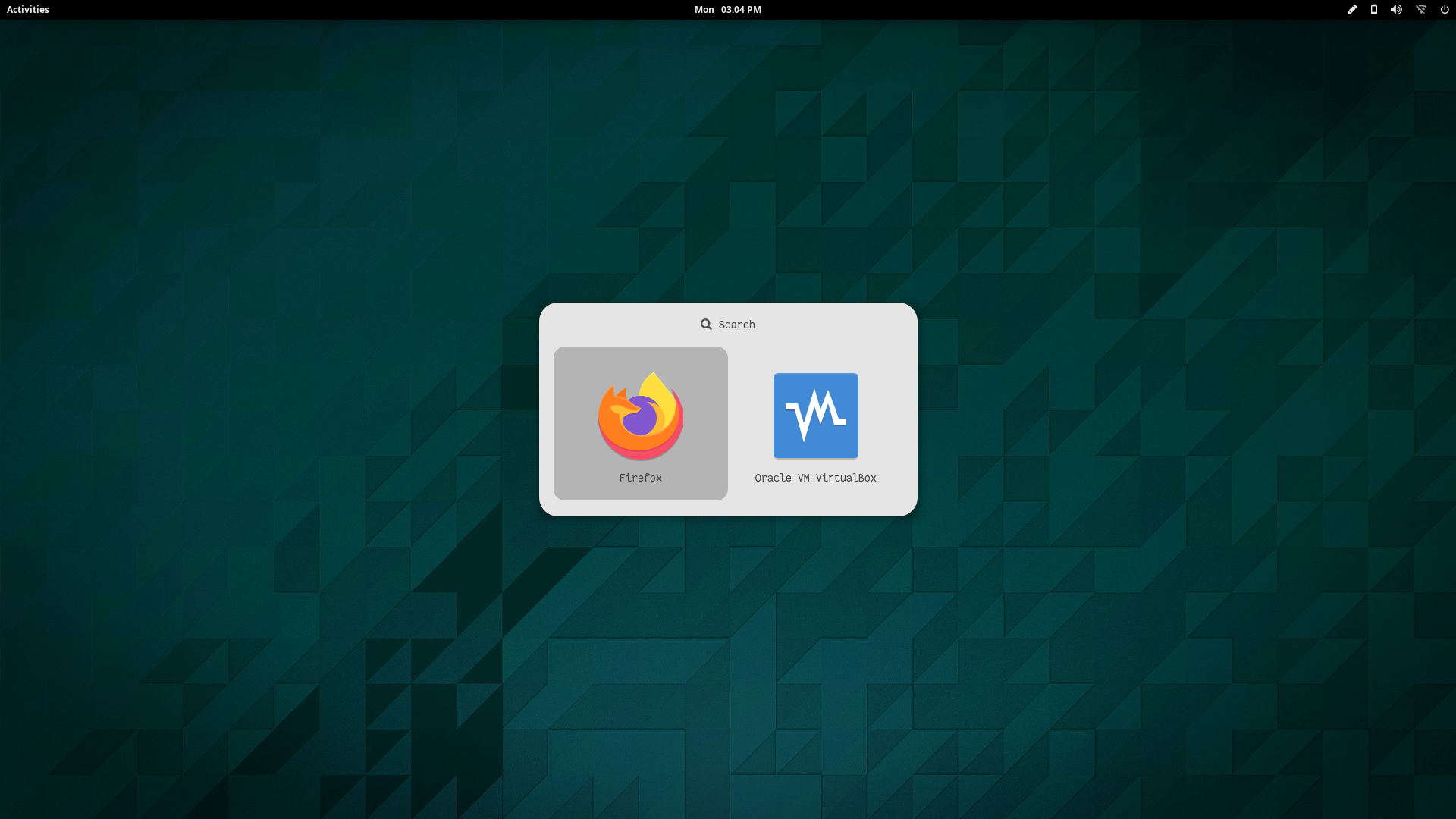 |
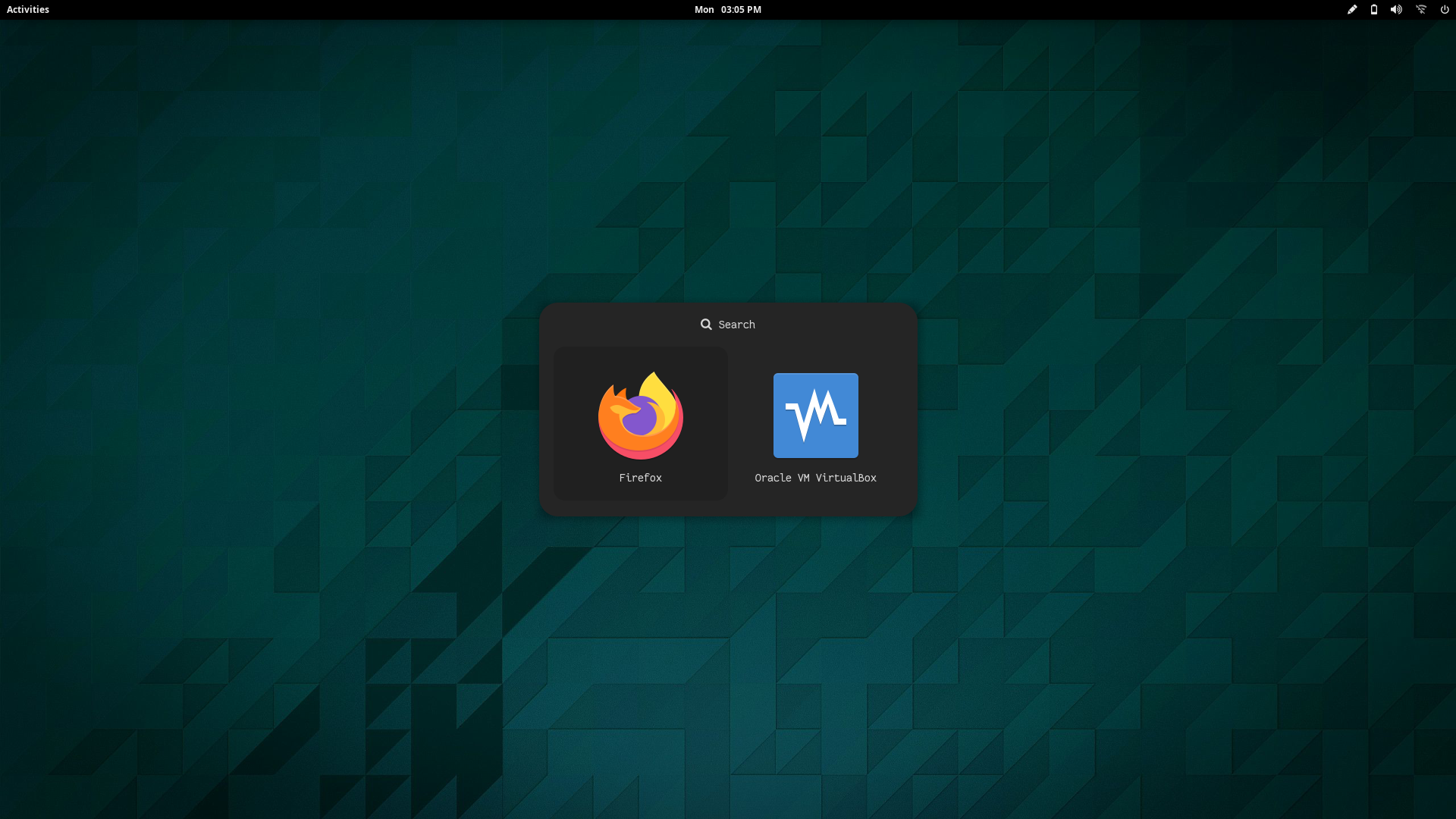 |
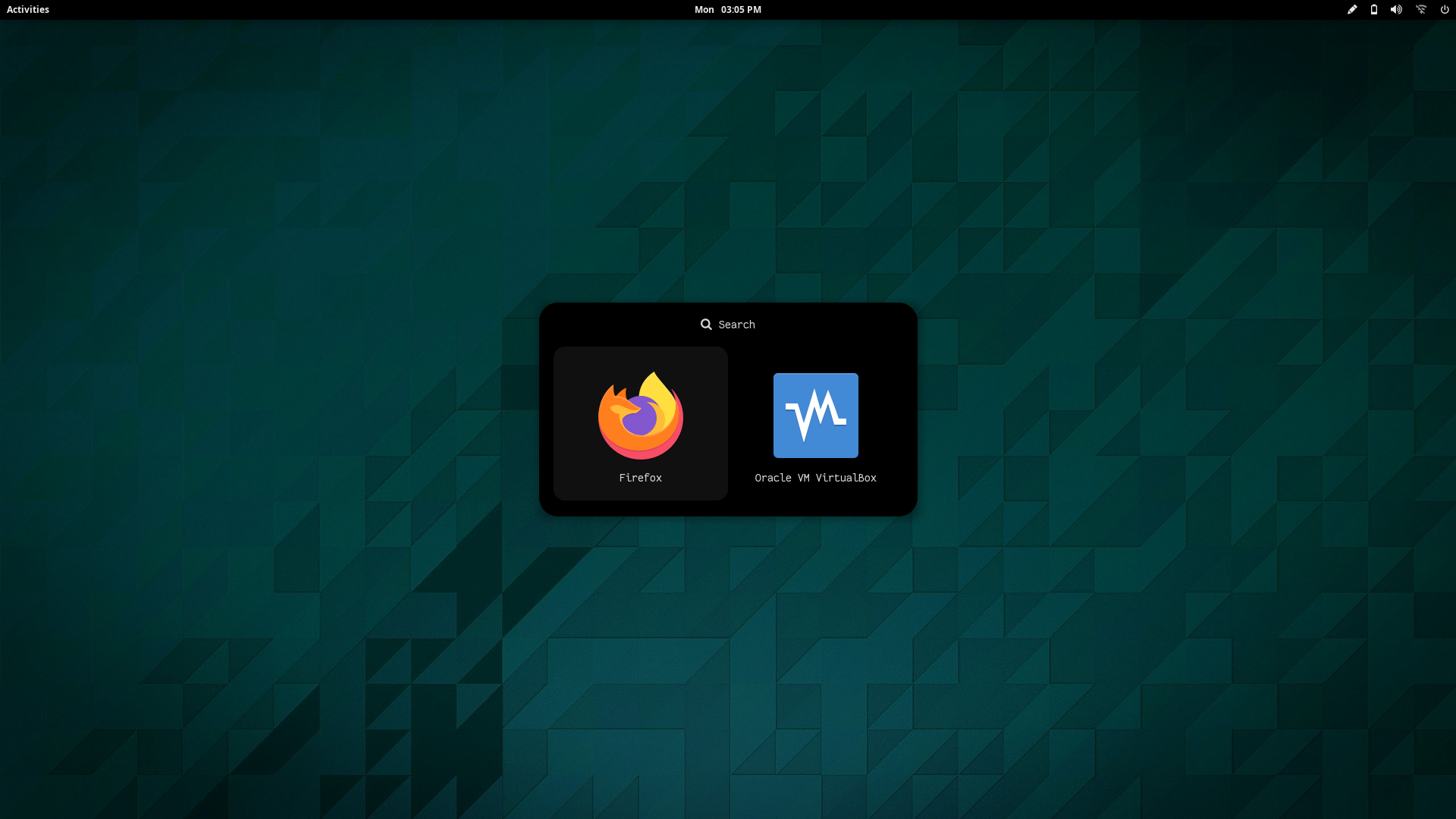 |
Text
A collection of text-only launchers for minimal desktop setups.
Change Colors : Edit $HOME/.config/rofi/launchers/text/styles/colors.rasi to change the colors.
@import "gotham.rasi"
Change Style : Edit $HOME/.config/rofi/launchers/text/launcher.sh to change the style.
theme="style_2"
Make sure you disable the random mode in the same script before using a single style.
Ribbon
A collection of launchers for fancy desktop setups.
Change Colors : Edit $HOME/.config/rofi/launchers/ribbon/styles/colors.rasi to change the colors.
@import "bluish.rasi"
Change Style : Edit $HOME/.config/rofi/launchers/ribbon/launcher.sh to change the style.
theme="ribbon_top_round"
Make sure you disable the random mode in the same script before using a single style.
Previews
| Ribbon Top | Ribbon Top Round |
|---|---|
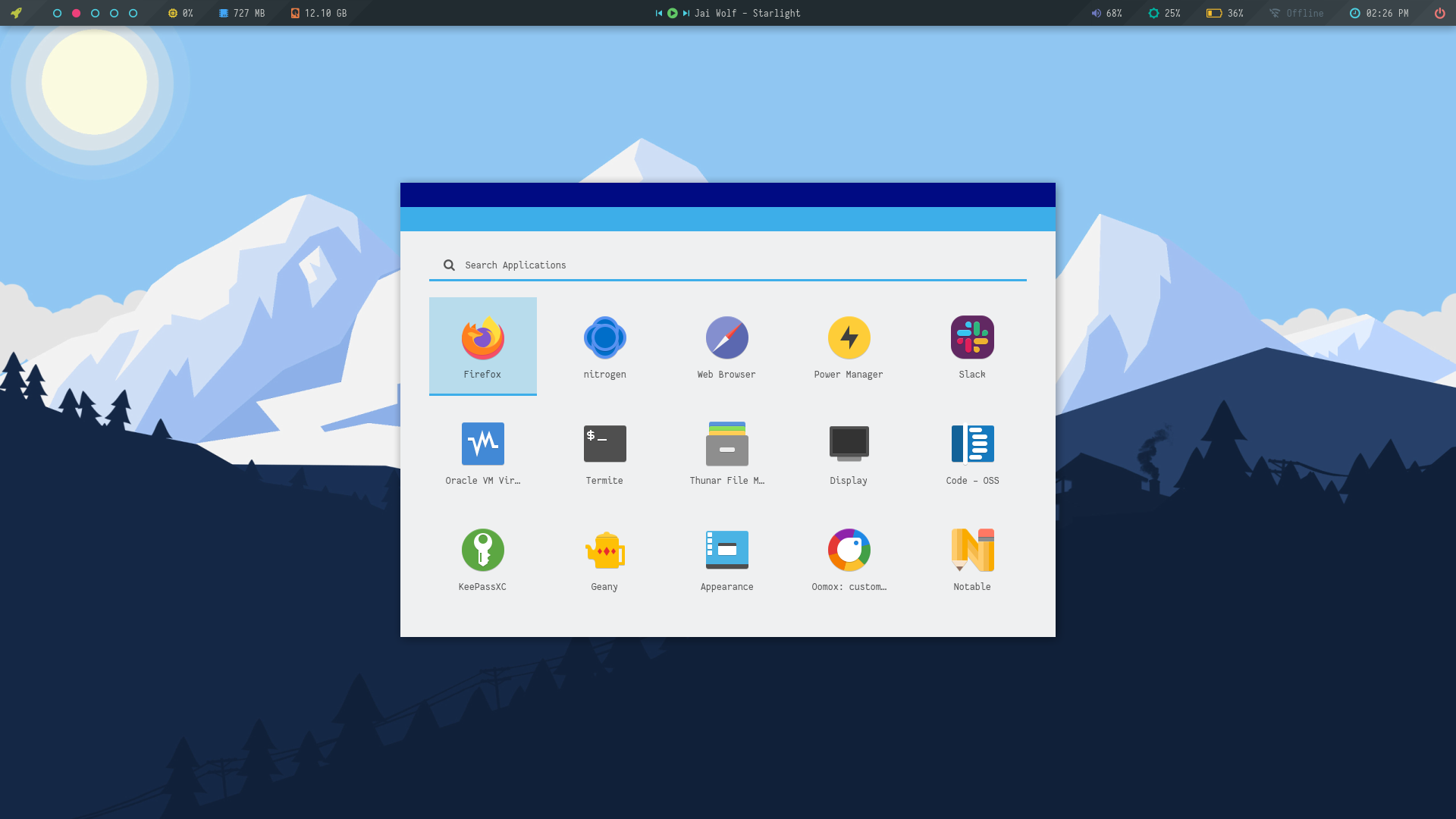 |
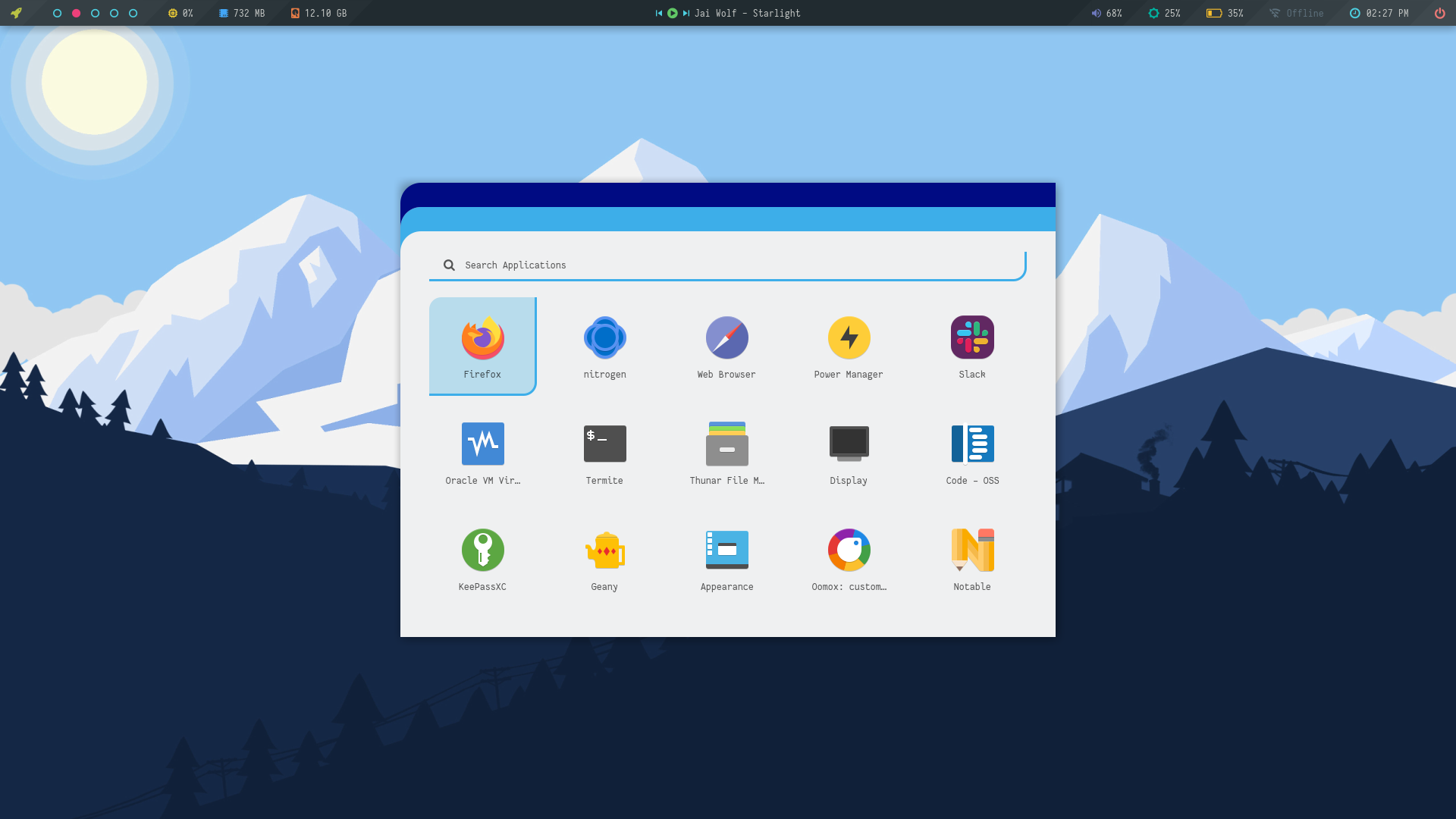 |
| Ribbon Bottom | Ribbon Bottom Round |
|---|---|
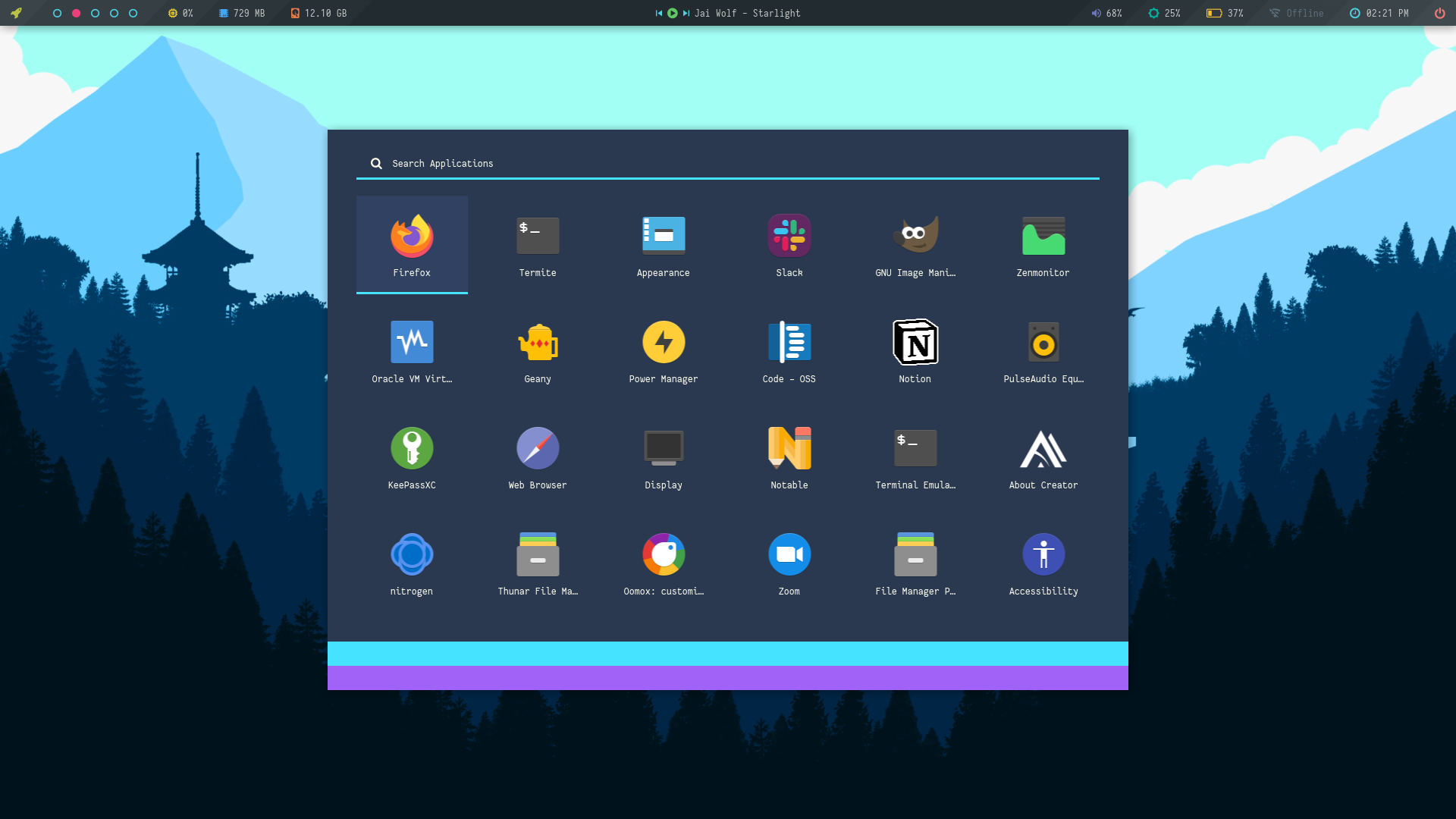 |
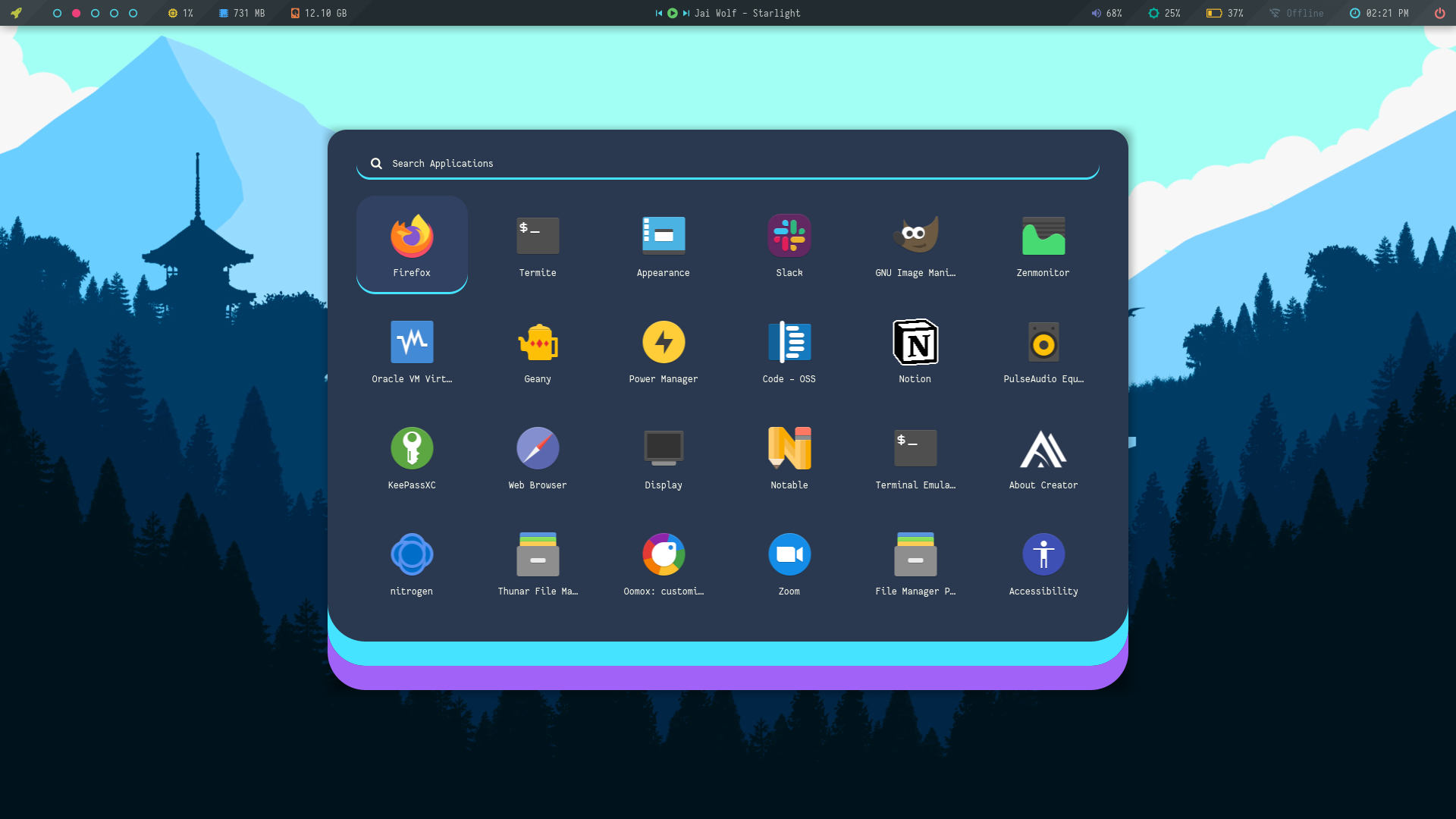 |
| Full Bottom | Full Top | Full Left | Full Right |
|---|---|---|---|
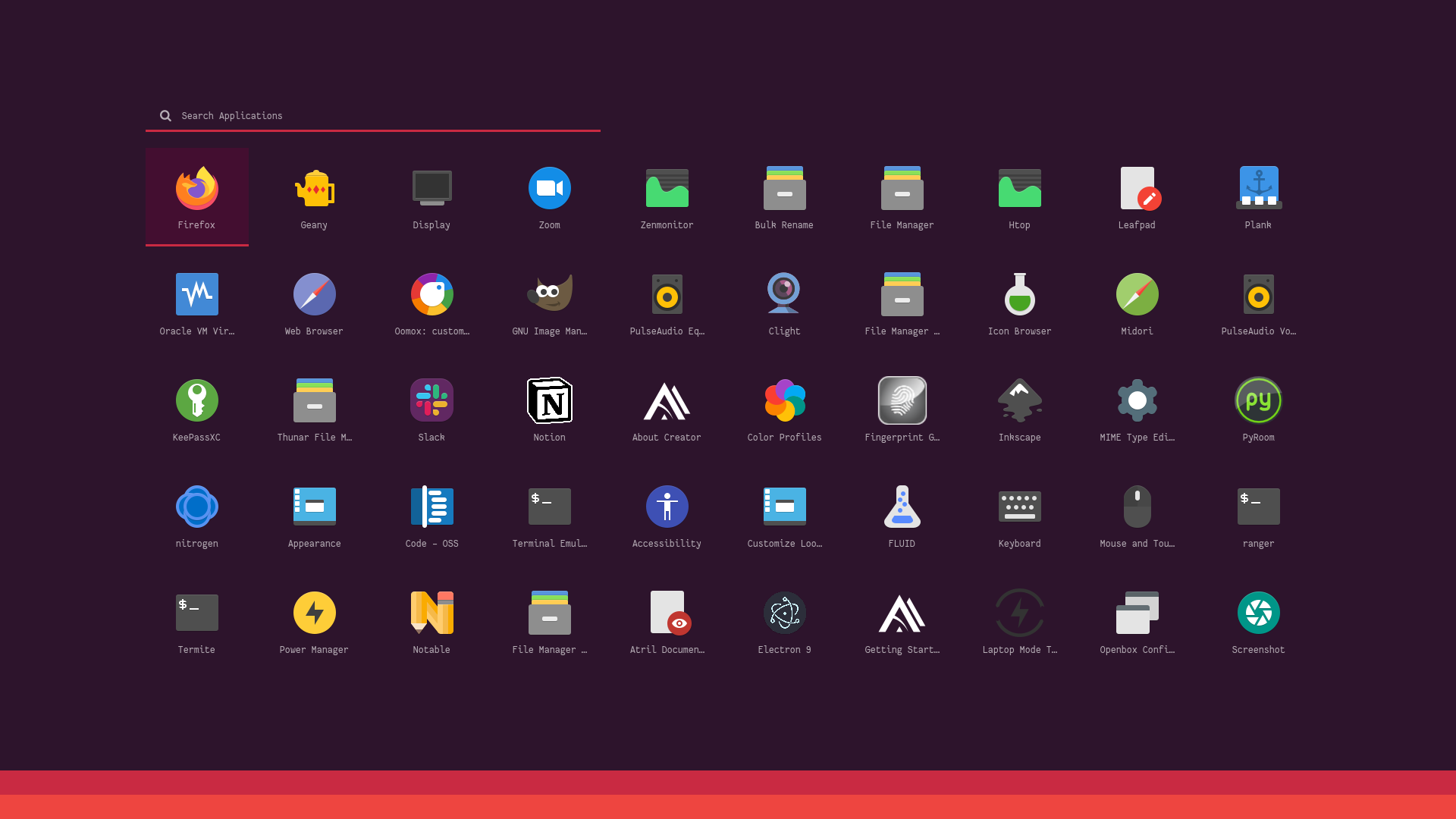 |
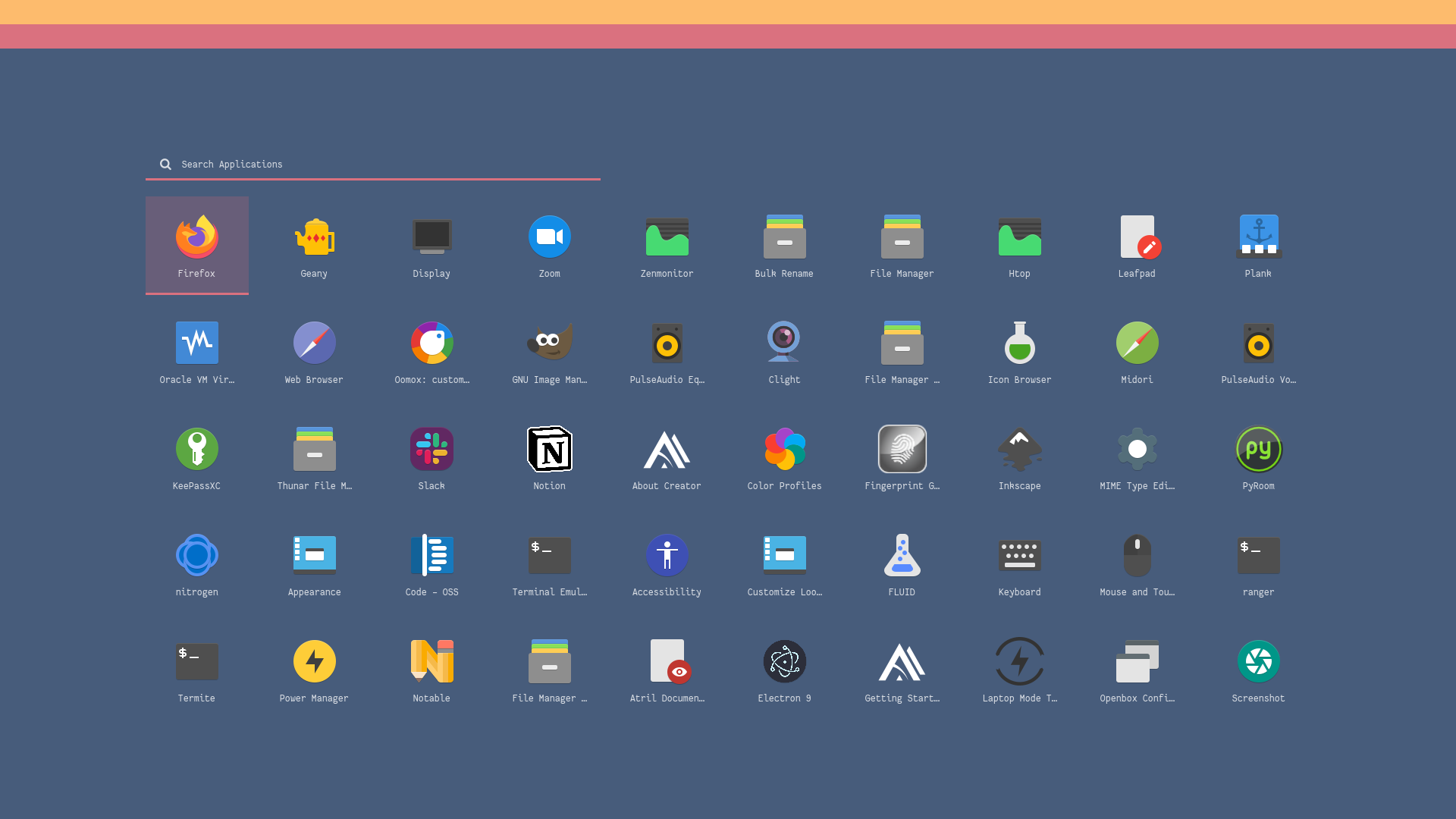 |
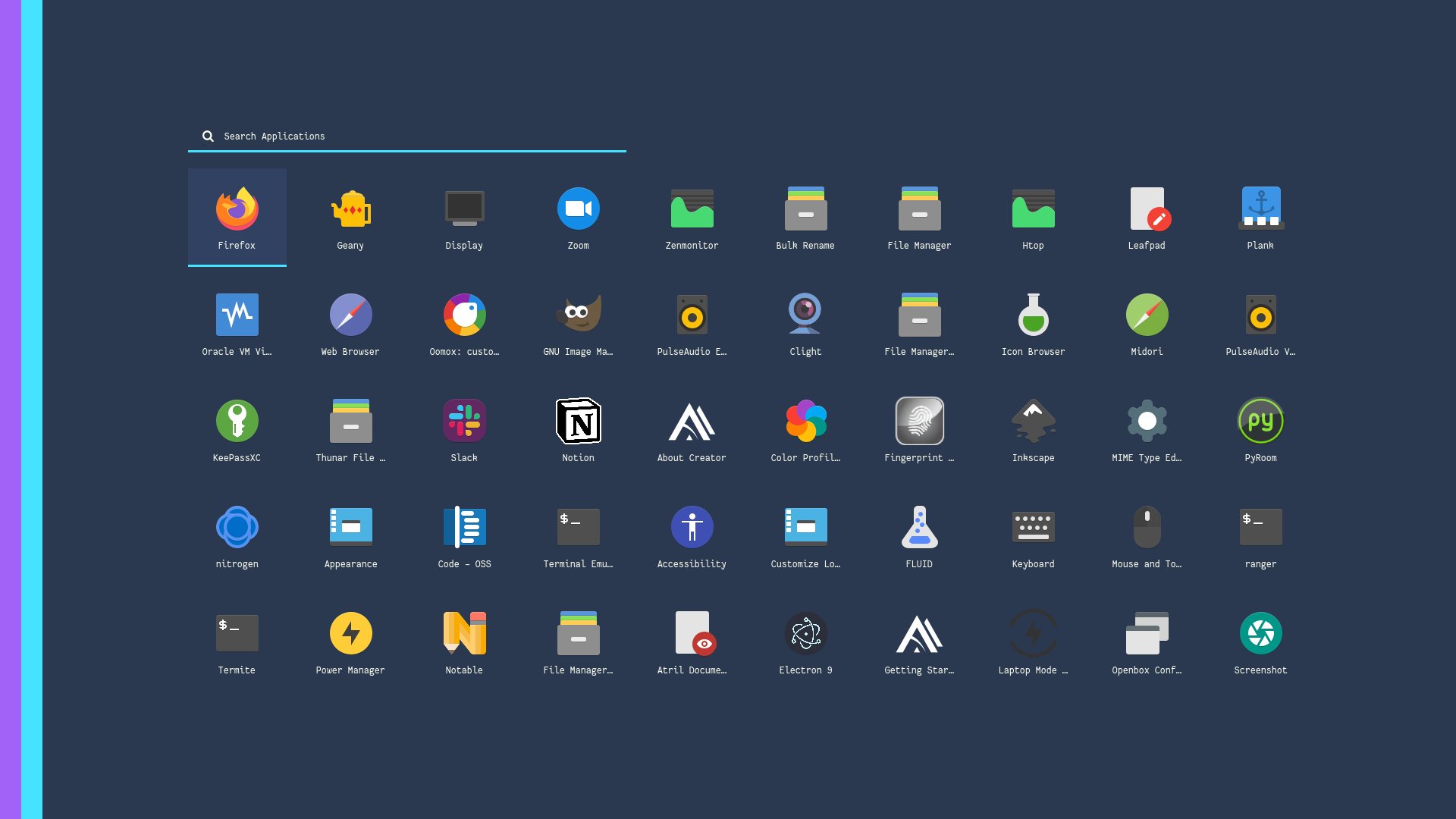 |
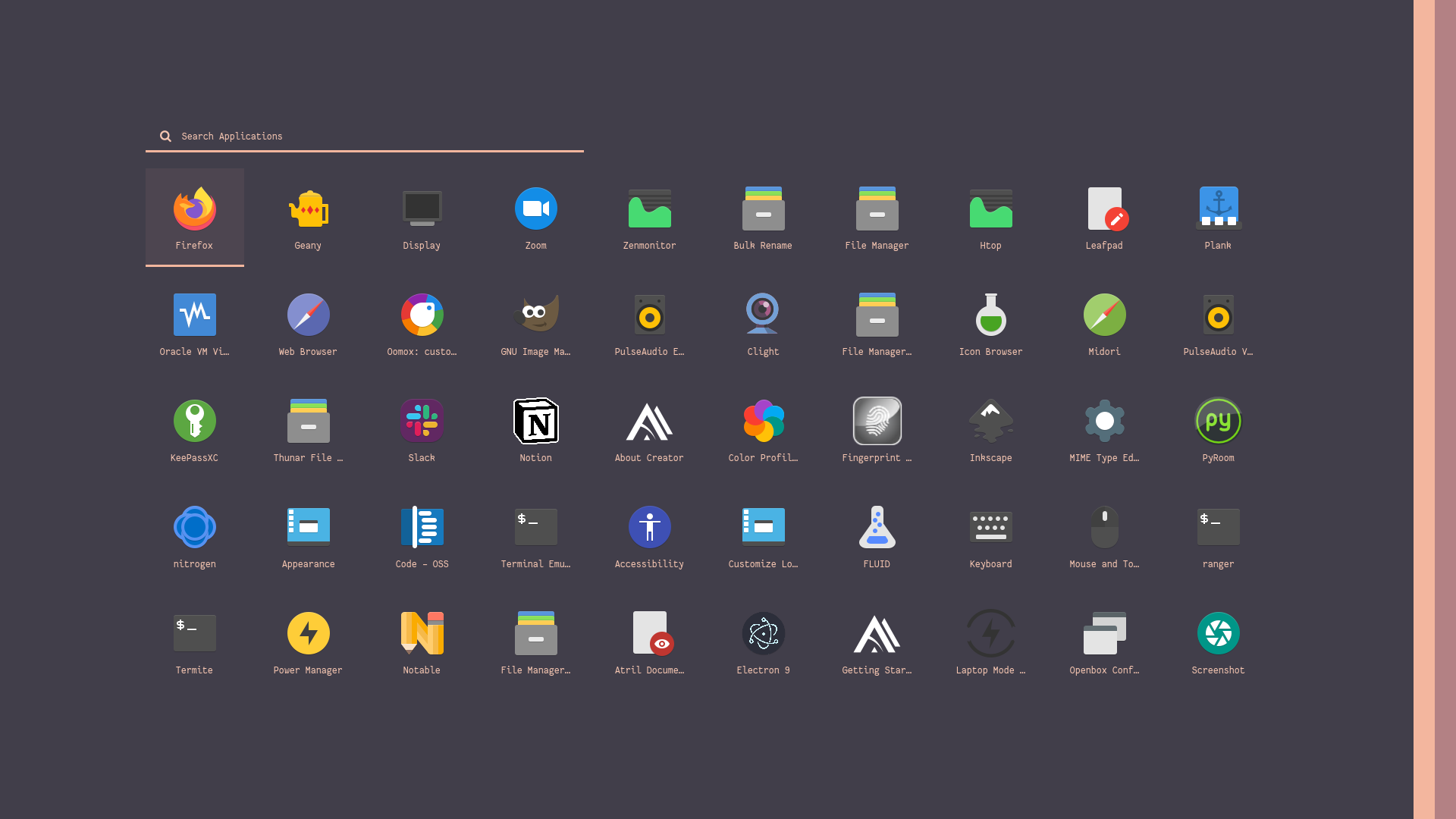 |
| Ribbon Left | Ribbon Left Round |
|---|---|
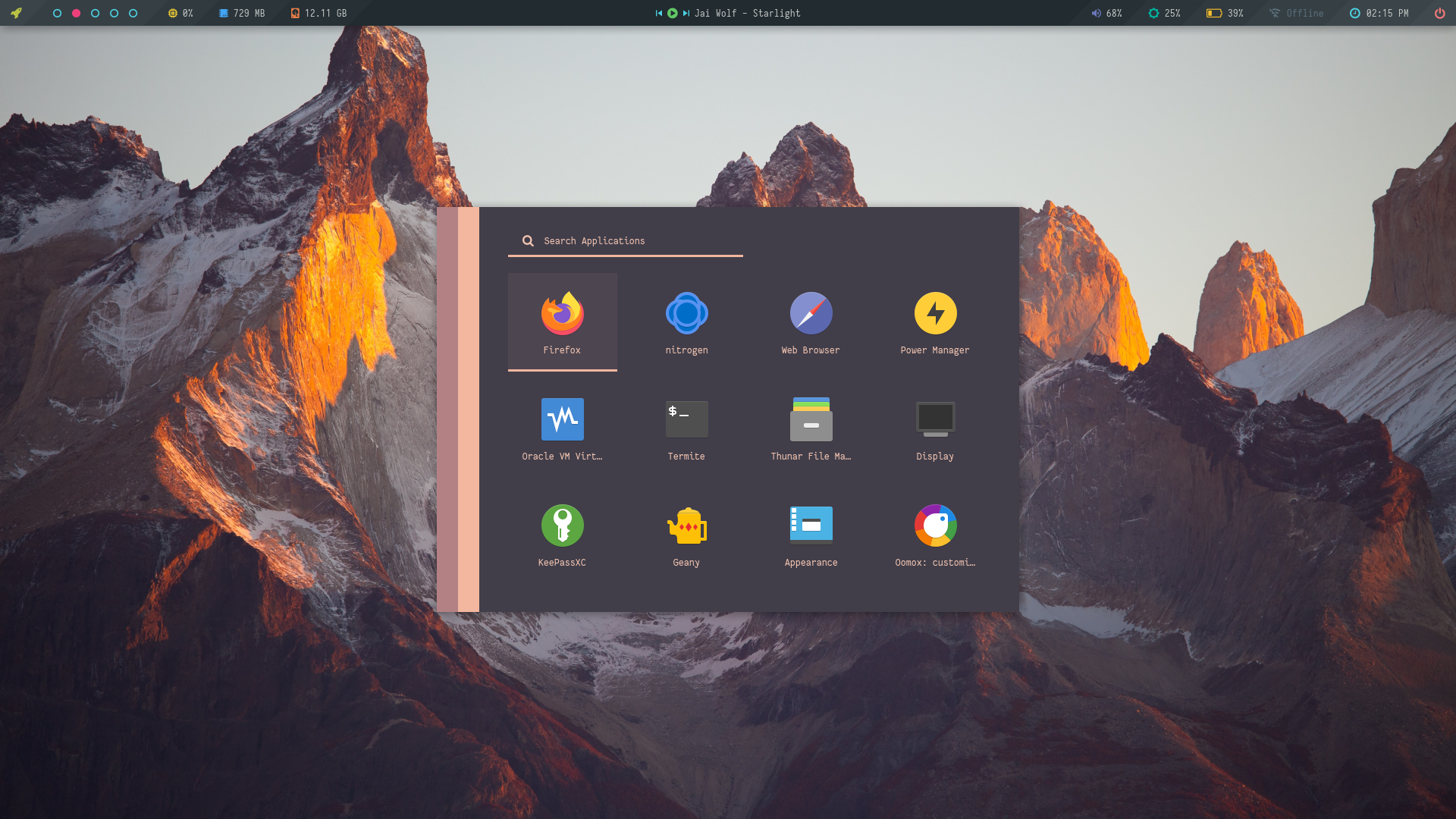 |
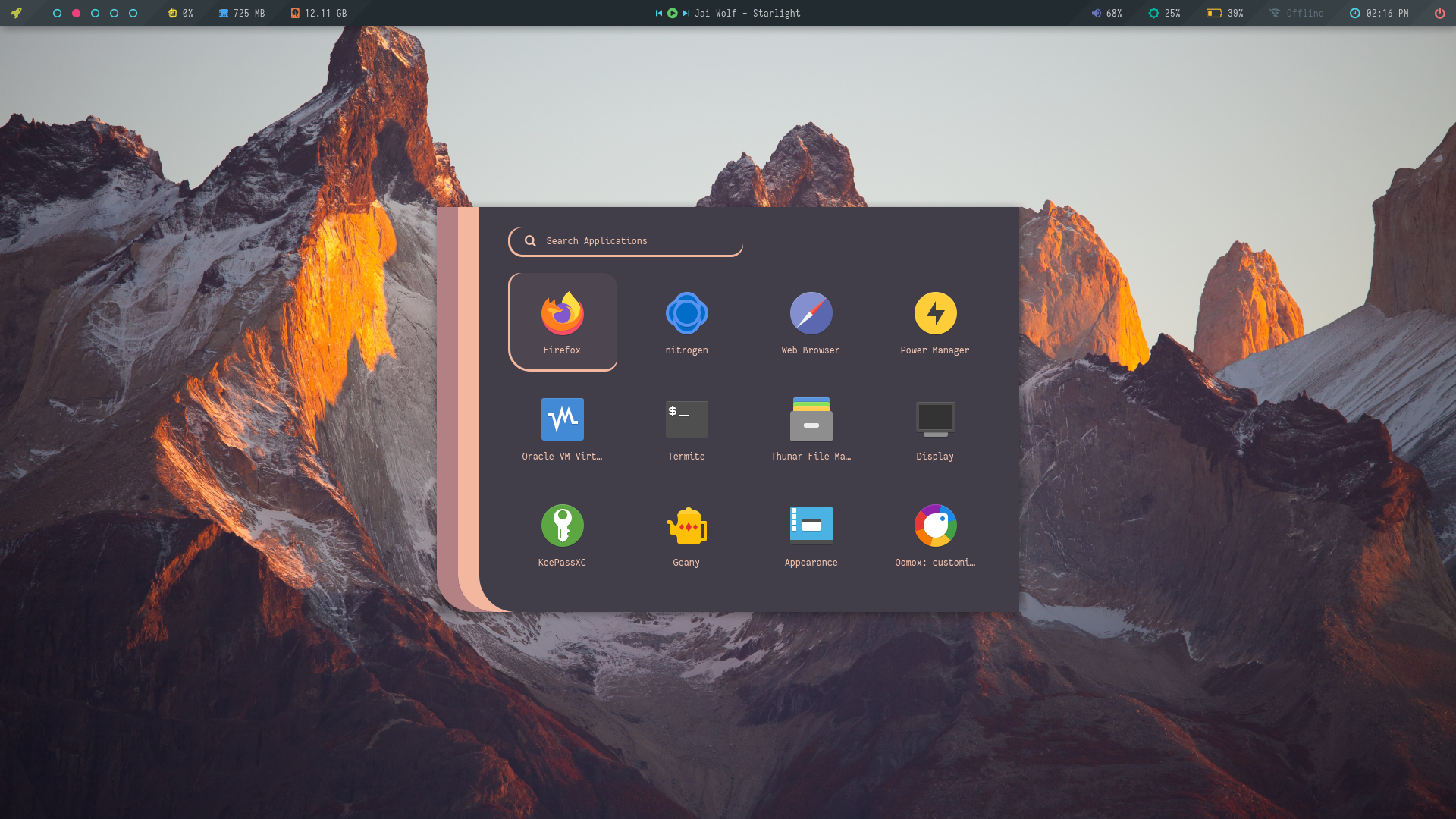 |
| Ribbon Right | Ribbon Right Round |
|---|---|
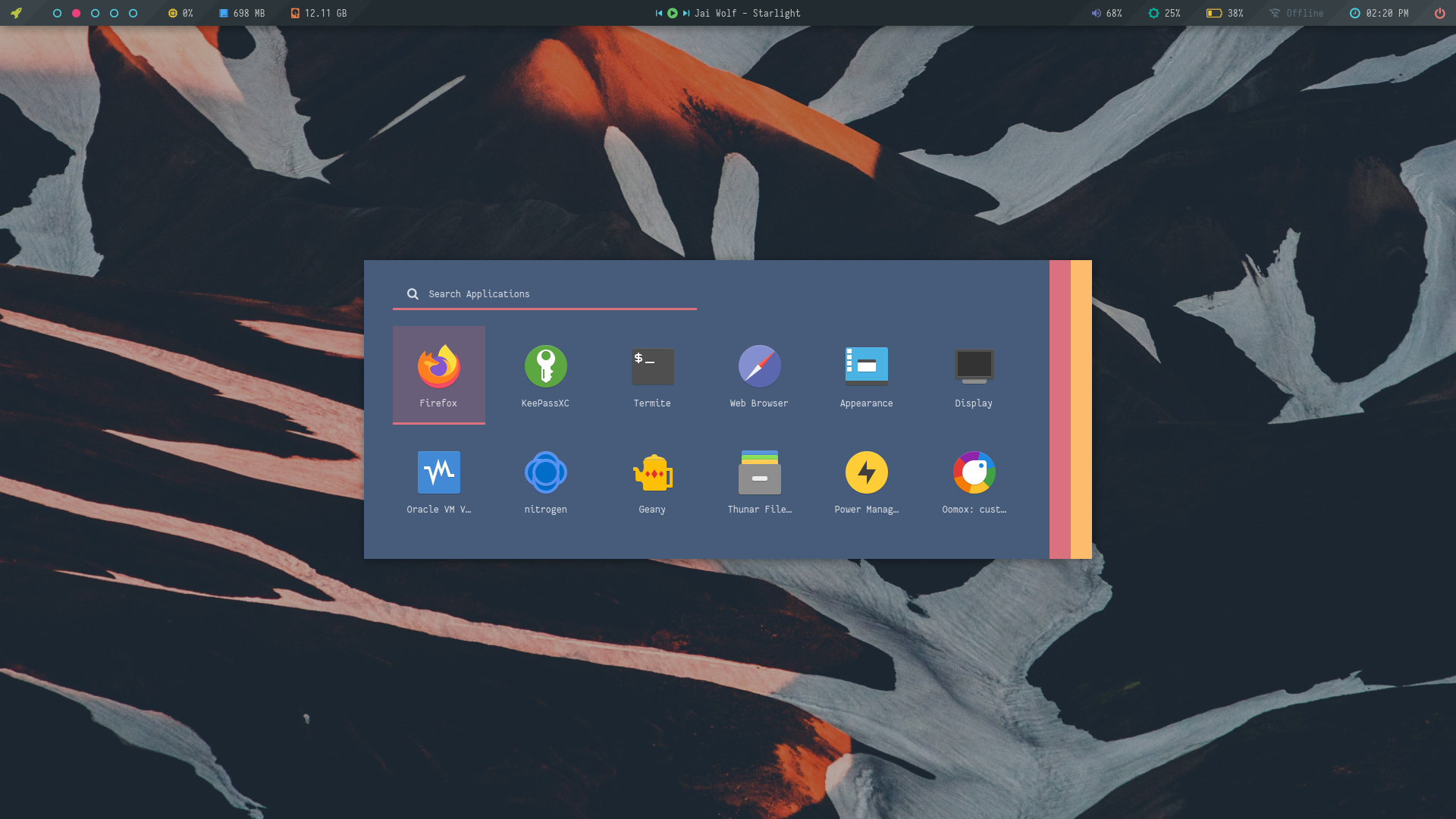 |
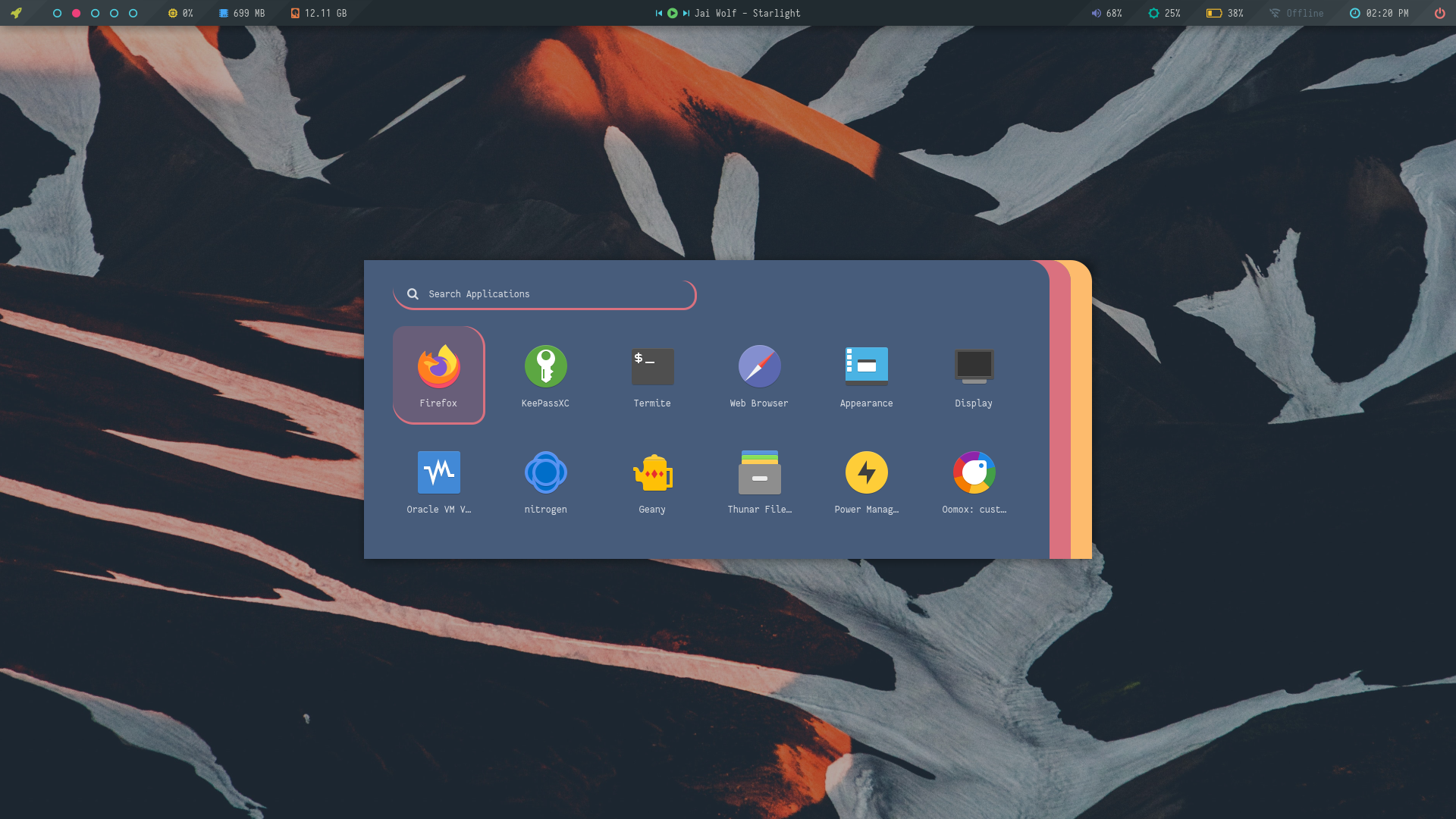 |
Slate
A collection of launchers for solid color wallpaers.
Change Colors : Edit $HOME/.config/rofi/launchers/slate/styles/colors.rasi to change the colors.
@import "Black.rasi"
Change Style : Edit $HOME/.config/rofi/launchers/slate/launcher.sh to change the style.
theme="slate_full"
Make sure you disable the random mode in the same script before using a single style.
Powermenu
A collection of powermenu with different styles and colors.
Change Colors : Edit $HOME/.config/rofi/powermenu/styles/colors.rasi to change the colors.
@import "nightly.rasi"
Change Style : Edit $HOME/.config/rofi/powermenu/powermenu.sh to change the style.
theme="full_circle"
Make sure you disable the random mode in the same script before using a single style.
Tips
Simple way to execute scripts
There's a $HOME/.config/rofi/bin directory, which contains links to each script. you can execute these links to open any applet, menu, launcher or powermenu.
You can add $HOME/.config/rofi/bin directory to your $PATH variable so that entering powermenu in the terminal (or executing this command) will summon the Powermenu. you can do it by -
- In
bash
# Add directory to the $PATH variable
echo "PATH=$PATH:~/.config/rofi/bin" >> ~/.profile
- In
zsh(oh-my-zsh)
# Edit .zshrc and add this line
export PATH=$HOME/.config/rofi/bin:$PATH
Note: after doing this, your $PATH variable won't be updated, so you will need to log out and then back in to be able to summon the menus this way.
Usage
With polybar
An example to use these applets with polybar by adding modules and giving full paths of selected applet, eg: ~/.config/rofi/applets/menu/backlight.sh or simply name, eg: applet_backlight if you followed the method above -
[module/backlight]
type = custom/text
content =
content-background = ${color.bg}
content-foreground = ${color.cyan}
click-left = ~/.config/rofi/applets/menu/backlight.sh &
## Or...
[module/backlight]
type = custom/text
content =
content-background = ${color.bg}
content-foreground = ${color.green}
click-left = applet_backlight
With i3wm
You can call the scripts by giving full path, eg: ~/.config/rofi/bin/menu_powermenu or follow method above to call the menu in one word. Then add these lines to your i3 config file -
set $mod Mod4
set $Alt Mod1
bindsym $mod+m exec --no-startup-id menu_mpd
bindsym $mod+n exec --no-startup-id menu_network
bindsym $mod+p exec --no-startup-id ~/.config/rofi/bin/menu_powermenu
#etc
With Openbox
Same thing can be done with openbox by adding these lines to rc.xml file:
<keybind key="W-p">
<action name="Execute">
<command>~/.config/rofi/bin/launcher_misc</command>
</action>
</keybind>
<!-- Or -->
<keybind key="W-x">
<action name="Execute">
<command>powermenu</command>
</action>
</keybind>
<!-- etc -->
FYI
- Sometimes i think... Why the hell i'm doing this?
- Anyway... Pull Requests, Issues, Contributions are welcome.
- Share this with your friends, Have a good day.